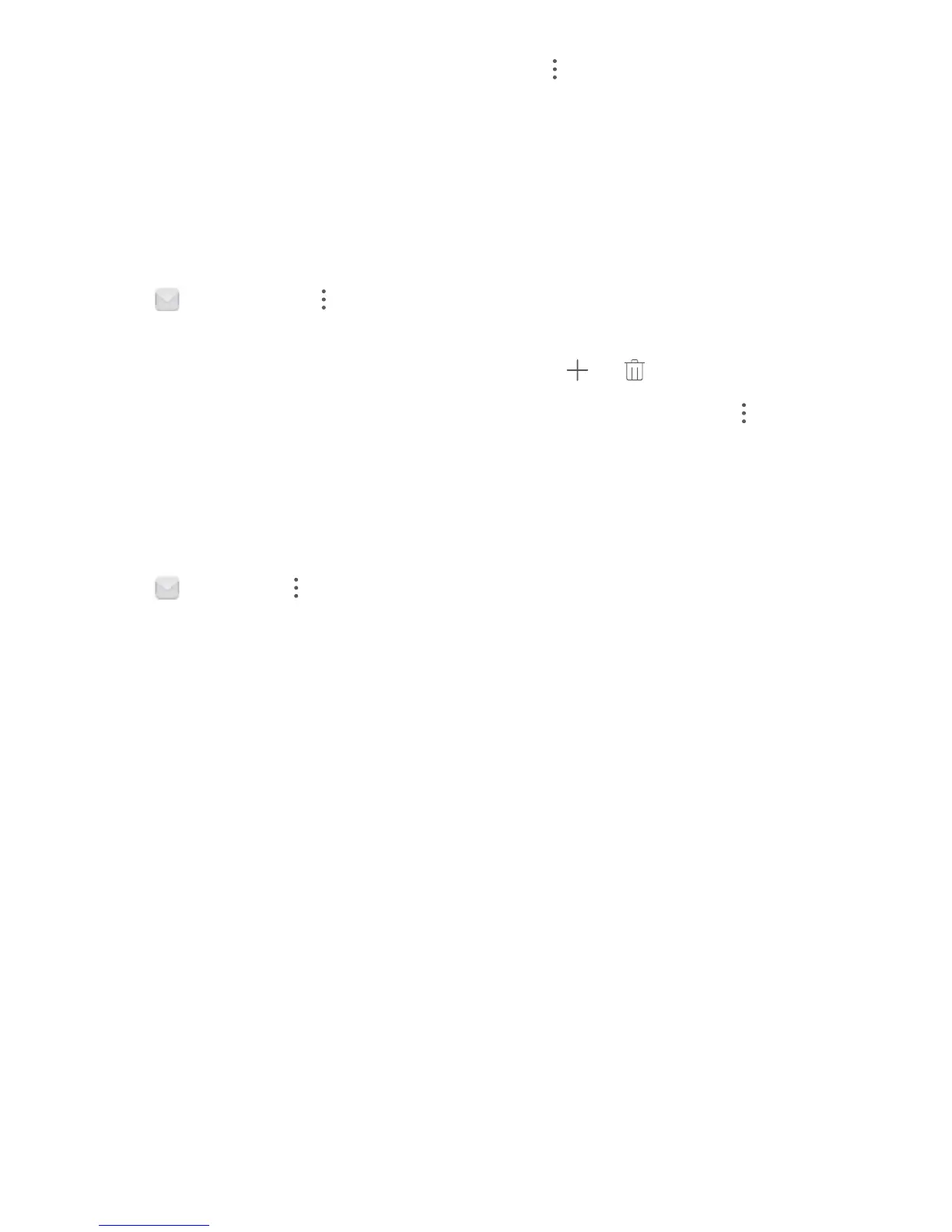Congure email accounts: On the account screen, go to > Settings, select an account to set
the Account name, Default account, or Remove account.
Manage VIP Email Contacts
Worried about missing an important contact's email among a sea of emails? You can add important
contacts to the VIP list. Your device will automatically move emails from VIP contacts to the VIP
mailbox.
Open Email and go to > Settings > VIP contacts. From the VIP list screen, go to Add >
Create or Add from contacts.
Add or remove VIP contacts: On the VIP list screen, touch or to manage VIP contacts.
Change email
notication for VIP contacts: From your email home screen, go to > Settings
> VIP notications.
Set Auto Response for Exchange Email
Unable to reply to emails on vacation? Enable auto responses to automatically reply to emails.
Open Email, go to > Settings, and select your Exchange account. Touch Automatic
replies, enable Automatic replies, set the content and time of your auto response, and then touch
Done.
Email
66