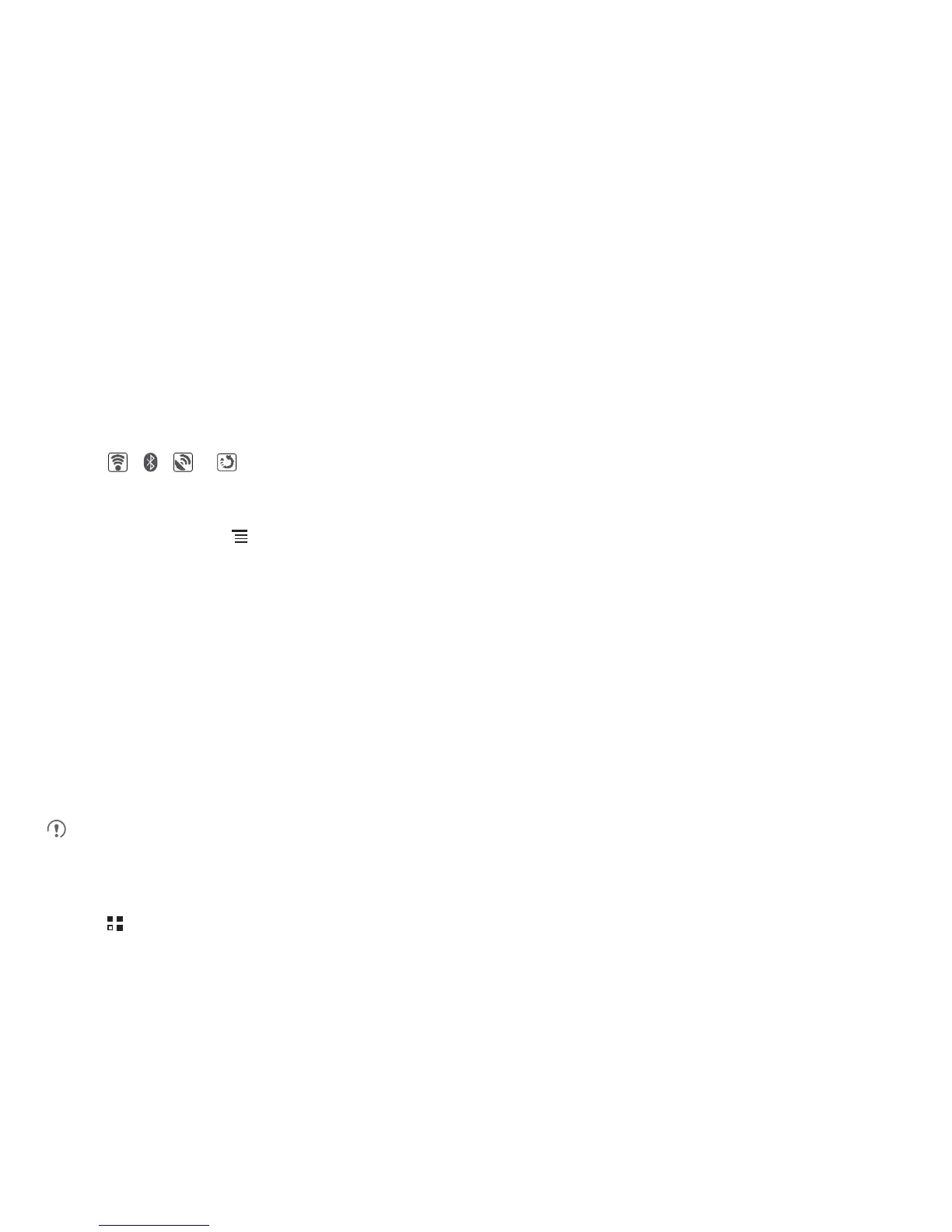14
Moving a Screen Item
1. Touch and hold an item on the Home screen until the item expands in size and the mobile phone vibrates.
2. Without lifting your finger, drag the item to the desired position on the screen, and then release it.
Removing a Screen Item
1. Touch and hold an item on the Home screen until the item expands and the mobile phone vibrates.
2. Without lifting your finger, drag the item to the trash can. When the item can turn red, the item is ready to be removed.
3. Release the item to remove it from the Home screen.
2.6.5 Service Shortcuts
1. Open the notification bar.
2. Touch , , or at the top of the screen to switch on or off corresponding services.
2.6.6 Changing the Wallpaper
1. On the Home screen, touch >
Wallpaper
.
2. Touch option to select a picture and set it as the wallpaper.
2.7 Using a microSD Card
2.7.1 Using the microSD Card as USB Mass Storage
To transfer all your favorite music and pictures from your PC to your mobile phone’s microSD card, set the microSD card as USB mass storage.
1. Connect your mobile phone to your PC with the USB cable. Your PC will detect the microSD card as a removable disk.
2. Open the notification bar, and then touch
USB connected
.
3. Touch
Turn on USB storage
in the dialog box that opens to confirm that you want to transfer files.
You can now transfer files from your PC to your mobile phone’s microSD card.
When your microSD card acts as USB mass storage, your mobile phone will not use this memory space. Your PC will tell you how to safely
disconnect the USB mass storage device (your mobile phone) when you have finished transferring files.
2.7.2 Removing the microSD Card
1. Touch >
Settings
.
2. Scroll down the screen, and then touch
Storage
>
Unmount SD card
.
3. Carefully remove the microSD card.
