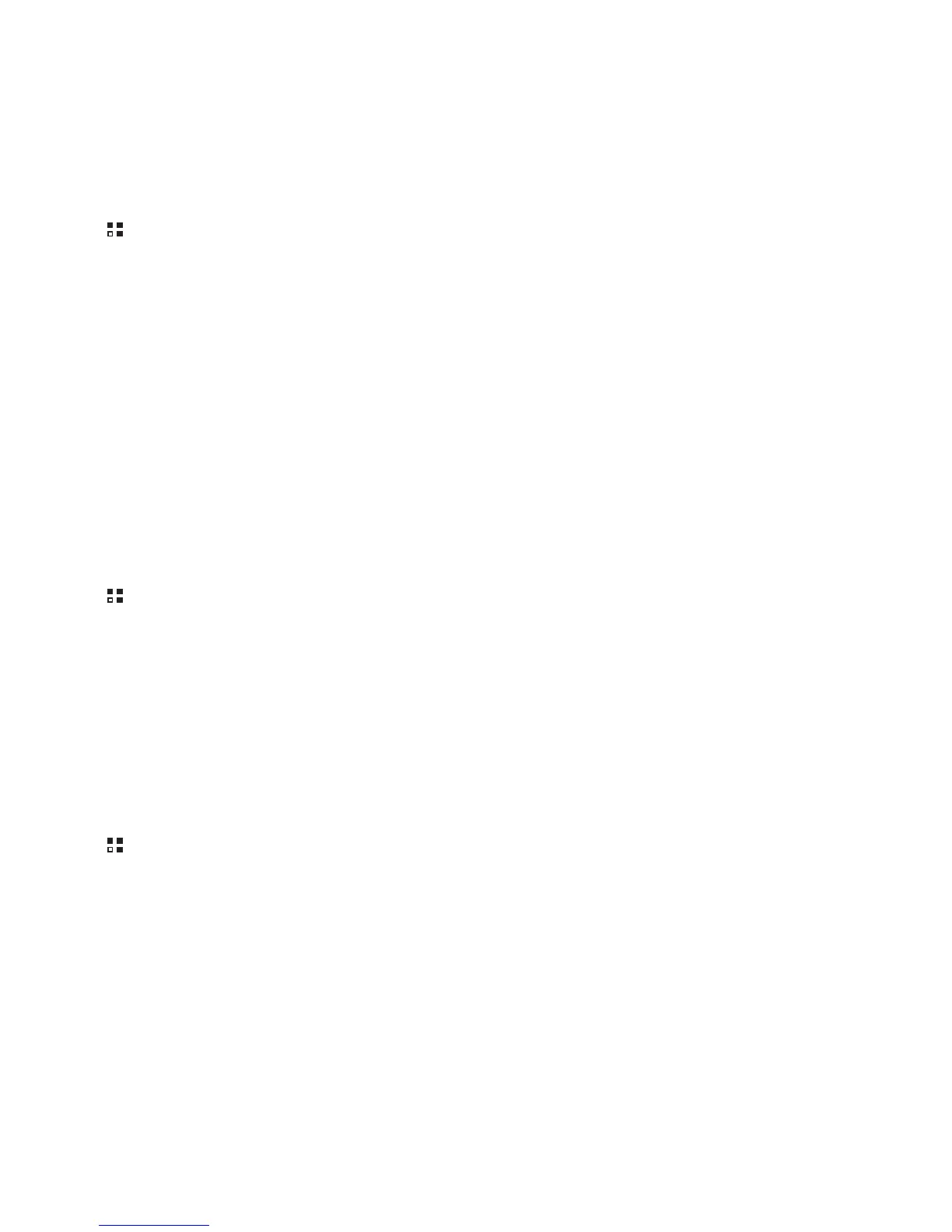31
7.4.1 Turning On Bluetooth
1. Touch >
Settings
.
2. Touch
Wireless & networks
, and then select the
Bluetooth
check box to turn on Bluetooth. When Bluetooth is turned on, the Bluetooth icon
appears in the notification bar.
3. Touch
Bluetooth settings
, and then select the
Discoverable
to make your mobile phone visible to other Bluetooth devices.
7.4.2 Pairing and Connecting a Bluetooth Device
Your mobile Bluetooth lets you do the following:
• Hands Free Profile (HFP): allows you to use a hands-free Bluetooth device.
• Headset Profile (HSP): allows you to use a mono Bluetooth headset.
• Object Push Profile (OPP): allows you to transfer files through Bluetooth.
• Advanced Audio Distribution Profile (A2DP): allows you to use a stereo Bluetooth headset.
• A/V Remote Control Profile (AVRCP): allows you to control what plays through the Bluetooth headset remotely.
Before you use Bluetooth, you need to pair your mobile phone with another Bluetooth device as follows:
1. Ensure that the Bluetooth function on your mobile phone is enabled.
2. Touch >
Settings
>
Wireless & networks
>
Bluetooth settings
. Your mobile phone will then scan for Bluetooth devices in range.
3. Touch the device you want to pair with your mobile phone.
4. Enter the pairing password to complete the connection if necessary.
7.4.3 Sending Files via Bluetooth
With Bluetooth, you can share pictures, videos, or music files with your family and friends. To send files via Bluetooth, do as follows:
1. Touch and hold the file to be sent in your mobile phone or SD card. The active options menu is displayed.
2. Touch
Share
, and then touch
Bluetooth
to select a paired device.
7.4.4 Disconnecting or Unpairing a Bluetooth Device
1. Touch >
Settings
>
Wireless & networks
>
Bluetooth settings
.
2. Navigate to the
Bluetooth devices
section, and then touch and hold the connected device.
You can also just touch a connected device to disconnect it.
3. Touch
Unpair
to disconnect the device.
