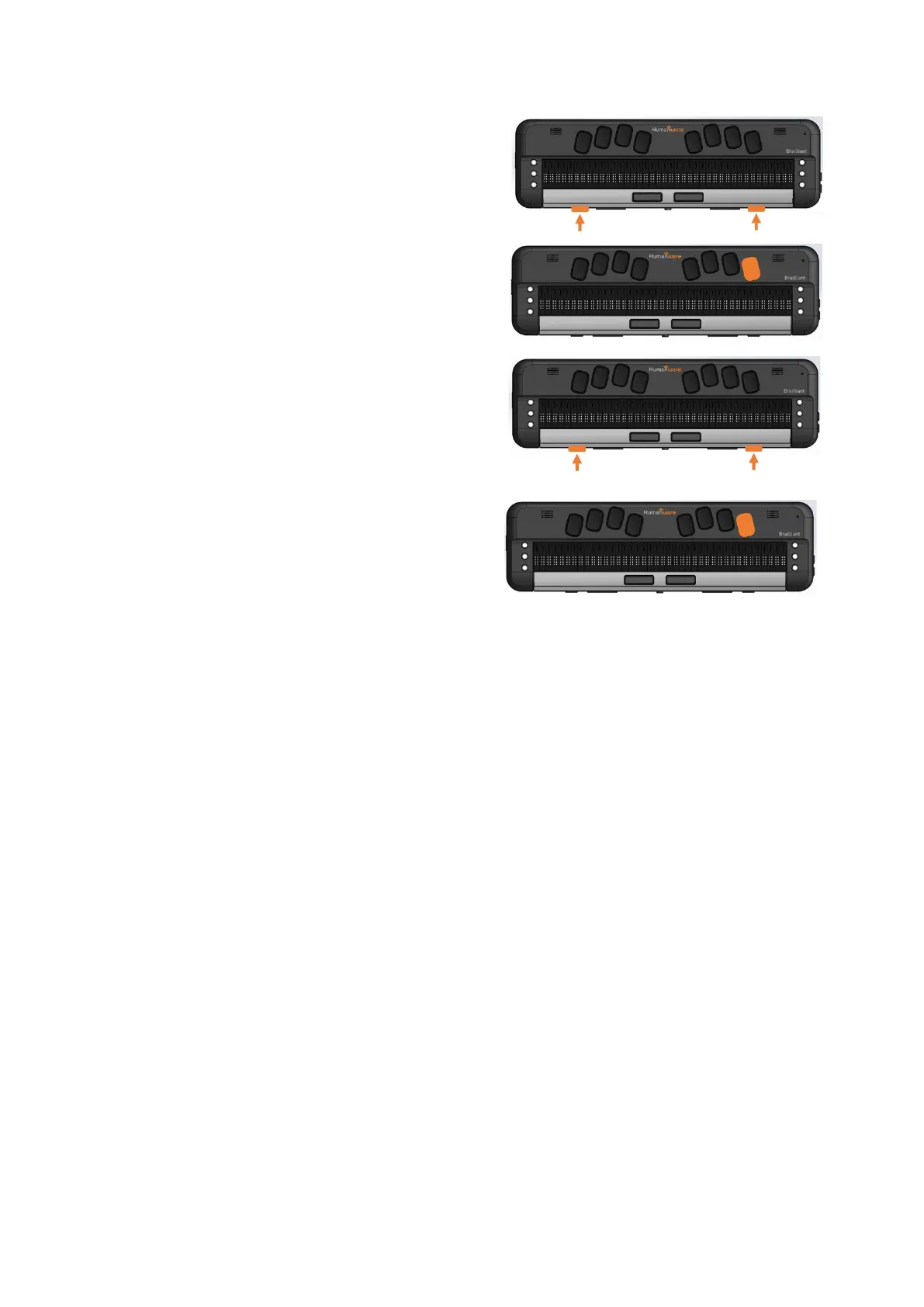Use your Previous and Next thumb key to
move to “connected devices”
Then press Enter
Use your Previous and Next Thumb key to
move to the paired Host. In this case, it will be
your computer name.
Press Enter and the words “Braille Display”
will be shown
Providing you have setup JAWS to use your Brailliant BI X display, you should be
successfully connected.
Make sure you have selected the Brailliant BI X as your default braille display within
the JAWS braille settings.
Note at any time if you encounter Bluetooth connection issues, there is a “reconnect
devices” option within the menu of the connected device. Selecting this item will
disconnect and reconnect any active Bluetooth connections that may be of use if you
have a paired Bluetooth device but not connecting.
6. JAWS command summary
Below are the command summaries for the Brailliant to be used as a refreshable
Braille display with JAWS. It includes JAWS commands, Windows commands,
reading and navigation commands.
Your Brailliant can also type text into the PC applications or simulate the PC
keyboard.
You can also define your own commands in the JAWS keyboard manager, available
in the utility submenu of JAWS.
