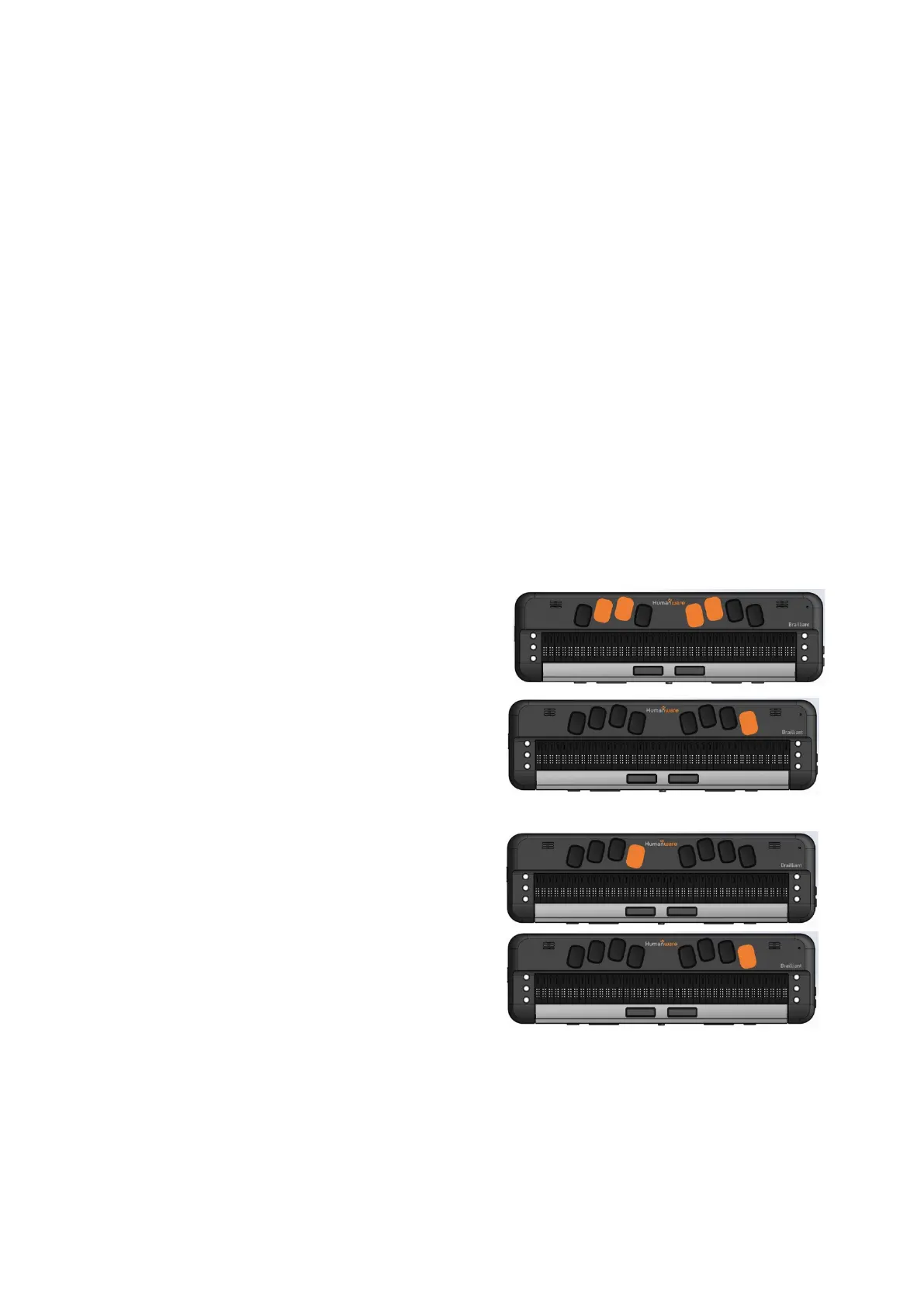6 You will be presented with a dialogue where you will choose how your Brailliant
will connect to your computer and you can leave the setting to Bluetooth or USB.
7 Tab to the next button and press enter, you will now be placed in a combo box
where you can choose which Braille display JAWS activate each time it starts
8 Use the arrow keys to move focus to the HumanWare Brailliant BI 40X, and tab
to the “Finish” button and press enter
9 You will now have to tab to the “ok” button and press enter again to save your
changes
10 You will now have to turn off and restart JAWS to initiate Braille support
3. Pairing with Bluetooth
This section will take you through the steps of pairing the Brailliant BI X display with
a laptop/desktop computer. Please note that these instructions may differ from
computer to computer, in this instance please refer to your computer manufactures
handbook on guidance on pairing Bluetooth devices.
To use your Brailliant with your preferred screen reader via Bluetooth, you will first
need to make sure the Brailliant is set to be discovered. To do this, follow these
steps:
From the main menu press T for Terminal.
Now press Enter.
Press the letter A to add Bluetooth device.
Then press Enter.
Once activated, you will receive a message that says, “activate your device in
your host device’s Bluetooth settings”. The name of your Brailliant will be
HumanWare Brailliant BI 20X or 40X followed by your unit’s serial number.
The Brailliant will now be searchable for 5 minutes.
