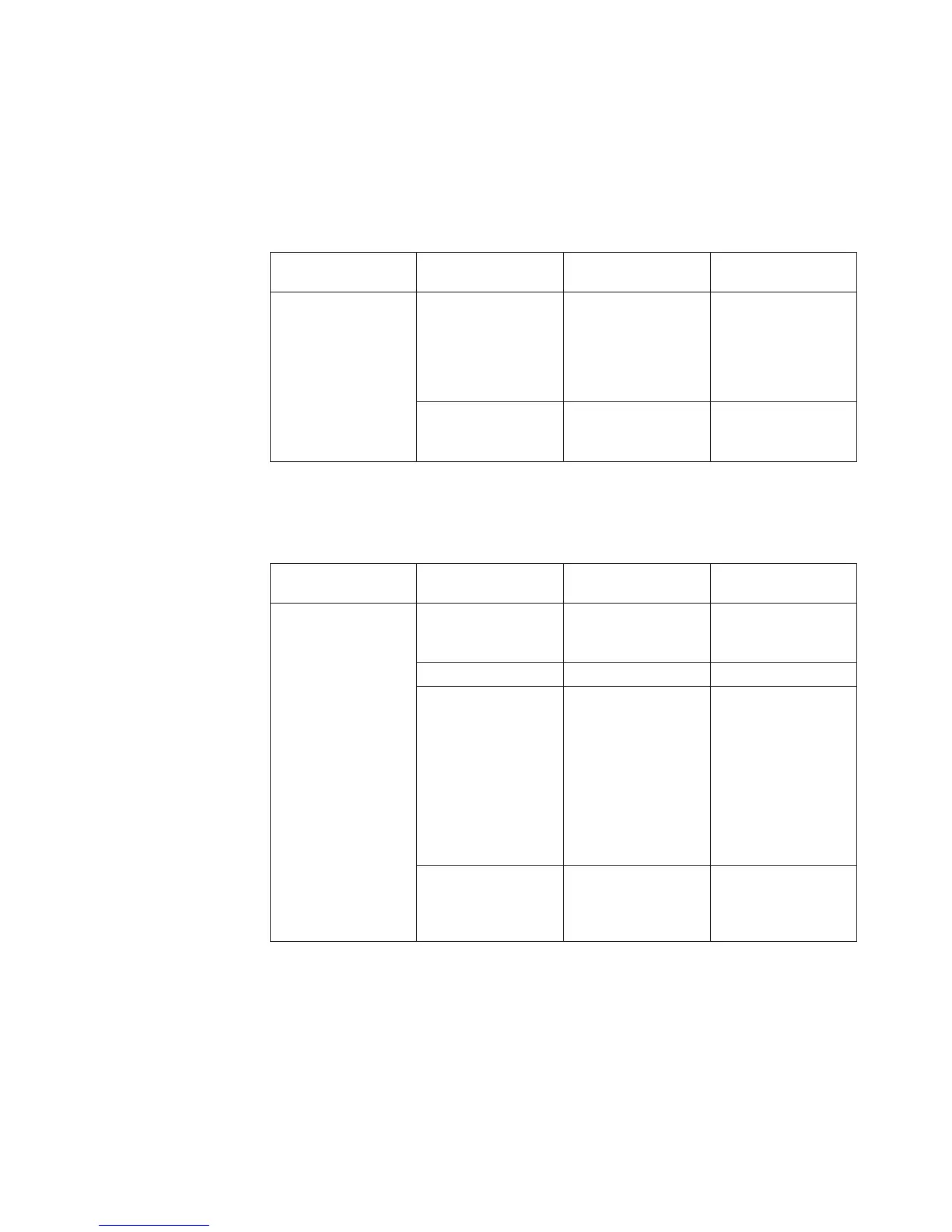LED patterns
Table 4 through Table 7 on page 25 summarize the switch LED locations, color, and
meaning, as well as any recommended user response.
Power status LED patterns
The power status LED patterns are shown in Table 4
Table 4. Power status LED patterns, status, and recommended actions
LED name LED color Status of hardware
Recommended
action
Power Status LED No light Primary power cord
is disconnected or is
not actively powered,
or power supply has
failed.
Verify that switch is
on and has
completed booting.
Verify cord
connections are
secure.
Steady green Switch is on and
power supply is
functioning properly.
No action is required.
System status LED patterns
The system status LED patterns are shown in Table 5
Table 5. System status LED patterns, status, and recommended actions
LED name LED color Status of hardware
Recommended
action
System Status LED No light Switch is off, boot is
not complete, or boot
failed.
Verify that switch is
on and has
completed booting.
Steady green Switch is operational. No action is required.
Slow-flashing green
(on 1 second, off 1
second)
One or both of the
following are true:
Oneormore
environmental ranges
are exceeded.
Error log contains
one or more port
diagnostic error
messages.
Check environmental
conditions, error log,
Port Status LEDs,
SFPs, cables, and
loopback plugs.
Correct error
condition. Clear error
log. Rerun
diagnostics to verify
fix.
Amber Switch is faulty, or
initializing.
Wait a few moments
to verify that the
switch is not
initializing.
Port status LED patterns
Each port has one LED port status indicator. Table 6 on page 24 shows the LED
color, status, and recommended action for these port LEDs.
Chapter 3. Operating the switch 23