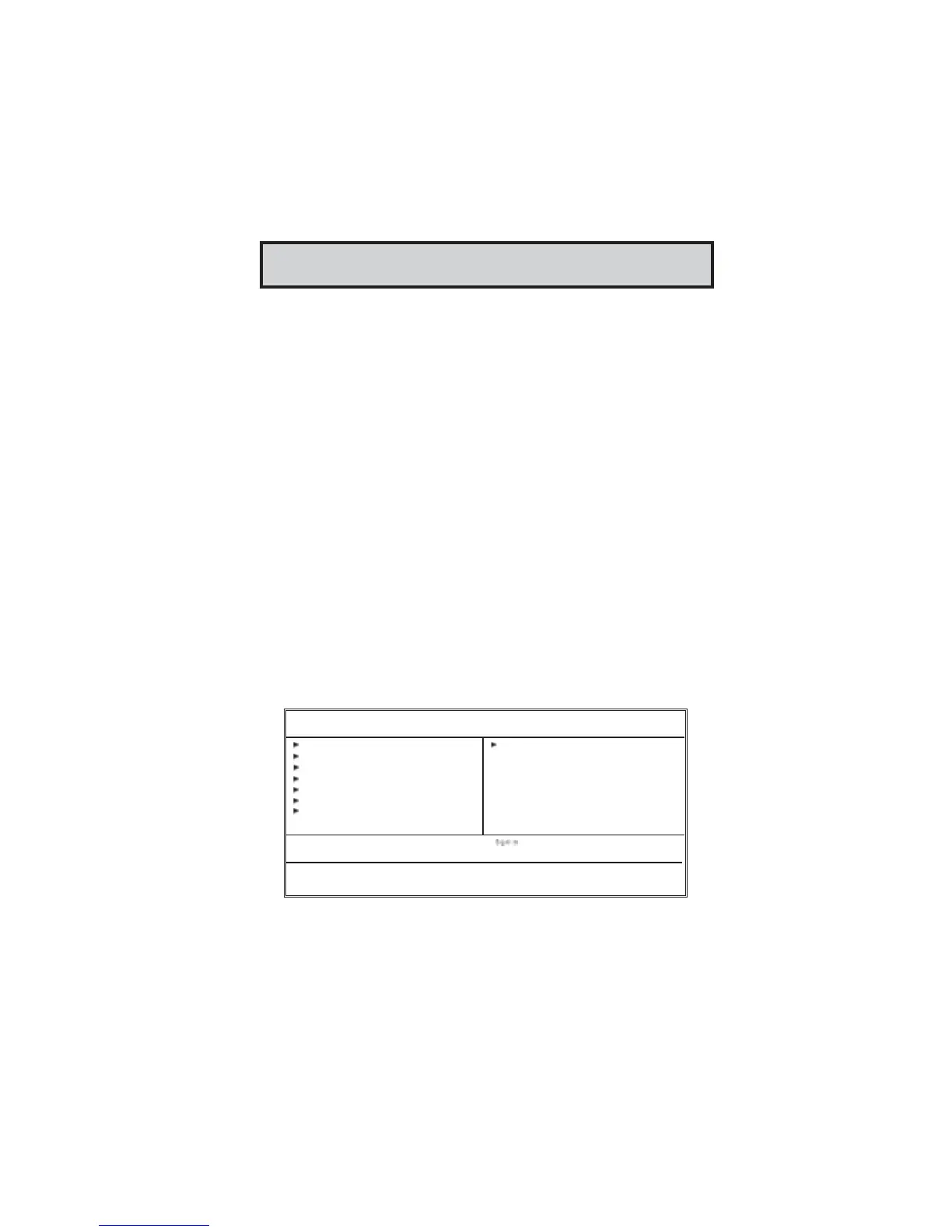17
Chapter 3: BIOS Setup Utility
Chapter 3 BIOS Setup Utility
Introduction
The BIOS Setup Utility records settings and information of your computer, such
as date and time, the type of hardware installed, and various configuration
settings. Your computer applies the information to initialize all the components
when booting up and basic functions of coordination between system compo-
nents.
If the Setup Utility configuration is incorrect, it may cause the system to
malfunction. It can even stop your computer booting properly. If it happens,
you can use the clear CMOS jumper to clear the CMOS memory which has
stored the configuration information; or you can hold down the Page Up key
while rebooting your computer. Holding down the Page Up key also clears the
setup information.
You can run the setup utility and manually change the configuration. You might
need to do this to configure some hardware installed in or connected to the
motherboard, such as the CPU, system memory, disk drives, etc.
Running the Setup Utility
Every time you start your computer, a message appears on the screen before the
operating system loading that prompts you to "Hit <DEL>if you want to run
SETUP". Whenever you see this message, press the Delete key, and the Main
menu page of the Setup Utility appears on your monitor.
You can use cursor arrow keys to highlight anyone of options on the main menu
page. Press Enter to select the highlighted option. Press the Escape key to leave
the setup utility. Press +/-/ to modify the selected field’s values.
Change CPU’s Clock & Voltage
Esc: Quit : Select Item
F10: Save & Exit Setup
Phonex-AwardBIOS CMOS Setup Utility
Standard CMOS Setup
Advanced BIOS Features
Advanced Chipset Features
Integrated Peripherals
Power Management Setup
PCI / Plug and Play Setup
PC Health Status
Frequency/Voltage Control
Load Fail-Safe Defaults
Load Optimized Defaults
Set Supervisor Password
Set User Password
Save & Exit Setup
Exit Without Saving
