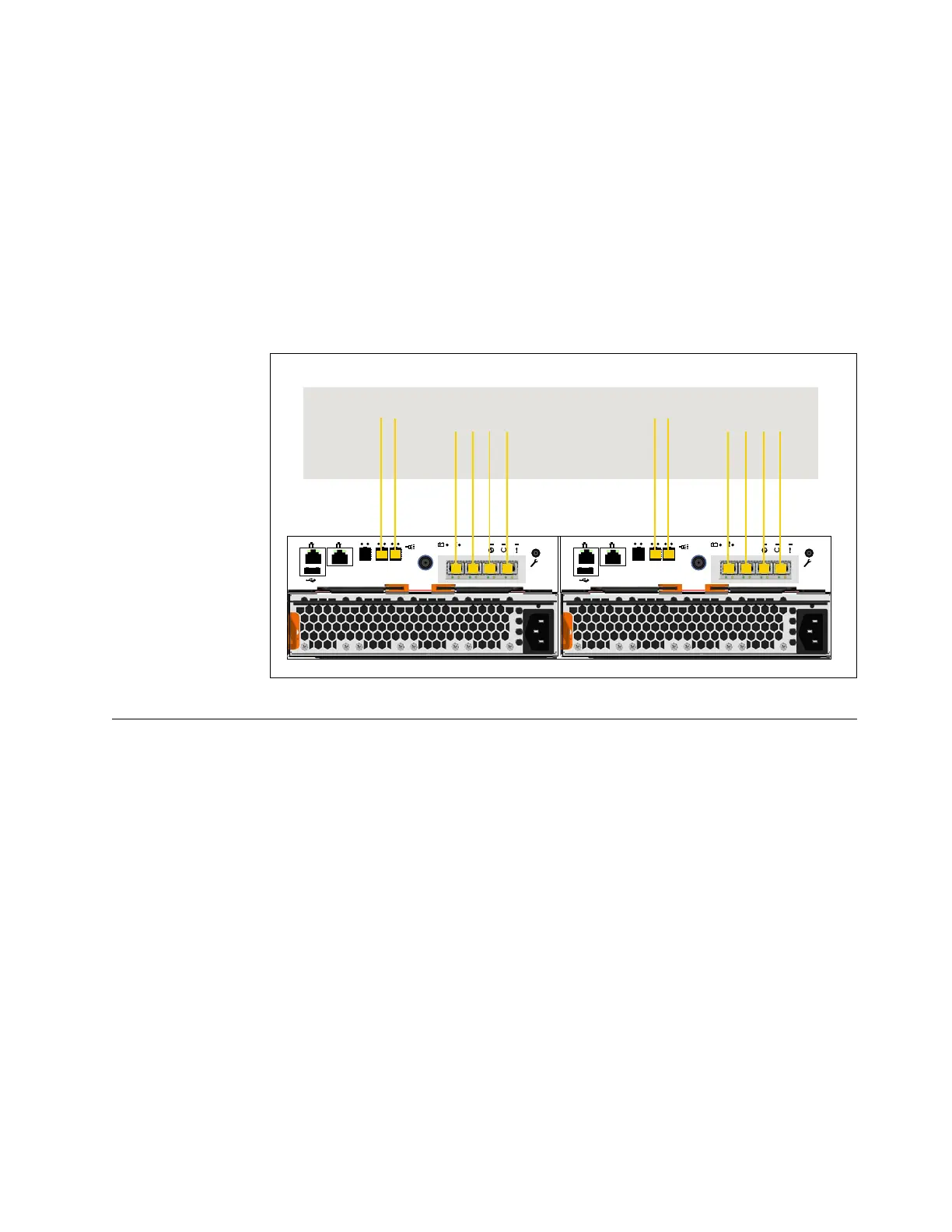2. Arrange the cables to provide access to the hardware.
v USB ports. USB port access is required when you use a USB flash drive to
configure the system.
v The enclosures themselves. Access is required to the hardware for servicing
and for safely removing and replacing components by using two or more
people.
Results
Figure 138 shows the location of the onboard 12 Gbps SAS ports on a Storwize
V5020 system. In this example, the optional 4 port 12 Gbps SAS host adapter is
also installed.
Powering on the system
After you install all hardware components, you must power on the system and
check its status.
About this task
Attention: Do not power on the system with any open bays or slots. Open bays
or slots disrupt the internal air flow, causing the drives to receive insufficient
cooling.
v Every unused drive bay must be occupied by a filler panel.
v Filler panels must be installed in all empty host interface adapter slots.
Note: The AC power supply unit, and the DC power supply unit in DC-powered
models, features a cable retainer to secure the power cable.
Use the cable retainers to secure the power cables from being accidentally pulled
out of the enclosure. The cable retainer, which is on the back of each PSU handle,
has a curved opening that faces the rear of the PSU. After you plug the power
cables in to the PSU, slip the power cable behind the retainer. Then, pull the cable
back into the retainer opening to secure the cable.
Figure 138. Location of available SAS ports on a Storwize V5020 system
Chapter 2. Installing the system hardware 153