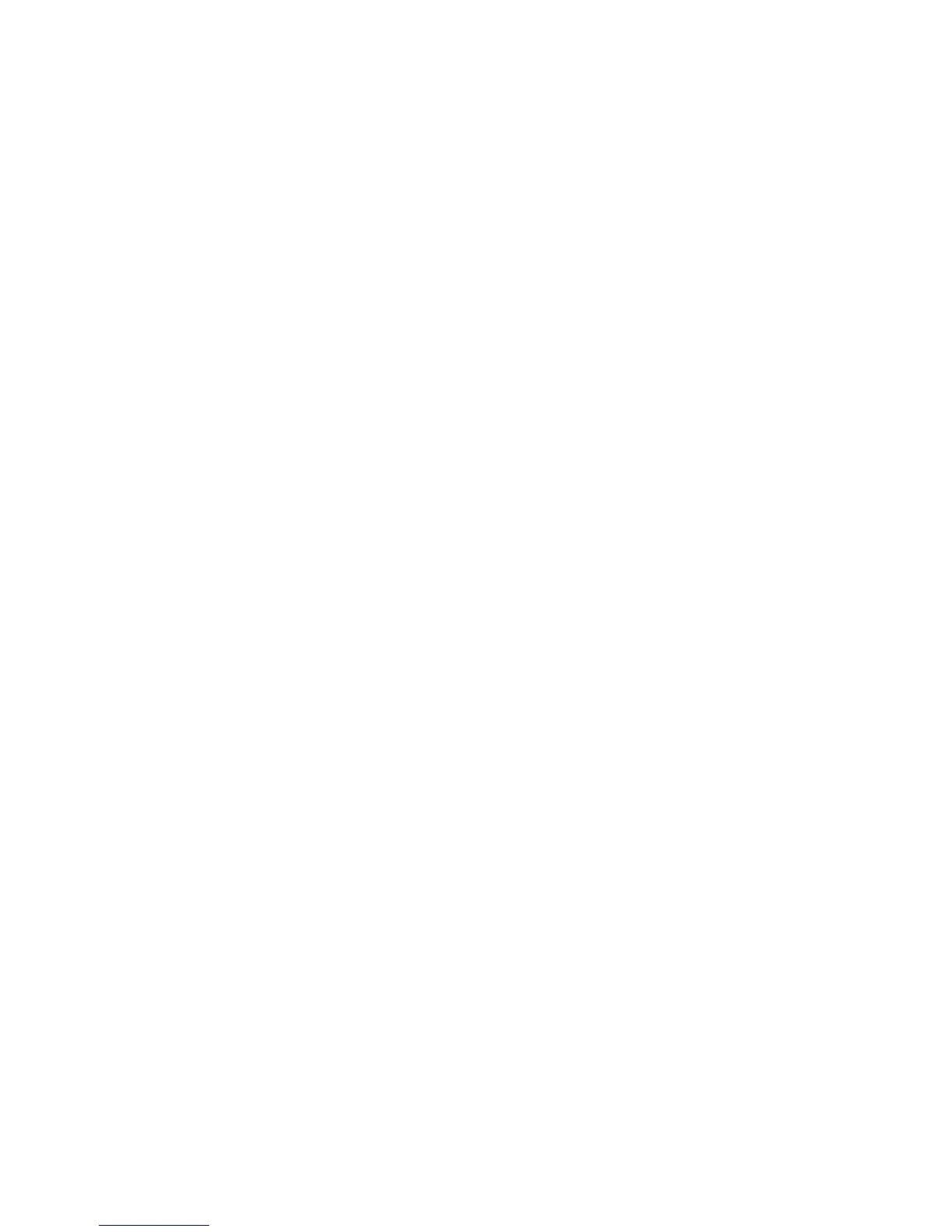5. Click Apply; when you are asked whether you want to apply the new
configuration, click Yes. The configuration is saved in the controller and in the
physical drives.
6. Exit from ServeRAID Manager and remove the CD from the CD-RW/DVD drive.
7. Restart the server.
Using
custom configuration: To use custom configuration, complete the following
steps:
1. In the ServeRAID Manager tree, click the controller.
2. Click Custom configuration.
3. Click Next.
4. In the “Create arrays” window, from the list of ready drives, select the drives
that you want to group into the array.
5. Click the (Add selected drives) icon to add the drives to the array.
6. If you want to configure a hot-spare drive, complete the following steps:
a. Click the Spares tab.
b. Select the physical drive that you want to designate as the hot-spare drive,
and click the (Add selected drives) icon.
7. Click Next.
8. Review the information in the “Configuration summary” window. To change the
configuration, click Back.
9. Click Apply; when you are asked whether you want to apply the new
configuration, click Yes. The configuration is saved in the controller and in the
physical drives.
10. Exit from ServeRAID Manager and remove the CD from the CD-RW/DVD
drive.
11. Restart the server.
Viewing
the configuration: You can use ServeRAID Manager to view information
about RAID controllers and the RAID subsystem (such as arrays, logical drives,
hot-spare drives, and physical drives). When you click an object in the ServeRAID
Manager tree, information about that object appears in the right pane. To display a
list of available actions for an object, click the object and click Actions.
Using the baseboard management controller
The baseboard management controller provides basic service-processor
environmental monitoring functions for the server. If an environmental condition
exceeds a threshold or if a system component fails, the baseboard management
controller lights LEDs to help you diagnose the problem and also records the error
in the BMC system event log.
The baseboard management controller also provides the following remote server
management capabilities through the OSA SMBridge management utility program:
v Command-line interface (IPMI Shell)
The command-line interface provides direct access to server management
functions through the IPMI protocol. Use the command-line interface to issue
commands to control the server power, view system information, and identify the
server. You can also save one or more commands as a text file and run the file
as a script.
Chapter 5. Configuration information and instructions 149