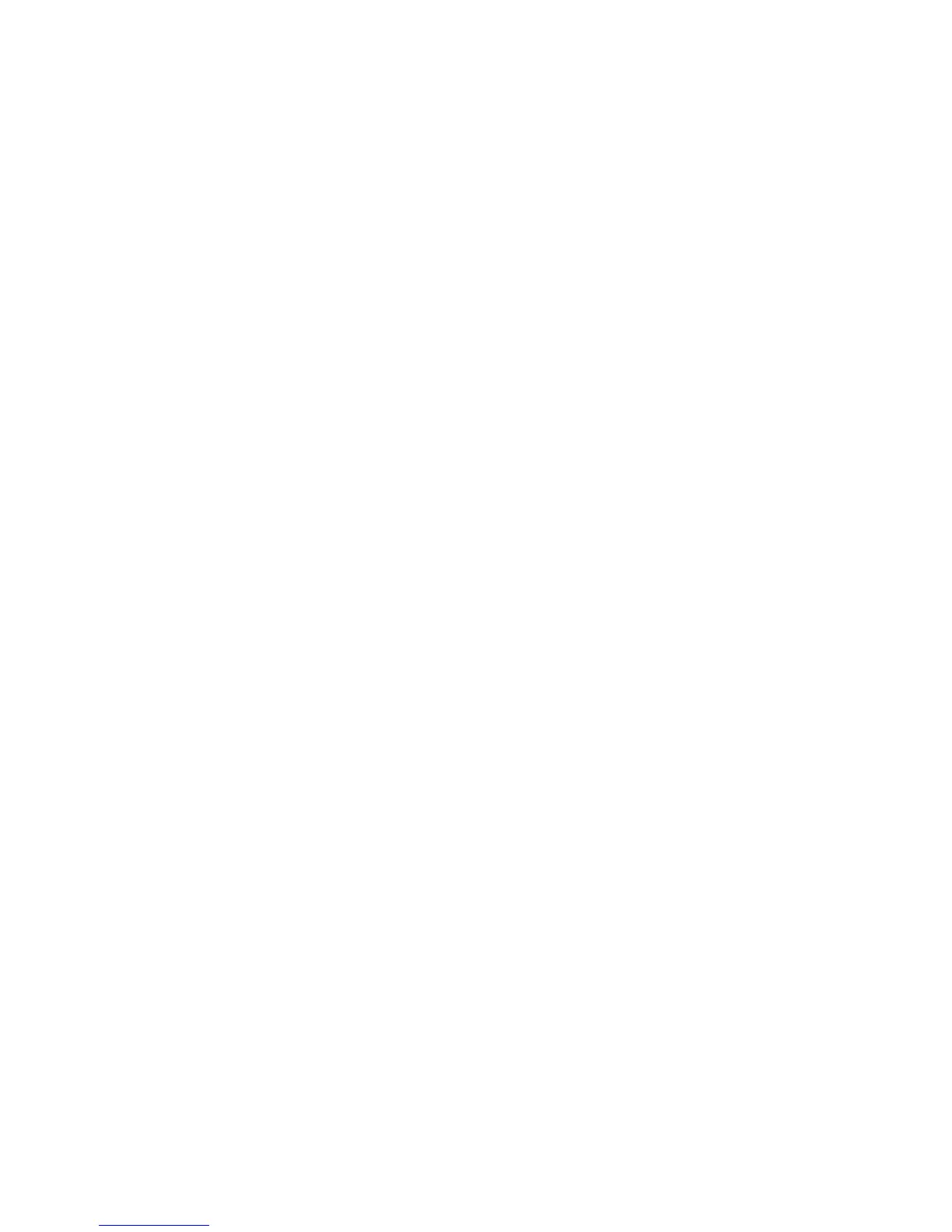Backing up your system
Use ConfigSafe to save the configuration before you make changes.
Then if something goes wrong, Use ConfigSafe to restore the system
registry and configuration files.
To capture a snapshot of your system configuration with ConfigSafe:
1. Click Start.
2. Move the cursor to Programs, ConfigSafe, and then
ConfigSafe.
3. Double-click ConfigSafe.
4. Click the camera icon.
5. Type a name for the snapshot. For example, before installing a
word processor, you might type, “Before installing word
processor.”
6. Click OK.
7. After a few moments, the main ConfigSafe window will return.
The snapshot is complete.
If you need to restore a configuration snapshot, open ConfigSafe and
follow the on-screen instructions.
Backing up your data
Hard disks are reliable data storage devices. Even so, it is wise to
protect yourself against accidental data loss or the unlikely event of a
hard-disk malfunction by backing up your important files regularly.
To back up data, start the backup application as follows:
1. Click Start.
2. Move the cursor to Programs, Accessories, System Tools, and
Backup.
3. Click Backup.
Make sure that the Create a new backup job button is marked in
the Microsoft Backup window.
Click OK. The Backup Wizard will guide you through backing up
some or all of the files on your hard disk.
36 IBM ThinkPad T20 User's Reference