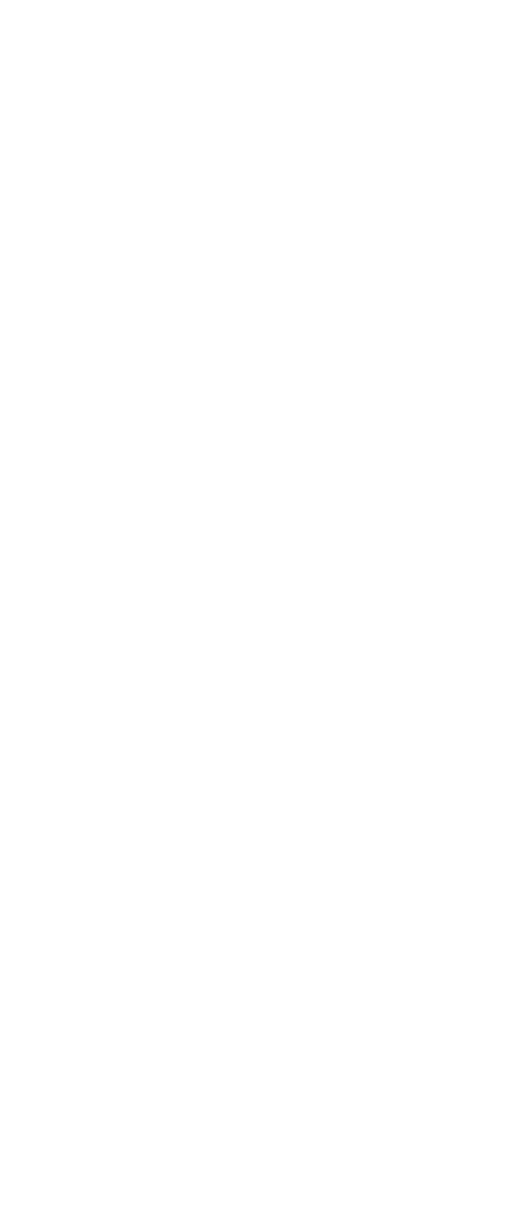To create the service partition:
1. Erase all partitions on the hard disk drive, using FDISK
or a similar application.
2. For the proper removal of the Hidden Protected Area
(HPA), refer to the white paper at
http://www.pc.ibm.com/qtechinfo/AIBM-TOOLS.html
3. Boot with the recovery CD (and the boot diskette if
required).
4. The following message is displayed: “Your computer
originally included a Product Recovery program ...
Reinstall the Product Recovery program? (Y/N) [ ]”.
Note: If the hard disk drive contains any partitions, you
do not receive this message; go to step 1.
5. Press the Y key. The service partition is created and
loaded with the files of the Product Recovery program.
Note: If you do not want to create the service partition,
press N key, and then go to step 9.
6. At the next window, press Enter to continue.
v The service partition is created. The system
automatically reboots during this process.
v The recovery process copies some files to the
service partition, and PKUNZIPs others.
v Follow the prompts. You may be prompted to
change CDs.
v When the process is complete, the system reboots.
Continue to step 7 to install preloaded system.
Install preloaded system from CD:
7. Boot with the recovery CD (and the boot diskette if
required).
8. If the hard disk drive is blank, the following message
is displayed: “Your computer originally included a
Product Recovery program ... Reinstall the
Product Recovery program? (Y/N) [ ]”.
v To install the service partition, go to step 5.
v To preload the hard disk drive without installing the
service partition, press N key.
9. If you get a message asking which operating system
to install, select an operating system and press Enter.
10. A message is displayed: “Full Recovery:”. Press
Enter to select.
11. On each of the next three windows, press the Y key.
12. Follow the prompts to complete the recovery.
Related service information
General descriptions 29