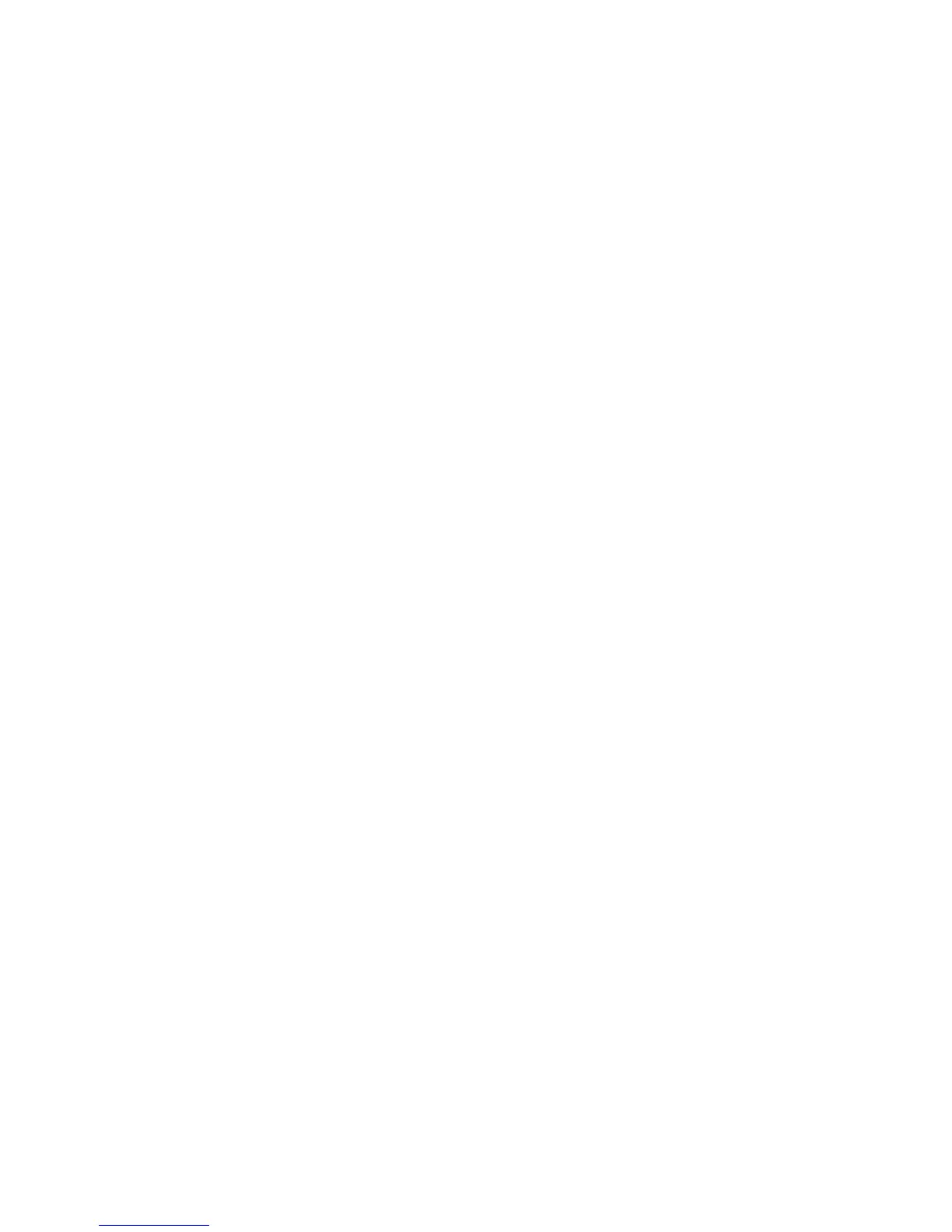3. Select Password, using the cursor keys to move down
the menu.
4. Select Power-On Password.
5. At the Enter Current Password field, enter the SVP.
6. When the Enter New Password field opens, leave it
blank and press Enter twice.
7. In the Changes have been saved window, press Enter.
8. Press F10; then, in the Setup confirmation window,
select Yes .
For X31 series:
1. Turn on the computer; then, while the “To interrupt
normal startup, press the blue Access IBM button”
message is displayed at the lower-left of the screen,
press the Access IBM button.
2. Enter the SVP. Select Start setup utility.
3. Select Security, using the cursor keys to move down
the menu.
4. Select Password.
5. Select Power-On Password.
6. At the Enter Current Password field, enter the SVP.
7. When the Enter New Password field opens, leave it
blank and press Enter twice.
8. In the Changes have been saved window, press Enter.
9. Press F10; then, in the Setup confirmation window,
select Yes .
How to remove the hard-disk password
Attention: If User only mode is selected and the user
HDP has been forgotten and cannot be made available to
the servicer, IBM does not provide any services to reset
the user HDPs or to recover data from the hard-disk drive.
The hard-disk drive can be replaced for a scheduled fee.
To remove a user HDP that has been forgotten, when the
SVP and the master HDP are known, do the following:
For X30 series:
1. Turn on the computer, and press F1 when three
messages (F1, F11, and F12) appear on the screen.
2. Enter the SVP. The IBM BIOS Setup Utility menu
appears.
3. Select Password, using the cursor keys to move down
the menu.
4. Select Hard-disk x password, where x is the letter of
the hard-disk drive. A pop-up window opens.
5. Select Master HDP.
Related service information
34 ThinkPad X30, X31 (MT 2672/2673)