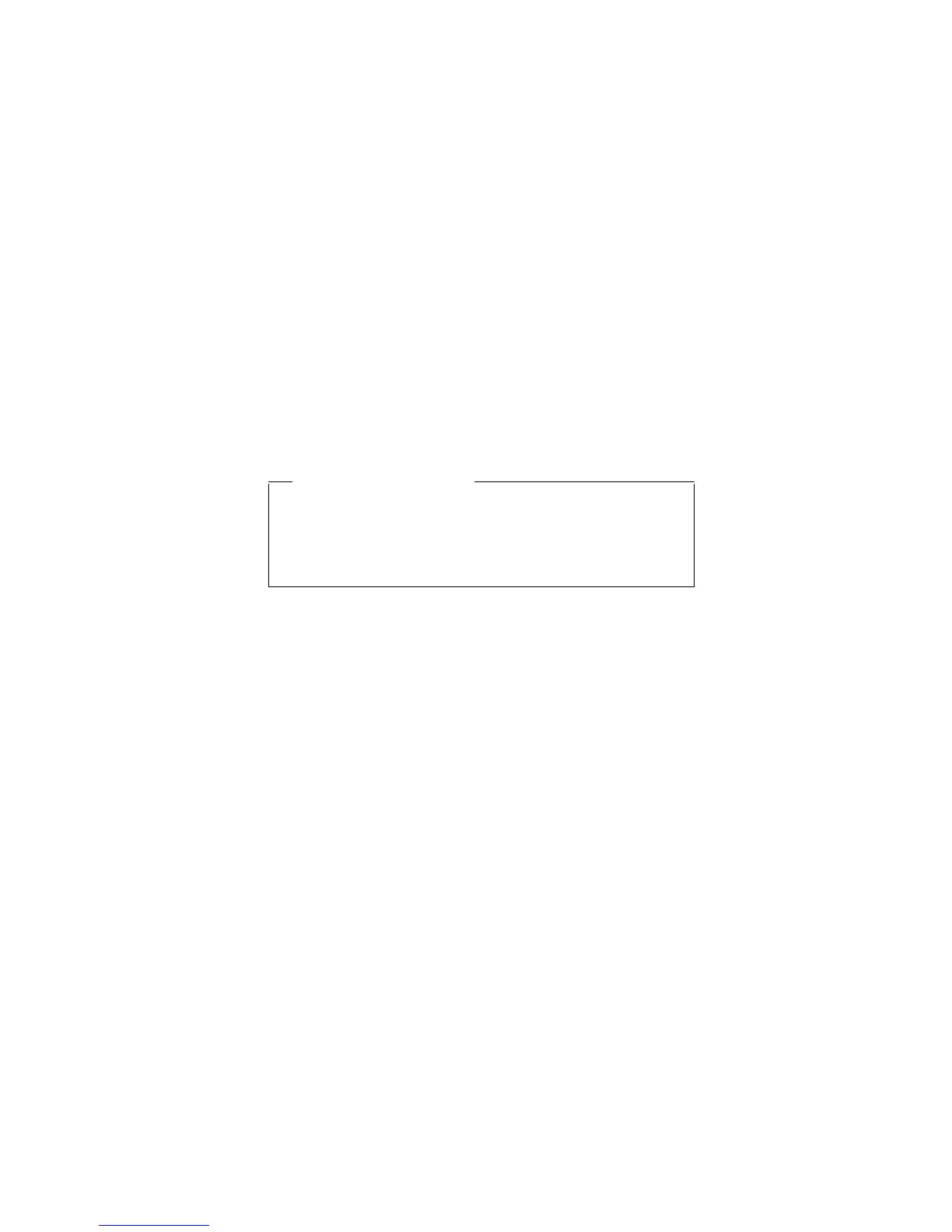v Turn on the power switch.
Also, the computer automatically returns from standby
mode and resumes operation in either of the following
events:
v The ring indicator (RI) is signaled by a serial device or a
PC Card device (Windows 2000 does not support the
ring indicator (RI) resume by PC Card device.)
v The time set on the resume timer elapses. In Windows
98, the Scheduled Tasks setting takes priority over the
Resume on timer selection in the “Power Management
Properties” window.
Note: The computer does not accept any input
immediately after it enters standby mode. Wait a
few seconds before taking any action to reenter
operation mode.
Hibernation mode
Note for Windows NT
If you are using Windows NT in NTFS format, you
cannot create a hibernation file. If you want to use
hibernation mode, you will need to reinstall Windows
NT with FAT format.
In hibernation mode, the following occurs:
v The system status, RAM, VRAM, and setup data are
stored on the hard disk.
v The system is powered off.
Note: If the computer enters the hibernation mode while it
is docked to the docking station, do not undock it
from the docking station before resuming normal
operation. If you do undock it and then try to
resume normal operation, you will get an error
message, and you will have to restart the system.
To cause the computer to enter hibernation mode, do any
of the following:
v Press the Fn+F12 keys.
v If you are using the APM operating system and have set
the mode to Power switch mode [Hibernation], turn
off the power switch.
v If you are using the ACPI operating system and have
defined one of the following actions as the event that
causes the system to go into hibernation mode, perform
that action.
– Closing the lid.
– Pressing the power button.
– Pressing Fn+F4 keys.
Related service information
General descriptions 37