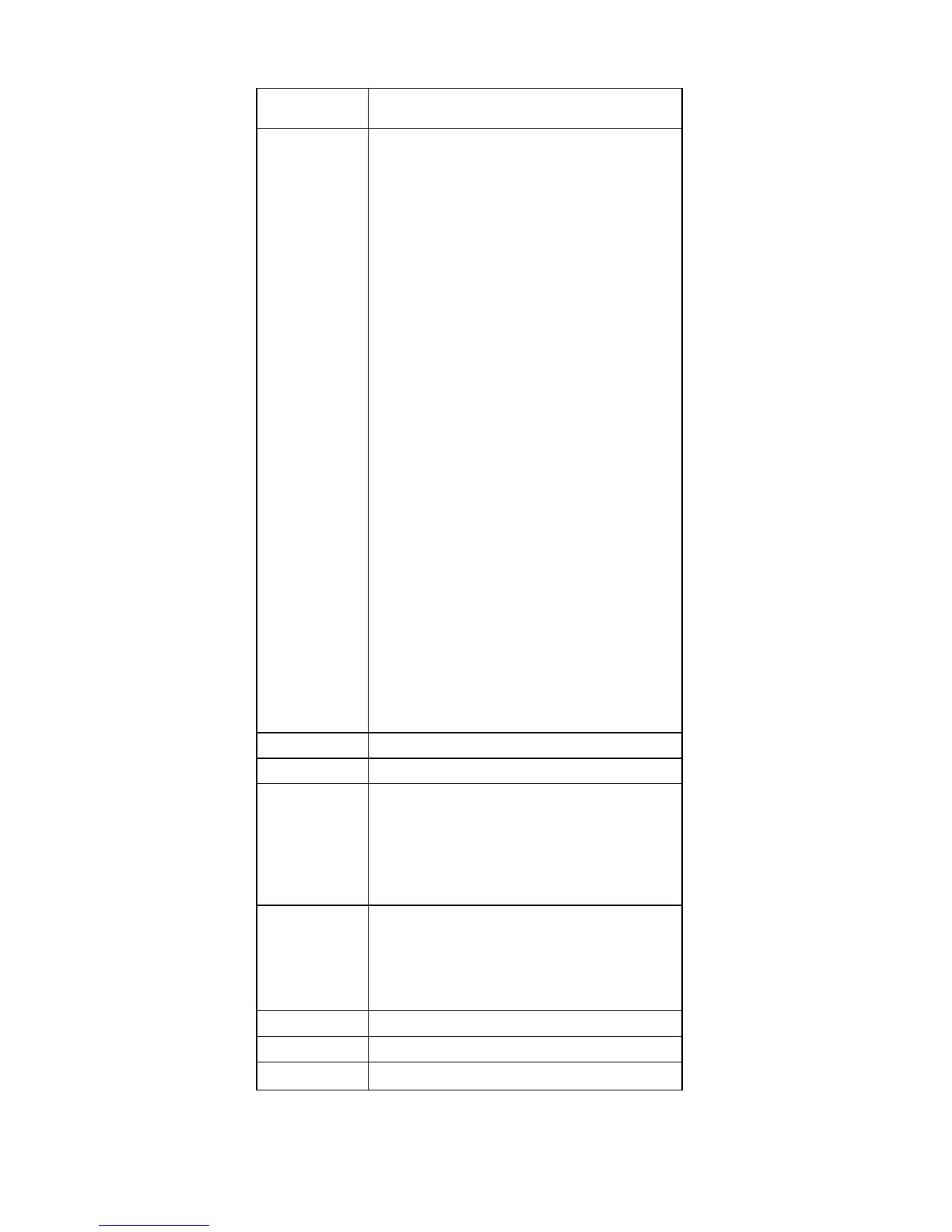Key
combination
Description
Fn+F9 Note: This function is supported only in X31
series. X30 series does not have this
function.Opens the IBM ThinkPad EasyEject
Utility screen. Buttons for the following choices
are displayed:
v Eject ThinkPad PC from Dock: This button
is displayed only if the ThinkPad computer
have been attached to a ThinkPad Dock II or
a ThinkPad Dock. You can detach the
computer from the ThinkPad Dock II or the
ThinkPad Dock.
v Eject ThinkPad PC from X3 UltraBase:
This button is displayed only if theThinkPad
computer have been attached to X3
UltraBase. You can detach the computer
from the X3 UltraBase.
v Eject ThinkPad PC from Mini Dock: This
button is displayed only if theThinkPad
computer have been attached to ThinkPad
Mini Dock and been connected one or more
USB devices to the ThinkPad Mini Dock. You
can use it to stop and remove all the USB
devices.
v Run EasyEject Actions: User can select,
stop, and remove external devices connected
to the ThinkPad computer.
v Configure EasyEject Actions: User can
open the IBM ThinkPad EasyEject Utility
main window.
v Fn+F9 Settings: User can configure the
settings for the Fn+F9 function.
Note: This function is supported only in
Windows XP and Windows 2000.
Fn+F10 Reserved.
Fn+F11 Reserved.
Fn+F12 Turn hibernation mode on. To return to normal
operation, press the power button for less than
four seconds.
Note: To use Fn+F12 for hibernation in
Windows XP and Windows 2000, the IBM PM
device driver must have been installed on the
computer.
Fn+PgUp Turn the ThinkLight on or off.
Note: This function is supported only on the
ThinkPad computer that have the ThinkLight.
The on or off status of the ThinkLight is shown
on the screen for a few seconds when the user
press Fn+PgUp.
Fn+Home The LCD becomes brighter.
Fn+End The LCD becomes less bright.
Fn+Spacebar Enable the FullScreen Magnifier function.
Product overview
58 ThinkPad X30, X31 (MT 2672/2673)