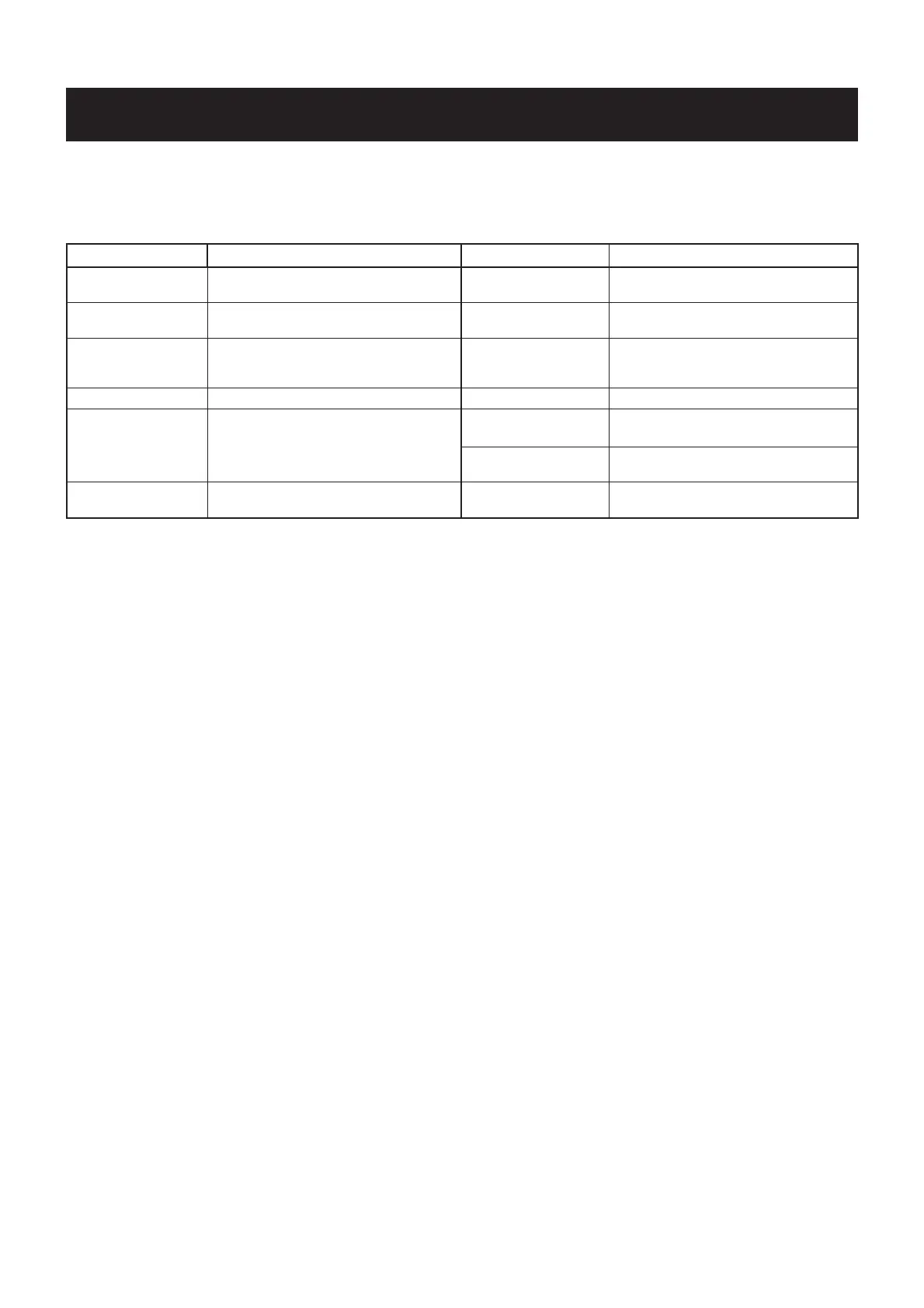5 - 1
SECTION 5 ADJUSMENT PROCEDURESE
5-1 PREPARATION
When adjusting ID-1, ADJUSTMENT SOFTWARE, JIG CABLE (see illustration on page 5-2) and OPC-1127
USB CABLE
are re-
quired.
▄
REQUIRED TEST EQUIPMENT
EQUIPMENT GRADE AND RANGE EQUIPMENT GRADE AND RANGE
DC power supply
Output voltage
Current capacity
: 13.8 V DC
: 10 A or more
Audio generator
Frequency range
Measuring range
: 300–3000 Hz
: 1–500 mV
Modulation analyzer
Frequency range
Measuring range
: DC–1500 MHz
: 0 to
±
10 kHz
Attenuator
Power attenuation
Capacity
: 50 or 60 dB
: 20 W
Frequency counter
Frequency range
Frequency accuracy
Sensitivity
: 0.1–1500 MHz
: ±1 ppm or better
: 100 mV or better
Standard signal
generator (SSG)
Frequency range
Output level
: 0.1–1500 MHz
: 0.1 µV to 32 mV
(–127 to –17 dBm)
Digital multimeter Input impedance : 10 M
Ω
/V DC or more AC millivoltmeter Measuring range : 10 mV to 10 V
RF power meter
Measuring range
Frequency range
Impedance
SWR
: 1–20 W
: 1000–1500 MHz
: 50
Ω
: Better than 1.2 : 1
Oscilloscope
Frequency rang
Measuring range
: DC–20 MHz
: 0.01–20 V
External speaker
Input impedance
Capacity
: 8
Ω
: 10 W or more
Spectrum analyzer
Frequency range
Spectrum bandwidth
: At least 1500 MHz
: 100 kHz or more
DC Ammeter Measuring capacity : 3 A
M
SYSTEM REQUIREMENTS
• Microsoft
®
Windows
®
98/98SE/Me/2000/XP
• USB port
M
ADJUSTMENT SOFTWARE INSTALLATION
q
Quit all applications when Windows is running.
w
Insert the CD into the appropriate CD drive.
e
Double-click the “Setup.exe” contained in the adjustment
software folder in the CD drive.
r
The “Welcome to the InstallShield Wizard for adjustment
software screen will appears.
Click [Next>].
t
The “Choose Destination Location” will appears.
Click [Next>] to install the software into the specifi ed fold-
er.
y
After the installation is completed, the “InstallShield Wiz-
ard Complete” will appears.
Click [Finish].
u
Eject the CD.
i
The adjustment software icon appears on the desktop
screen.
M
STARTING SOFTWARE ADJUSTMENT
q
Connect the transceiver and PC with the OPC-1127.
w
Turn the transceiver power ON.
e
Boot up Windows, and double click the adjustment soft-
ware icon on the desktop screen.
Then the control panel screen will appears.
r
Click [Adjustment (A)] in the menu bar and then click [Ad-
justment panel (F9)] in the pull down menu.
Then the adjustment screen will appears.
t
Set or modify adjustment data as desired.
M OPERATING ON THE ADJUSTMENT MODE
(CONNECTED COMPUTER KEYBOARD)
• Adjustment item selection* : [
↑
]/[
↓
]
• Specifi ed value adjustment : [
←
]/[
→
]
• Mode selection : [M]
• PTT control : [T]
• RF power selection : [P]
• AF level control [UP] : [Q]
• AF level control [DOWN] : [W]
• Squelch level control [UP] : [A]
• Squelch level control [DOWN] : [S]
• Read the transceiver's data : [F5]
• All Default setting : [CTRL]+[D]
* When select the adjustment item, the adjustment frequency
and operating mode are selected automatically.
