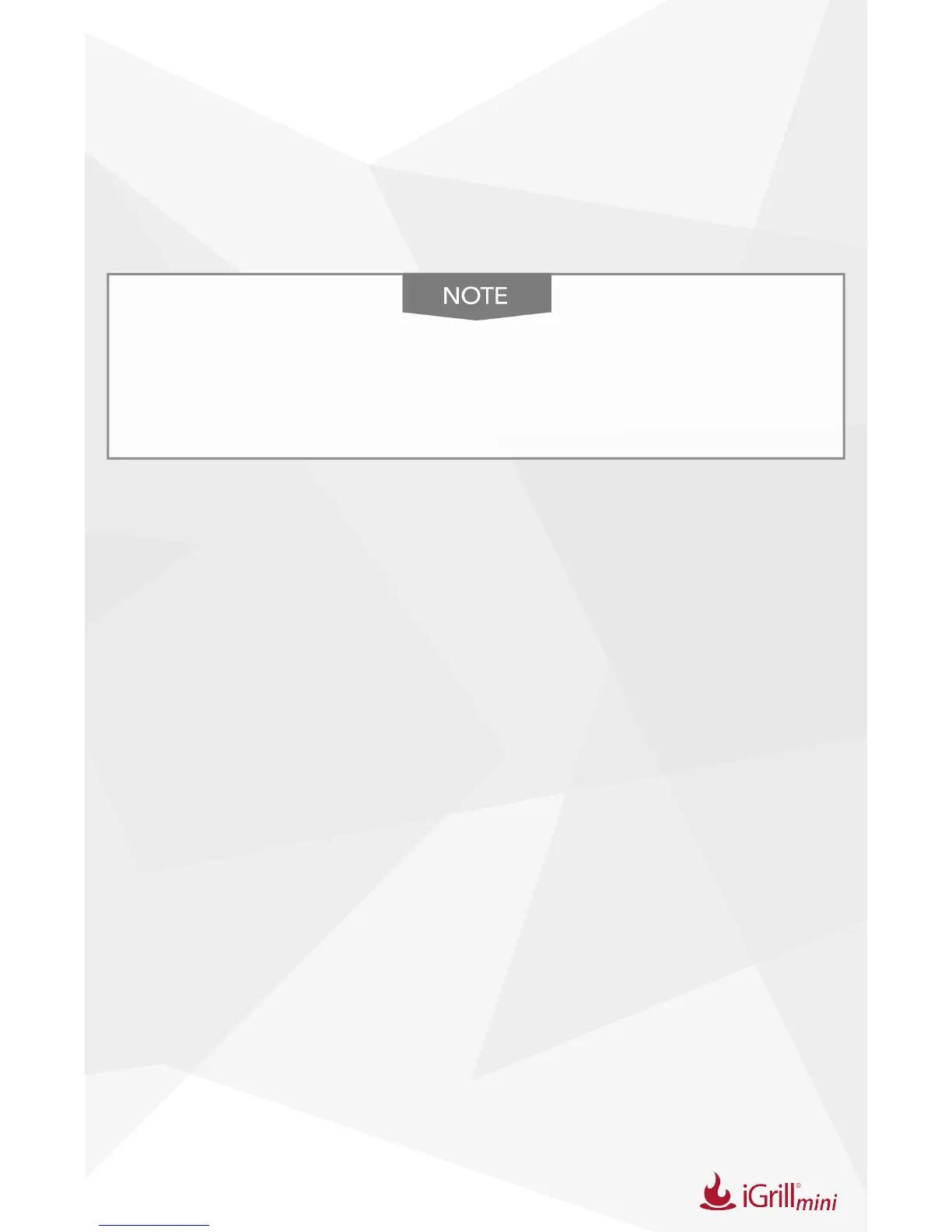11
Manage Android device alarms:
• Open Settings on your device.
• Find “Apps” and search for the iDevices Connected app (This could
be located in your “Application Manager”).
• Make sure notications are enabled.
Make sure the volume setting for your smart device is
properly set and your device’s vibrate switch is not enabled.
If your sounds are off or set at a low setting, you may not
hear the alarm properly.
Setting Up A Cook
The iDevices Connected app offers preset alarms for many types of meats
and cooking temperatures. Tapping a preset alarm will set it. You can also
create your own custom preset alarm for any desired temperature. There
are two different types of presets:
• Peak: Will sound when probe temperature reaches set peak
temperature.
• Range: Will sound when probe temperature is above the high
temperature or below the low temperature.
Preset Alarms for Different Types of Meats
Included in the app are preset temperatures that allow you to “Select Your
Doneness” of your meat.
• Tap “Set Up Cook” to the right of a connected probe’s running
temperature.
• This will bring you to the “Set” cook screen, where you can choose
the type of meat you are cooking.
• Once the meat is selected, you can “Select Your Doneness”.
