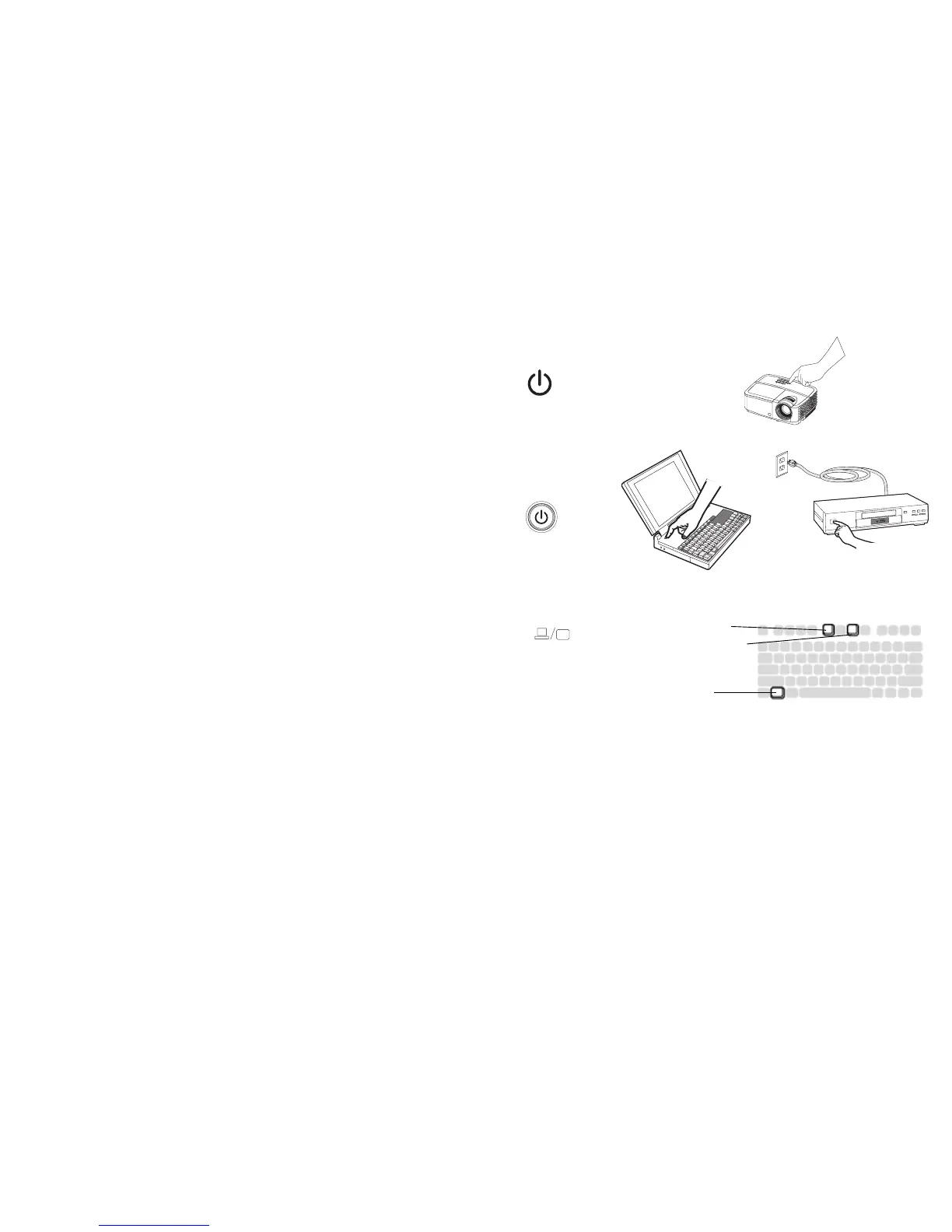9
Displaying an image
Press the Power button.
The Power LED lights blue, and the fans start to run. When the lamp comes on, the start up
screen displays. It can take up to a minute for the image to achieve full brightness. Note:
When the feature, AC Power On, is enabled, the projector automatically turns on when
power is connected. This allows control of ceiling mounted projectors with a wall power
switch.
No start up screen? Get help on page 13.
Turn on your computer or video device.
The image should appear on the projection screen. If it doesn’t, press the Source button on
the projector’s keypad or remote.
If you are using a VGA cable to connect your computer to the projector:
If using a laptop, make sure its external video port is active.
Many laptops do not automatically turn on their external video port when a projector is
connected. Usually a key combination like FN + F8 or CRT/LCD key turns the external
display on and off. Locate a function key labeled CRT/LCD or a function key with a monitor
symbol. Press FN and the labeled function key simultaneously.
Refer to your laptop's documentation for more information about your laptop's
key combination.
No laptop image? Try pressing the Auto Image button on the remote. Get help on
page 13.
press Power button
turn on computer or
video device
activate laptop’s external port
monitor key or
LCD/CRT key
FN key