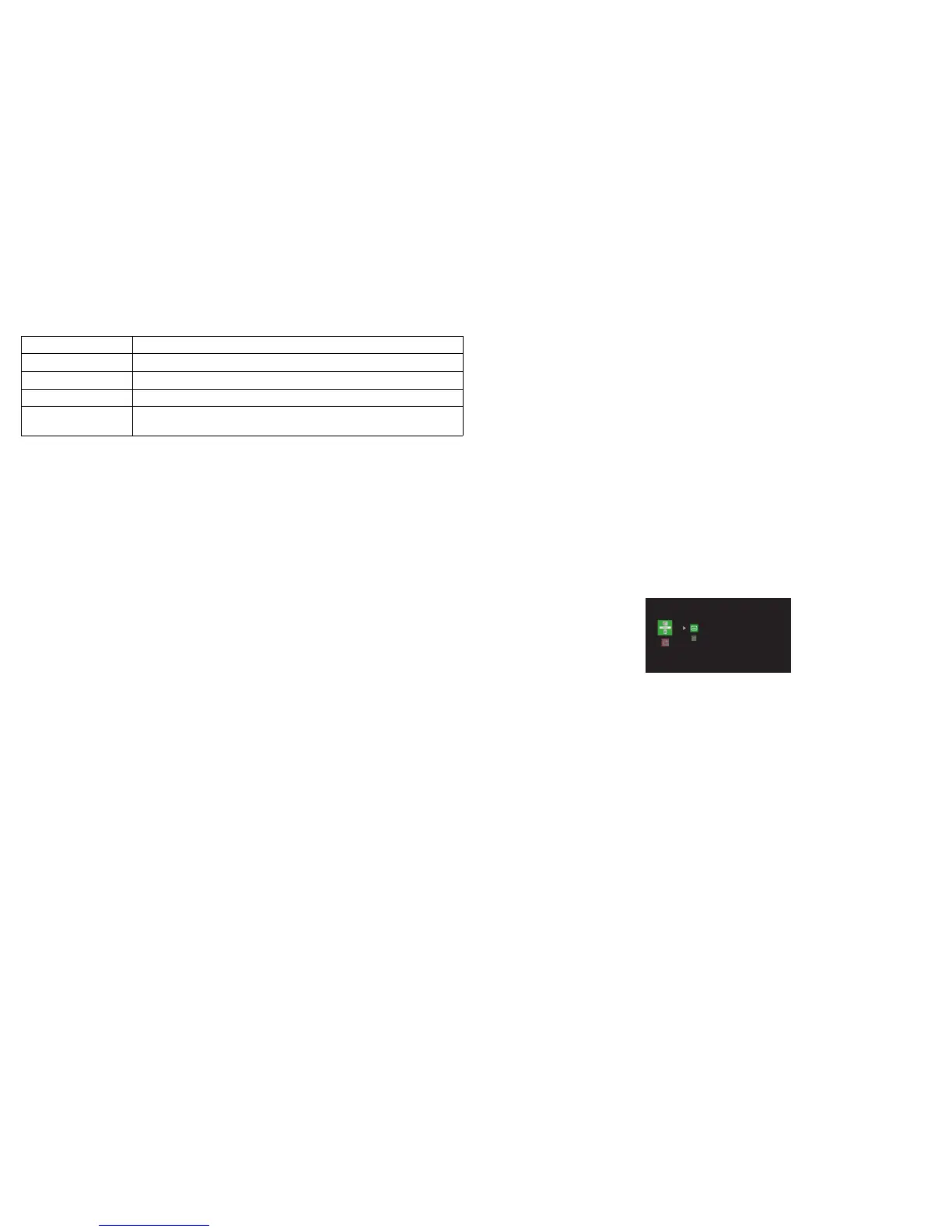42
Mac OS:
For information about this, refer to the EZ USB Display Manual at www.infocus.com/
support.
Displaying pictures with a USB storage device
When a USB source is inserted into the projector USB-A connector, press the Source key
and use the arrow keys to highlight the USB icon.
Press the Select key on the remote (or the Enter key on the projector) to select the
multimedia source. The Multimedia EZ Suite menu displays.
Use the arrow keys to navigate up and down, left and right. The right-hand menus change
based on the left-hand menu selection.
To select a menu option, press the right-hand arrow.
To return to the previous EZ Suite menu (and ultimately the EZ Suite main menu), press the
Menu or left arrow key.
Internal Memory
With a mini-B USB cable connected to your PC and the projector, you can load internal
memory.
CPU Dual Core Intel Core i5 2Ghz
Memory DDR 4GB
Graphic card 256MB VRAM or above
Operating System Mac OS X 10.8
Recommended
Models
Mac Book series and iMac series after E/2011
USB
EZ Suite
Internal Memory
Photo
Video
Audio
Office viewer