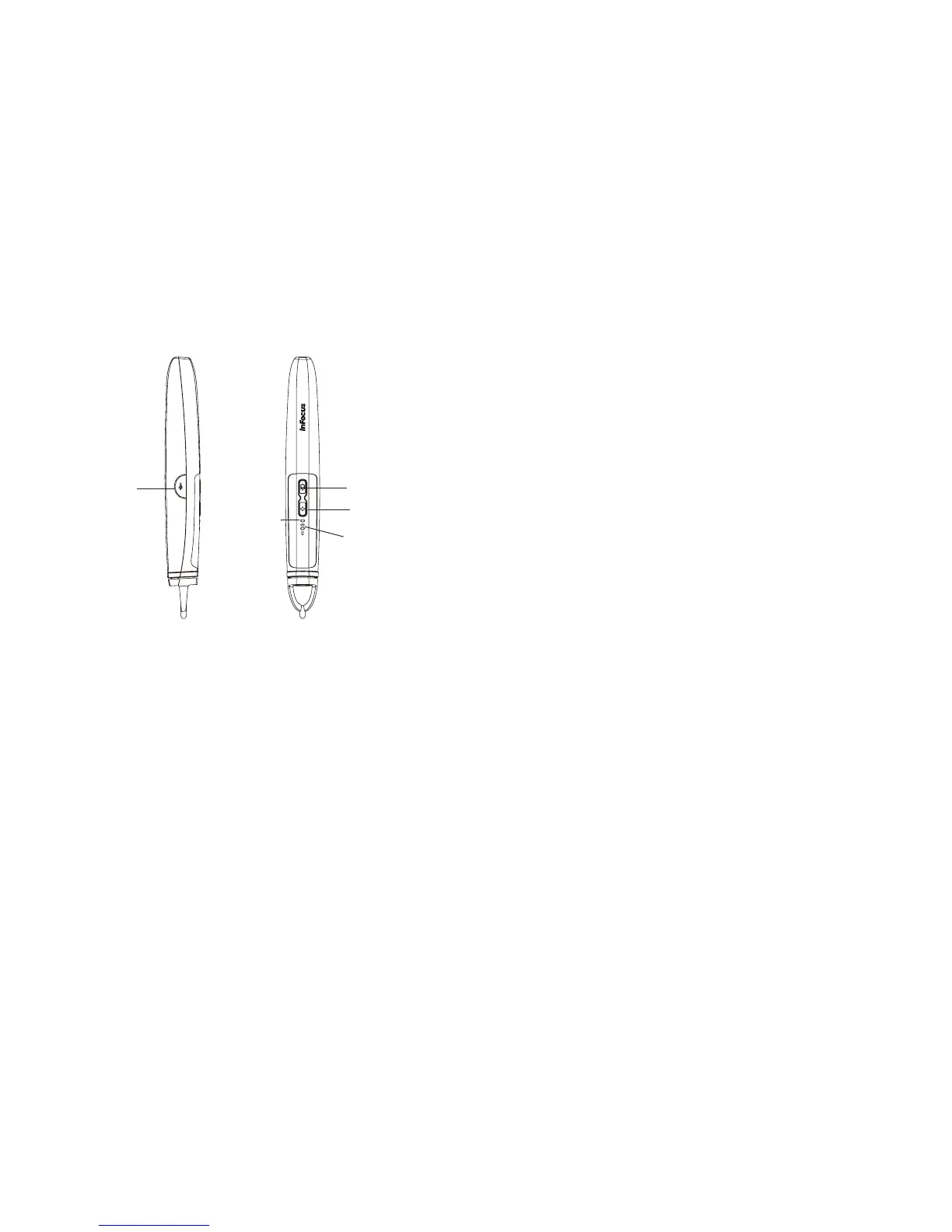52
Wand Features
Buttons and Wand Tip
The wand's buttons are equivalent to the left and right buttons on a mouse. The
wand's tip is also a button, and is equivalent to the left mouse button.
Battery Light
The red battery light shows the status of the wand's built-in battery (see below for
battery information). The battery light will turn on while the wand is charging, and
it will blink if the battery is low (1 hour of wand use left).
Link Light
The blue link light shows the status of the wand's wireless connection to the
projector. The link light will blink twice per second when the wand is attempting
to link to the projector; then it will be on steady after the wand has linked to the
projector.
NOTE: The link light will stay off when the wand is off.
USB Connector
The wand's USB connector is behind a flap on the right side of the wand. The USB
connector is only used for charging the wand's battery - using a USB power
adapter (not included), or a computer.
NOTE: You can use the wand while charging the battery, but after the battery is
charged (battery light turns off), you can unplug the USB cable and continue to use
the wand without a cable.
Sensor
The wand's optical sensor opening is located behind the wand's tip. Don't block
the sensor, and make sure it always has a clear view of the screen.
NOTE: The sensor won't work if you point it at a shadow or away from the
screen.
Reset Button
The wand has a reset button, behind a small hole on its underside. Under normal
conditions, you should not need to reset the wand. See the Troubleshooting
section below for more information.
Internal Radio
The wand has a built-in wireless transmitter/receiver which it uses to
communicate with the projector.
USB connection
Link light
Battery light
Right mouse button
Left mouse button