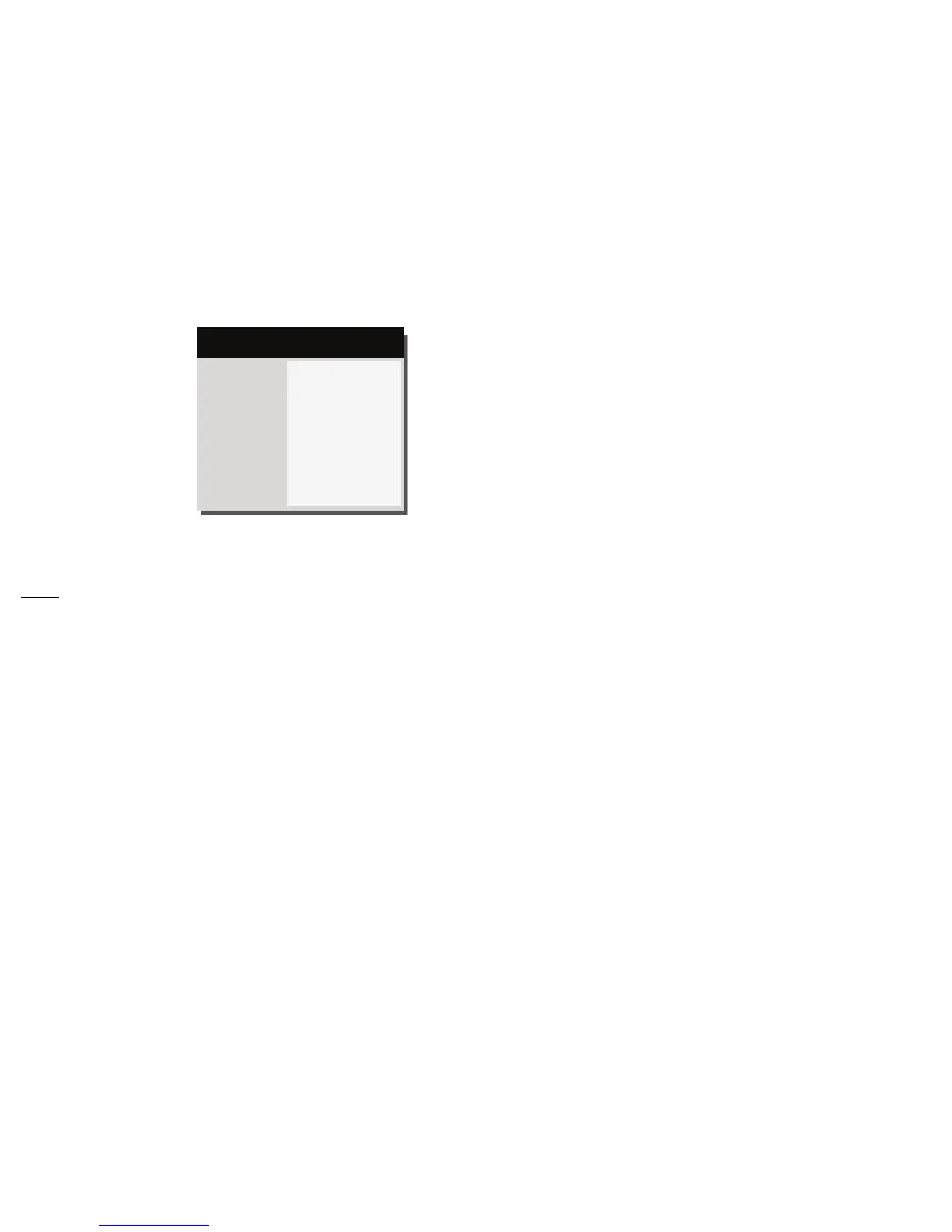27
Advanced Menu
Image:
3D Control:
3D: allows you to enjoy 3D (stereoscopic) content. Your projector supports Auto,
Top-Bottom, Frame Sequential, Frame Packing, Side-by-Side for controlling LCD shut
-
ter glasses. In addition to the projector, you will need a pair of 3D shutter glasses, 3D
content, and 3D compatible source. Ensure the glasses you choose are consistent with
the synchronization mode you will be using.
3D Sync Invert: If the image appears to flutter, look odd or if the image depth looks off
or you experience eye strain, turn this feature on to see if the image improves.
Color
Color: adjusts a video image from black and white to fully saturated color. The color
setting applies to video sources only.
Red/Green/Blue Gain: adjusts the gain of the red, green or blue channel of the image.
Red/Green/Blue Offset: adjusts the offset of the red, green or blue channel of the
image.
Color Space: applies to computer and component video sources. It allows you to
select a color space that has been specifically tuned for the input signal. When Auto is
selected, the projector automatically determines the standard. To choose a different
setting, turn off Auto, then choose RGB for computer sources or choose either
REC709 or REC601 for component video sources.
Color Temperature: changes the intensity of the colors. Select a listed relative
warmth value.
Gamma: select the appropriate gamma from among Video, Film, Bright, and CRT.
Tint: adjusts the red-green color balance in the image of NTSC video images. The tint
setting applies to NTSC video sources only.
White Intensity: increases the brightness of whites that are near 100%.
PC:
Force Wide: when this is off, the analog locking algorithms choose the standard mode
resolution (4:3) as the preferred default resolution. When this is on, the analog locking
algorithms choose wide mode resolution (16:10) as the preferred default resolution.
Phase: adjusts the horizontal phase of a computer source.
Prevent PC Screen Saver: prevents your computer from going into Screen Save
mode. The projector must be connected to the PC via a USB cable for this feature to
work.
Sync Threshold: (progressive signals only) If a hardware device, such as a DVD player,
is not syncing properly with the projector, select this option to help it to sync when
connected to the projector.
Tracking: adjusts the vertical scan of a computer source.
Horizontal/Vertical Position: adjusts the position of a computer source.
Video:
Detect Film: determines whether the original source of the input video was film (pro-
gressive) or video (interlaced).
Overscan: removes noise around the video image.
Set Black Level: analyzes the current input image and calculates an offset value which
is then added to the analog to digital converter black level value. This ensures optimum
black level for each analog source.
Image
Setup
Status/Service
Basic Menu
3D Control...
Color...
PC...
Video...
( Advanced Menu )
MDL: IN2124a
FW: 1.10
Advanced Menu