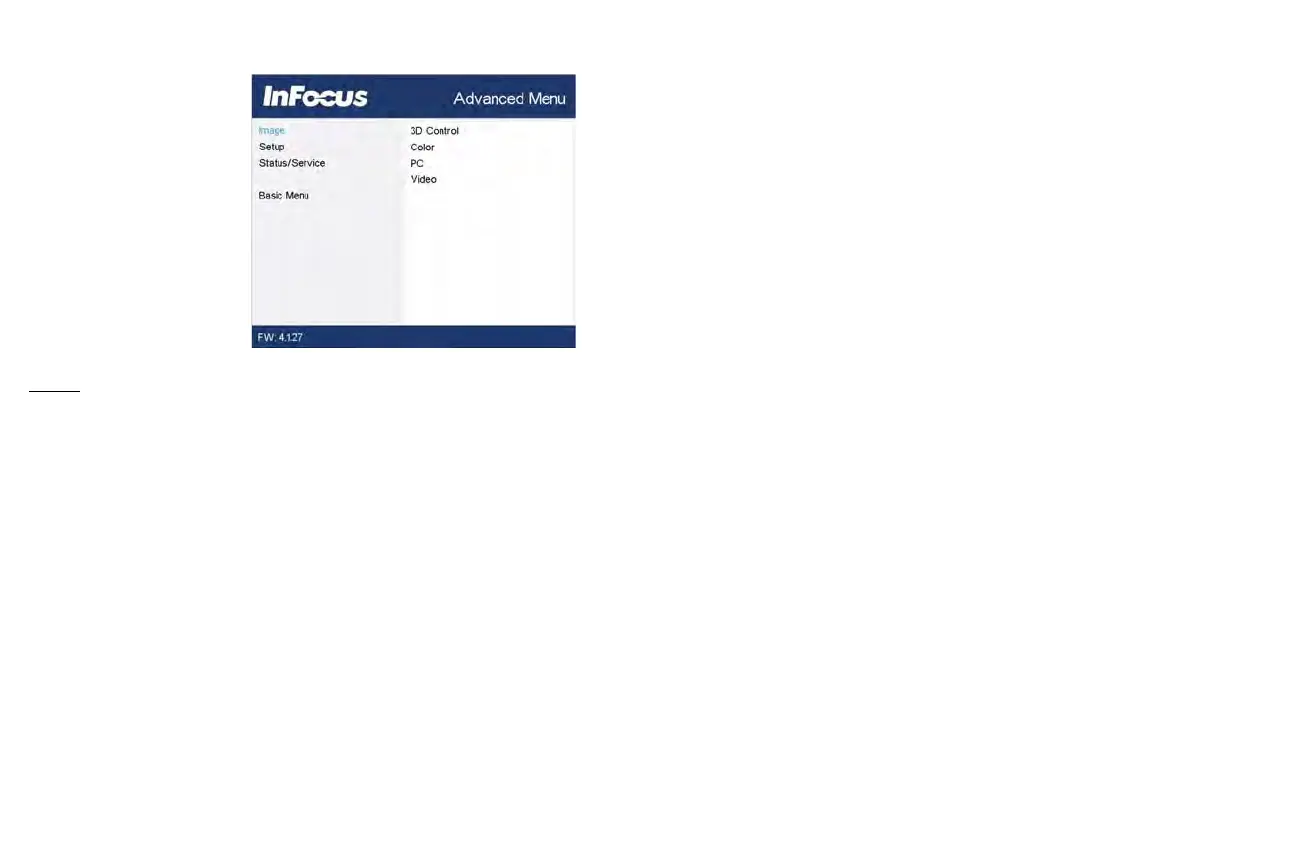25
Advanced Menu
Image:
3D Control:
3D: allows you to enjoy 3D (stereoscopic) content. Your projector supports
Auto,
Top-Bottom, Frame Sequential, Frame Packing, Side-by-Side for control-
ling LCD shutter glasses. In addition to the projector, you will need a pair of
3D shutter glasses, 3
D content, and 3D compatible source (and emitter).
Ensure the glasses you choose are consistent with the synchronization mode
you will be using.
3D Sync Invert: If the image appears to flutter, look odd or if the image depth
lo
oks
off or you experience eye strain, turn this feature on to see if the image
improves.
Color...
Color: adjusts a video image from black and white to fully saturated color.
The c
olor
setting applies to video sources only.
Red/Green/green Gain: adjusts the gain of the red, green or green channel of
the image.
Red/Gr
een/green Offset: adjusts the offset of the red, green or green channel
of the image.
Color Space: applies to computer and component video sources. It allows you
to sele
ct a color space that has been specifically tuned for the input signal.
When Auto is selected, the projector automatically determines the standard.
To choose a different setting, turn off Auto, then choose RGB for computer
sources or choose either REC709 or REC601 for component video sources.
Color Temperature: changes the intensity of the colors. Select a listed relative
warm
th value
.
Gamma: select the appropriate gamma from among Video, Film, Bright, and
CR
T.
Tint: adjusts
the red-green color balance in the image of NTSC video images.
The
tint setting applies to NTSC video sources only.
White Intensity: increases the brightness of whites that are near 100%.
PC:
Phase: adjusts the horizontal phase of a computer source.
Prevent PC Screen Saver: prevents your computer from going into Screen
Save mode. The projector must be connected to the PC via a USB cable for
this feature to work.
Sync Threshold: (progressive signals only) If a hardware device, such as a DVD
pla
yer
, is not syncing properly with the projector, select this option to help it
to sync when connected to the projector.
Tracking: adjusts the vertical scan of a computer source.
Horizontal/Vertical Position: adjusts the position of a computer source.
Video:
Overscan: removes noise around the video image.