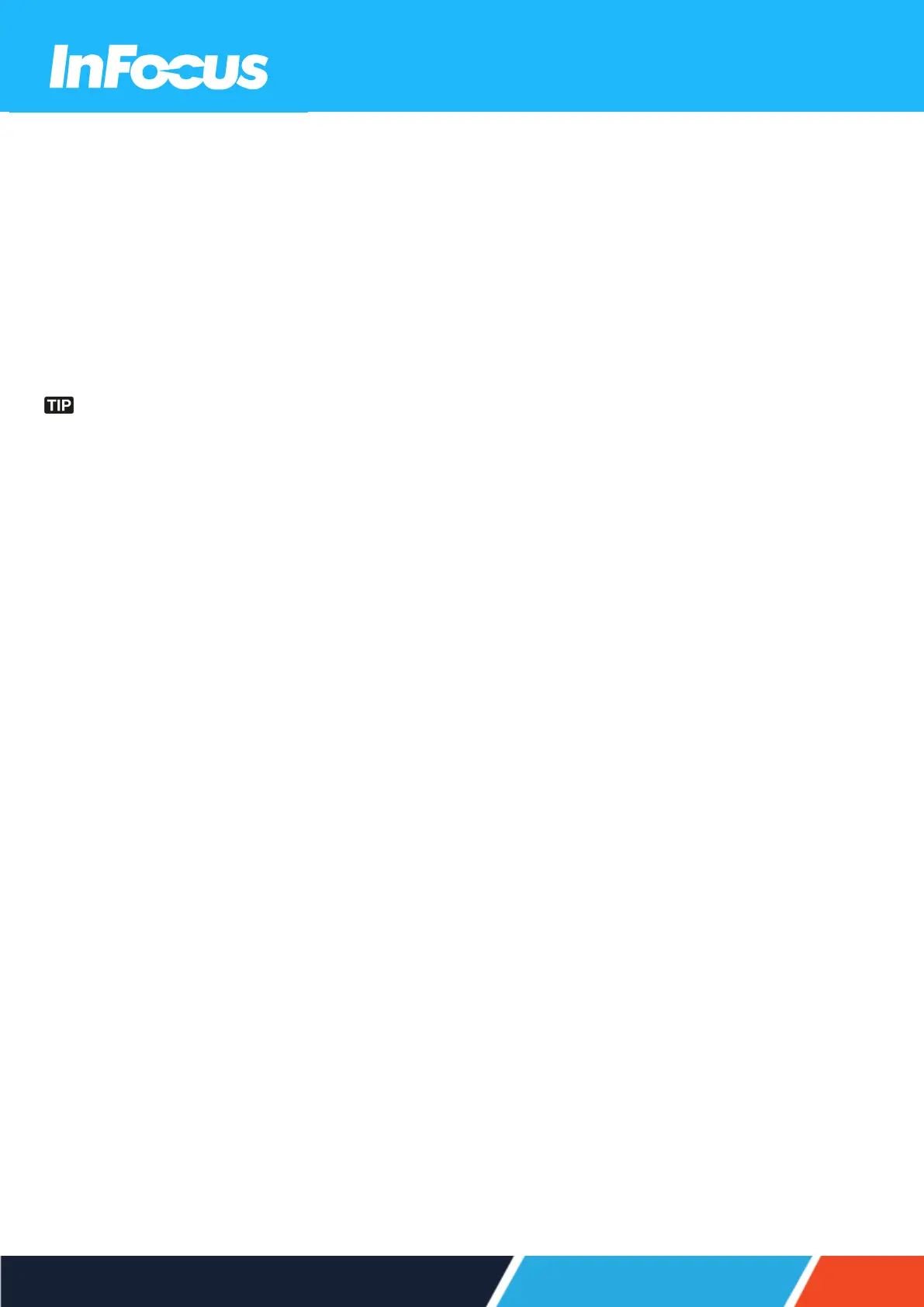8.1 SELECTING THE LANGUAGE FOR THE ON SCREEN MENU
1.
Select Setup > Options > Language
2.
Select a language.
3.
Press Enter.
8.2 SELECTING A DISPLAY MODE
The display settings are only visible when an active source is connected to the projector.
1.
Select Display > Image Settings > Display Mode.
2.
Select a display mode:
l
Presentation: Suitable for giving presentations using a PC.
l
Bright: The brightest possible setting when using a PC.
l
HDR SIM.: Decodes and displays High Dynamic Range (HDR) content for the deepest blacks, brightest whites,
and vivid cinematic colour using the REC.2020 colour gamut. This mode will be automatically enabled if HDR
content is sent to projector (4K UHD Blu-ray, 1080p/4K UHD HDR/HLG games, or 4K UHD streaming video).
While HDR mode is active, other display cannot be selected as HDR delivers colour that is highly accurate and
exceeds the colour performance of the other display modes. HDR mode can also be manually selected for use with
non HLG content for simulation effect.
l
HLG SIM.: Decodes and displays Hybrid Log Gamma (HLG) content for the deepest blacks, brightest whites, and
vivid cinematic colour using the REC.2020 colour gamut. This mode will be automatically enabled if HLG content is
sent to projector (4K UHD Blu-ray, 1080p/4K UHD HDR/HLG games, or 4K UHD streaming video). HLG mode can
also be manually selected for use with non HLG content for simulation effect.
l
Cinema: Provides the best colour reproduction for watching movies.
l
Game: Increases the brightness and decreases the response time for playing video games with minimal lag.
l
sRGB: Standardized accurate colour reproduction.
l
DICOM SIM.: Simulation mode for viewing monochrome images such as X-rays.
l
User: Saved user settings.
l
3D: To experience 3D, you will need 3D glasses and a video source that is capable of sending 3D content.
3.
Press Enter.
37