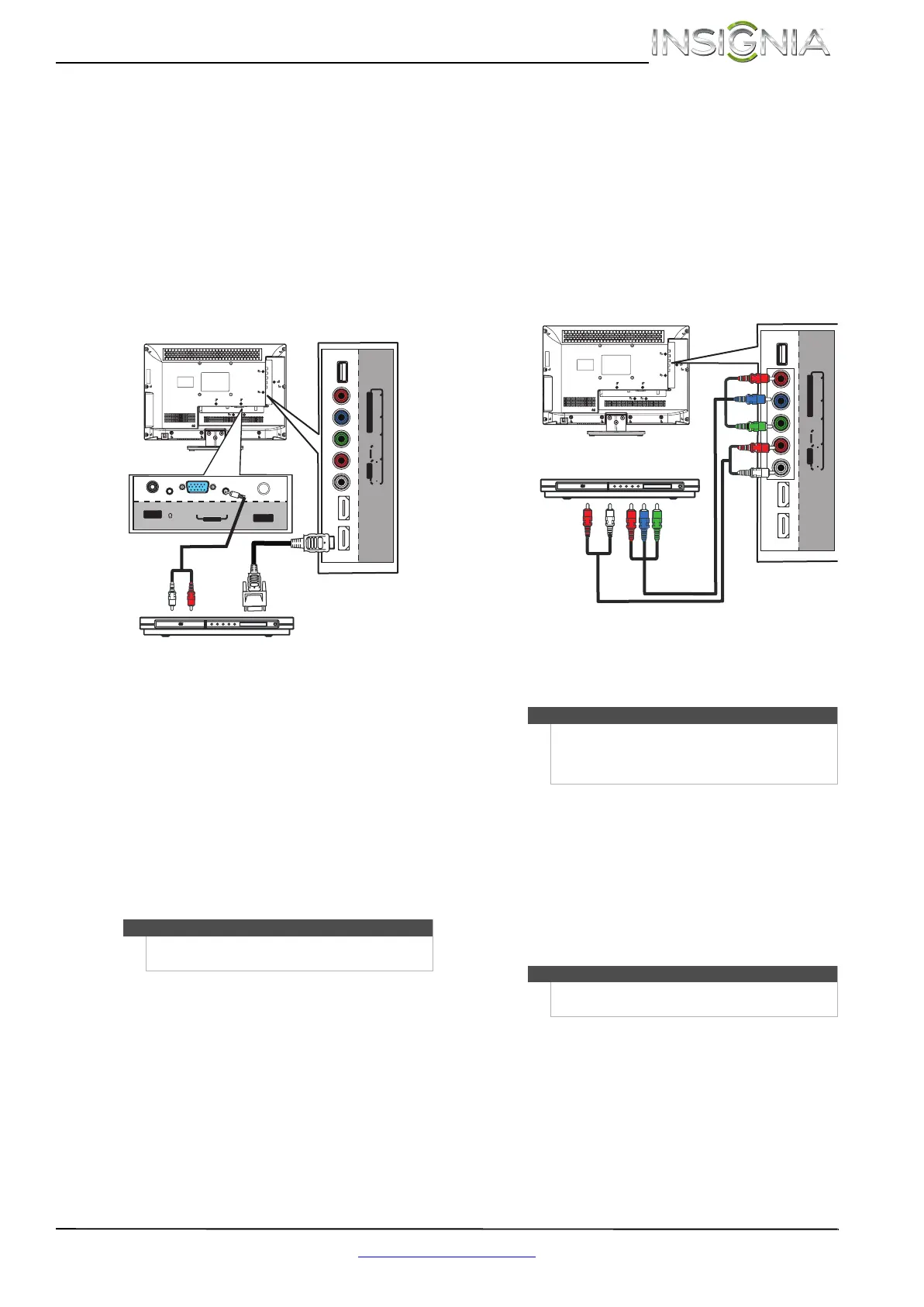13
Insignia 19"/22" LED TV
www.insigniaproducts.com
Using DVI (same as HDMI but requires a sound
connection)
To connect a DVD or Blu-ray player using DVI:
1 Make sure that your TV’s power cord is
unplugged and the DVD or Blu-ray player is
turned off.
2 Connect an HDMI-DVI adapter (not provided) to
one end of an HDMI cable (not provided), then
connect the adapter to the DVI OUT jack on the
DVD or Blu-ray player.
3 Connect the other end of the cable to the
HDMI 1 (DVI) jack on the side of your TV.
4 Connect a 3.5mm audio cable (not provided) to
the PC/DVI AUDIO jack on the back your TV
and to the AUDIO OUT jacks on the DVD or
Blu-ray player.
5 Plug your TV’s power cord into a power outlet,
then turn on your TV.
6 Turn on the DVD or Blu-ray player, then set it to
the correct output mode. For more information,
see the documentation that came with the
player.
7 Press INPUT to open the INPUT SOURCE list.
8 Press
S or T to select HDMI 1, then press
ENTER.
Using component video (better)
To connect a DVD or Blu-ray player using
component video:
1 Make sure that your TV’s power cord is
unplugged and the DVD or Blu-ray player is
turned off.
2 Connect a component video cable (not
provided) to the COMPONENT IN Y/P
B/PR jacks
on the side of your TV and to the COMPONENT
OUT jacks on the component video device.
3 Connect an audio cable to the L/R AUDIO jacks
on the side of your TV and to the L/R AUDIO
OUT jacks on the DVD or Blu-ray player.
4 Plug your TV’s power cord into a power outlet,
then turn on your TV.
5 Turn on the DVD or Blu-ray player, then set it to
the correct output mode. For more information,
see the documentation that came with the
player.
6 Press INPUT to open the INPUT SOURCE list.
7 Press
S or T to select COMP/AV, then press
ENTER.
Note
You can also press HDMI one or more times to select
the DVD or Blu-ray player.
AUDIO
LR
VI
D
EO/
Y
P
B
P
R
U
SB
H
DMI
2
(
A
RC)
HDM
I
1
(DVI)
C
O
MP
O
NE
N
T
I
N
AV IN
PC IN
VGA
PC/DVI AUDIO
/
AUDIO O UT
DIGITAL
OUTPUT
(CO AXIAL)
ANT/
CABLE I N
DVD or Blu-ray player
HDMI cable with
HDMI-DVI adapter
Audio cable
Side of TV
Back of TV
Notes
•The COMPONENT IN video jacks share the
audio jacks with the AV IN VIDEO jack.
• When you connect the audio using the
L/RAUDIO jacks, the audio output is analog.
Note
You can also press VIDEO to select the DVD or Blu-ray
player.
AUDIO
LR
VI
D
EO/
Y
P
B P
R
U
SB
HDMI 2
(
A
RC)
HDM
I
1
(DVI)
C
O
MP
O
NE
N
T
I
N
AV IN
Component video cable
Audio cable
Cables are often color-coded
to match color-coded jacks.
DVD or Blu-ray player
Side of TV
NS-19E320A13_NS-22E340A13_11-1256_MAN_V1_ENG.book Page 13 Thursday, February 9, 2012 3:19 PM