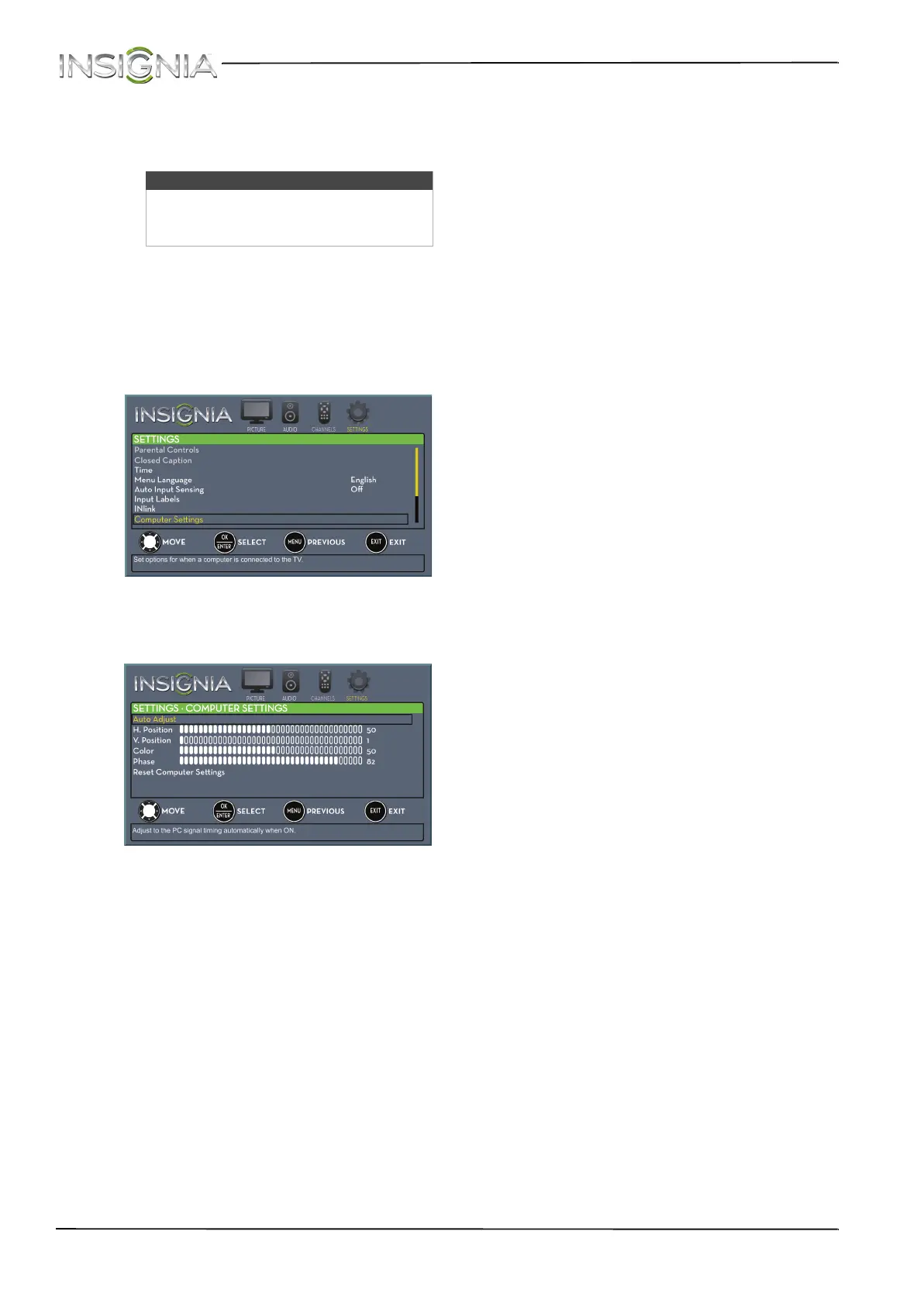42
NS-24E40SNA14 Insignia 24" LED TV
www.insigniaproducts.com
Adjusting the computer image
When you connect a computer to your TV using the
VGA jack, you may need to adjust the computer
image to improve the quality.
To adjust the computer image:
1 Make sure that your TV is in VGA mode. For
more information, see “Selecting the video
input source” on page 37.
2 Press MENU. The on-screen menu opens.
3 Press
W or X to highlight SETTINGS, then press
T or ENTER. The SETTINGS menu opens.
4 Press
S or T to highlight Computer Settings,
then press ENTER. The SETTINGS · COMPUTER
SETTINGS menu opens.
5 Press
S or T to highlight an option, then press
ENTER to access the option. You can select:
• Auto Adjust—Automatically adjusts the
image settings such as position and phase.
• H. Position—Moves the image right or left.
• V. Position—Moves the image up or down.
• Clock—Minimizes vertical stripes in the
screen image.
• Phase—Adjusts the focus of stable images.
• Reset Computer Settings—Resets all
computer settings to factory mode.
6 Press
W or X to adjust the option, or press S or
T to select a setting.
7 Press MENU to return to the previous menu, or
press EXIT to close the menu.
Note
The Computer Settings option is only
available when a computer is connected
to the VGA jack on the side of your TV.