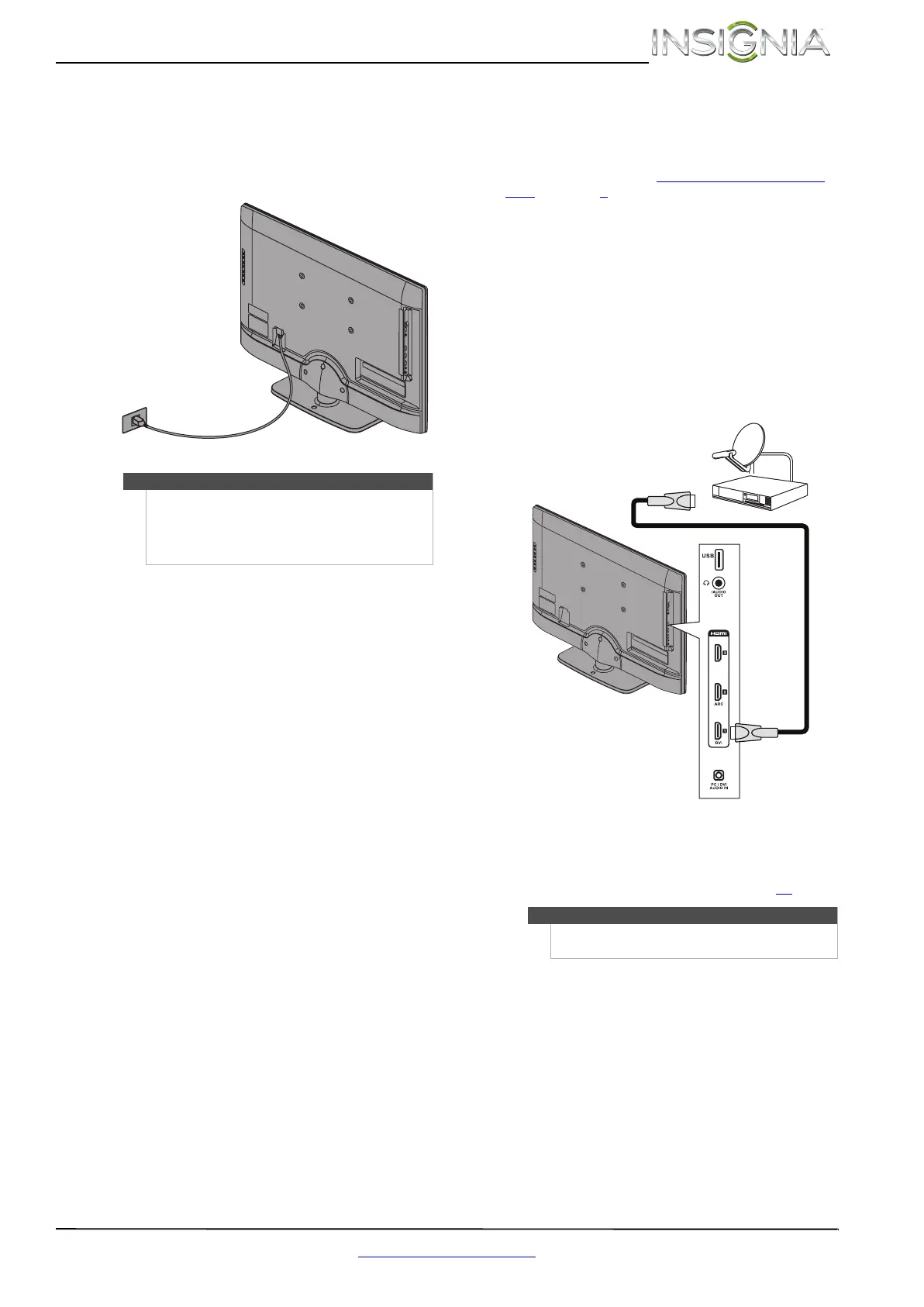9
Insignia 32" 720p LED TV
www.insigniaproducts.com
Connecting power
To connect the power:
• Connect the AC power cord to the AC connector
on the back of your TV, then plug the other end
into a power outlet.
Connecting a cable or satellite box
Many cable or satellite TV boxes have more than
one connection type. To get the best video, you
should use the best connection type available. For
more information, see “What connection should I
use?” on page 8.
Using HDMI (best)
To connect a cable or satellite box using HDMI:
1 Make sure that your TV’s power cord is
unplugged, and all connected equipment is
turned off.
2 Connect the incoming cable from the cable wall
jack to the cable-in jack on the cable or satellite
box.
3 Connect an HDMI cable (not provided) to one of
the HDMI jacks on the side of your TV and to the
HDMI OUT jack on the cable or satellite box.
4 Plug your TV’s power cord into a power outlet,
turn on your TV, then turn on the cable or
satellite box.
5 Go through the Setup Wizard on page 19
.
Cautions
• Your TV should only be operated from the
power source indicated on the label.
• Always unplug the AC power cord from the
power outlet when you will not be using your
TV for an extended period of time.
Note
An HDMI cable carries both audio and video. You do
not need to use any audio cables.
HDMI cable
Cable or satellite box
Side of TV
NS-32E320A13A_12-0417_MAN_V1_ENG.book Page 9 Sunday, May 27, 2012 1:03 PM