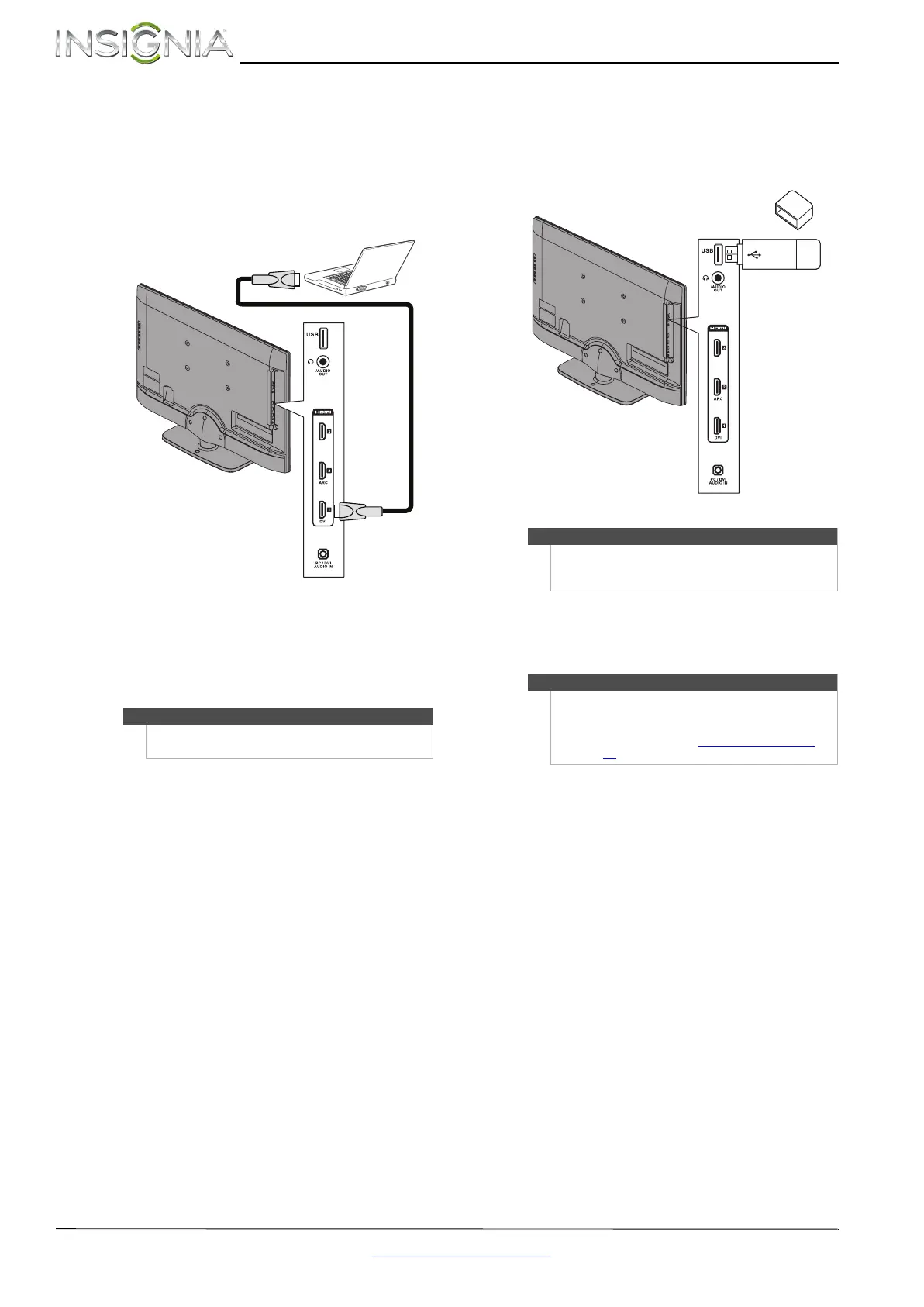16
NS-32E320A13A Insignia 32" 720p LED TV
www.insigniaproducts.com
Using HDMI
To connect a computer using HDMI:
1 Make sure that your TV’s power cord is
unplugged and the computer is turned off.
2 Connect an HDMI cable (not provided) to one of
the HDMI jacks on the side of your TV and to the
HDMI OUT jack on the computer.
3 Plug your TV’s power cord into a power outlet,
then turn on your TV and the computer.
4 Press INPUT to open the INPUT SOURCE list.
5 Press
S or T to highlight HDMI1, HDMI2, or
HDMI3, then press ENTER.
6 Adjust the display properties on the computer,
if necessary.
Connecting a USB flash drive
To connect a USB flash drive:
1 Plug a USB flash drive into the USB port on the
side of your TV.
2 Turn on your TV.
3 Press INPUT to open the INPUT SOURCE list.
4 Press
S or T to select USB, then press ENTER.
Note
You can also press HDMI repeatedly to select the
computer.
HDMI cable
Side of TV
Caution
Do not remove the USB flash drive or turn off the TV
while using the USB flash drive. You may lose data or
damage the USB flash drive.
Note
The Photos viewer only supports JPEG format
images (with “.jpg” file extensions) and not all JPEG
files are compatible with your TV.
For more information, see “Using a USB flash drive
”
on page 42.
USB flash
drive
Side of TV
NS-32E320A13A_12-0417_MAN_V1_ENG.book Page 16 Sunday, May 27, 2012 1:03 PM