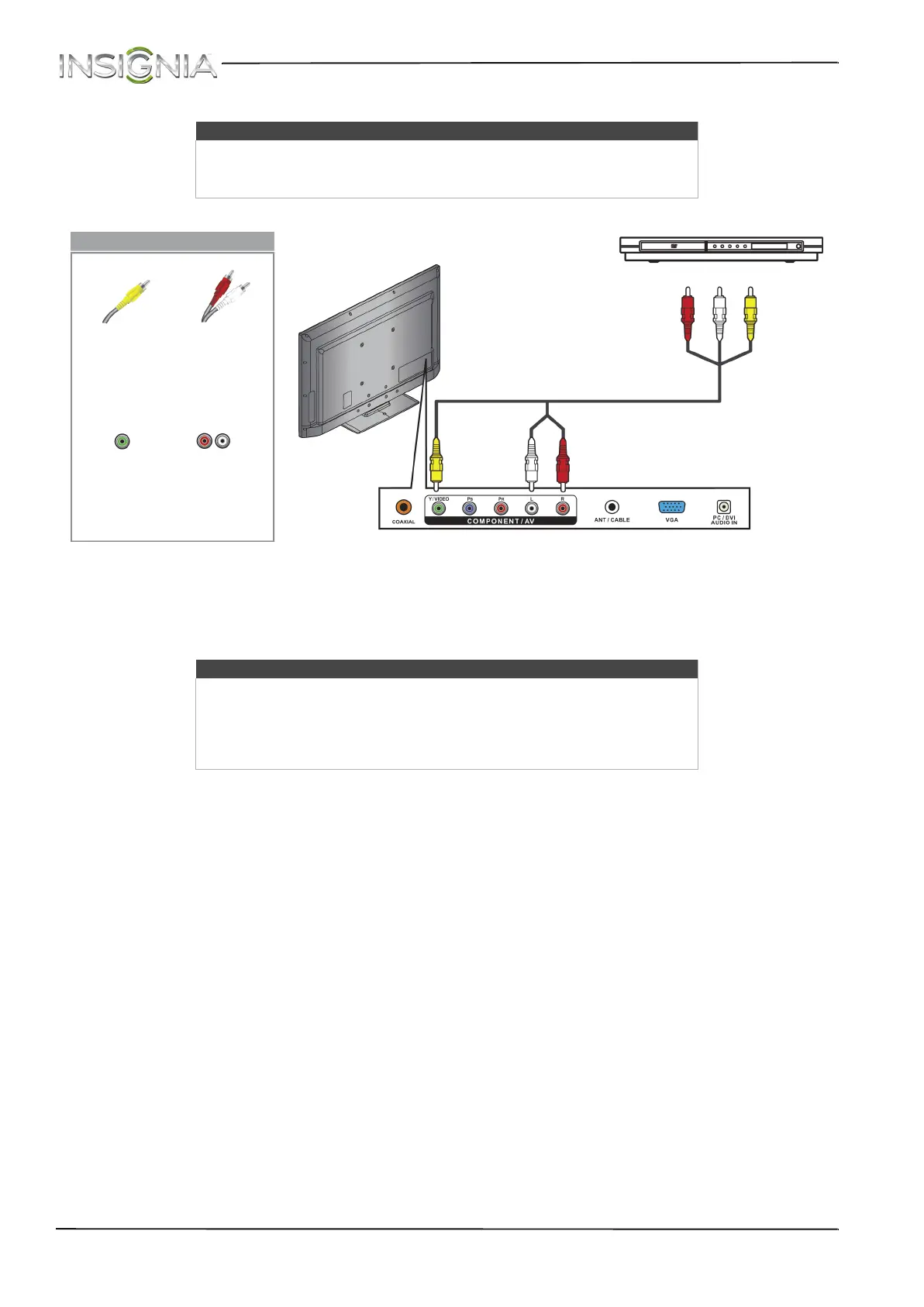22
NS-39D40SNA14 Insignia 39" LED TV
www.insigniaproducts.com
Using composite video (good)
To connect a DVD or Blu-ray player using composite video:
1 Make sure that your TV’s power cord is unplugged and the DVD or Blu-ray player is turned off.
2 Connect an AV cable (not provided) to the COMPONENT/AV Y/VIDEO jack and L and R audio jacks on the back
of your TV and to the AV OUT jacks on the DVD or Blu-ray player.
3 Plug your TV’s power cord into a power outlet, then turn on your TV.
4 Turn on the DVD or Blu-ray player, then set it to the correct output mode. For more information, see the
documentation that came with the player.
5 Press INPUT to open the INPUT SOURCE list.
6 Press
S or T to select AV, then press ENTER.
Notes
• Cables are often color-coded to match color-coded jacks.
• The yellow video connector on the AV cable connects to the green
COMPONENT/AV Y/VIDEO jack.
Notes
•The COMPONENT/AV Y/VIDEO, P
B, and PR video jacks (used to connect
a component device) share the L and R audio jacks with the
COMPONENT/AV Y/VIDEO jack (used to connect a composite device).
• When you connect the audio using the L and R audio jacks, the audio
output is analog.
AV cable
(composite video cable)
Back of TV
Composite
video cable
connector
Composite
video jack
Analog audio
cable
connectors
Analog
audio jacks
DVD or Blu-ray player
On your TV
