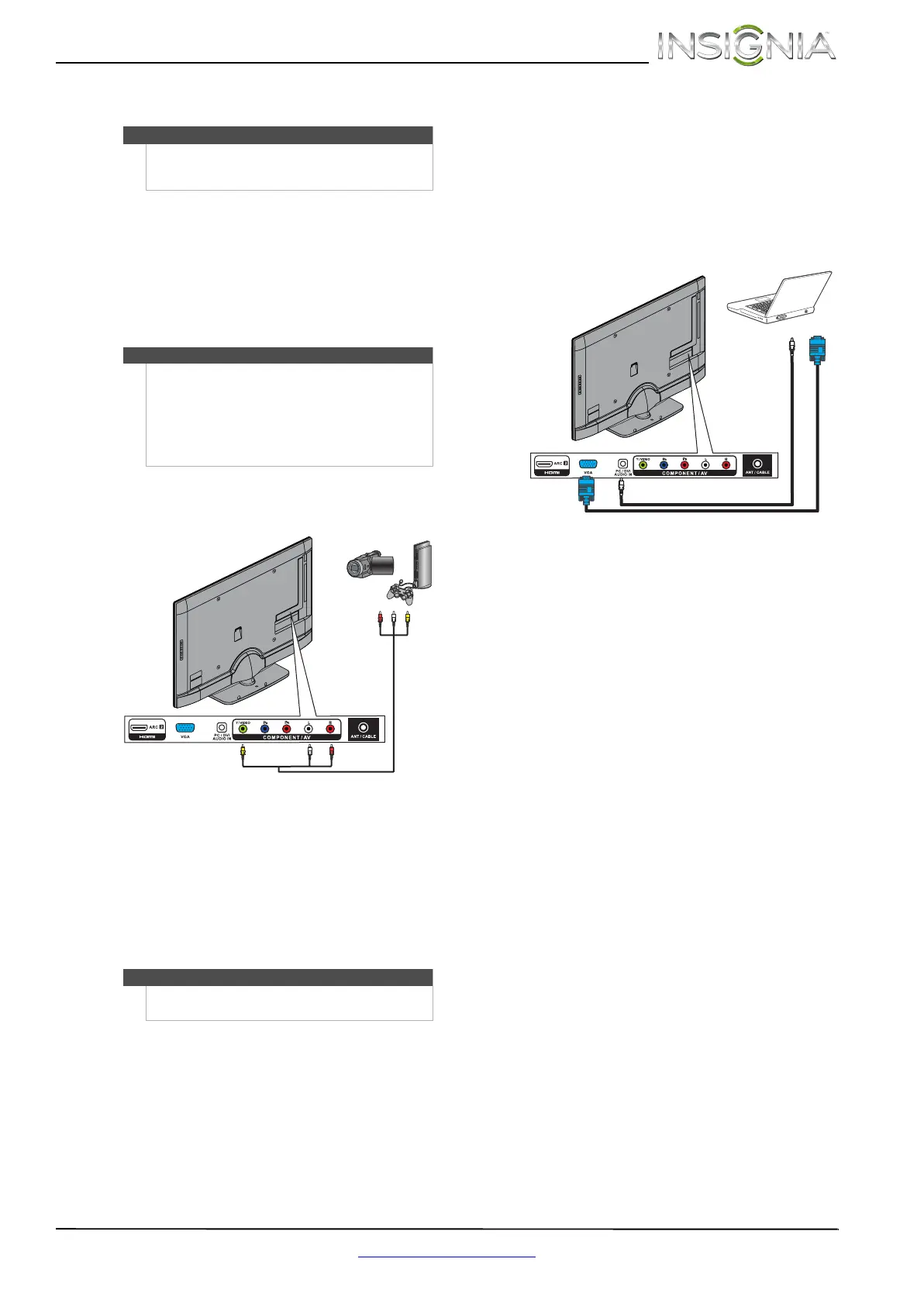15
Insignia 46" LED TV
www.insigniaproducts.com
Connecting a camcorder or game console
To connect a camcorder or game console:
1 Make sure that your TV’s power cord is
unplugged and the camcorder or game console
is turned off.
2 Connect an AV cable (not provided) to the
COMPONENT/AV Y/VIDEO jack and L and R
audio jacks on the back of your TV and to the AV
OUT jacks on the camcorder or game console.
3 Plug your TV’s power cord into a power outlet,
then turn on your TV.
4 Turn on the camcorder or game console, then
set it to the correct output mode. For more
information, see the documentation that came
with the camcorder or game console.
5 Press INPUT to open the INPUT SOURCE list.
6 Press
S or T to select AV, then press ENTER.
Connecting a computer
Using VGA
To connect a computer using VGA:
1 Make sure that your TV’s power cord is
unplugged and the computer is turned off.
2 Connect a VGA cable (not provided) to the
PC IN VGA jack on the back of your TV and to
the VGA jack on the computer.
3 Connect an audio cable with stereo mini plug to
the PC/DVI AUDIO IN jack on the back of your
TV and to the AUDIO OUT jack on the
computer.
4 Plug your TV’s power cord into a power outlet,
then turn on your TV and the computer.
5 Press INPUT to open the INPUT SOURCE list.
6 Press
S or T to select VGA, then press ENTER.
7 Adjust the display properties on the computer,
if necessary.
Note
If your camcorder or game console has an HDMI
connection, we recommend that you use the HDMI
connection to get the best quality possible.
Note
•The COMPONENT/AV Y/VIDEO, PB, and PR
video jacks (used to connect a component
device) share the L and R audio jacks with the
COMPONENT/AV Y/VIDEO jack (used to
connect a composite device).
• When you connect the audio using the L and R
audio jacks, the audio output is analog.
Notes
You can also press VIDEO to select the camcorder or
game console.
Y / VIDEO
Cables are often color-coded to match color-coded jacks.
Note: The yellow video connector on the AV cable connects to
the green COMPONENT/AV Y/VIDEO jack.
Camcorder or
game console
AV cable
Back of TV
Y / VIDEO
Audio cable with
stereo mini plug
VGA cable
Back of TV
