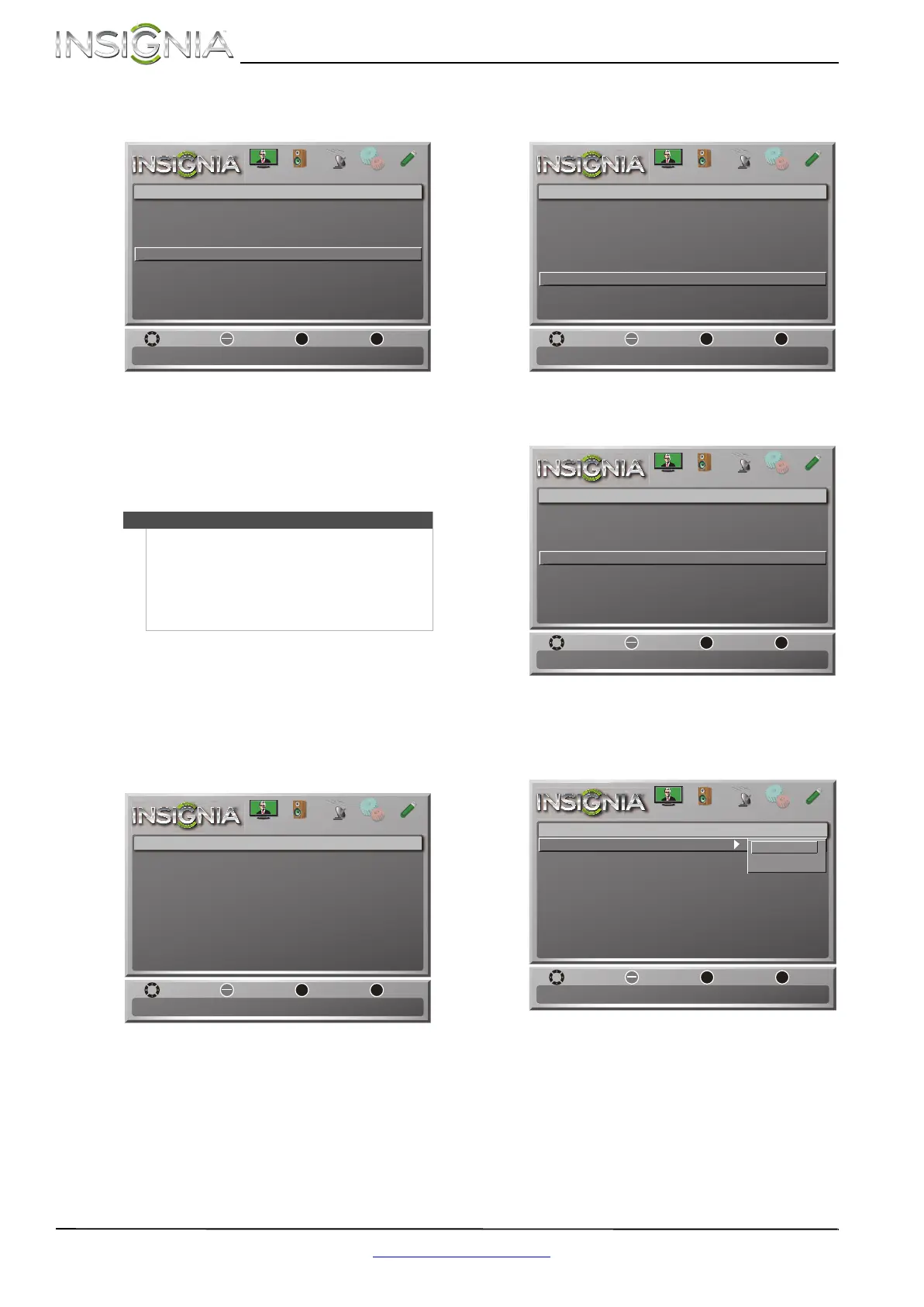46
NS-46E340A13 Insignia 46" LED TV
www.insigniaproducts.com
3 Press S or T to highlight INlink, then press
ENTER. The Settings-INlink menu opens.
4 Press
S or T to highlight INlink Device Lists,
then press ENTER. A list of the HDMI
CEC-compatible devices you have connected
appears.
5 Press MENU to return to the previous menu, or
press EXIT to close the menu.
Waking INlink-compatible (HDMI CEC)
devices
When a connected INlink-compatible device is in
standby mode, Connect wakes (turns on) the
device.
To wake INlink-compatible (HDMI CEC) devices:
1 Press MENU. The on-screen menu opens.
2 Press
W or X to highlight Settings, then press T
or ENTER. The Settings menu opens.
3 Press
S or T to highlight INlink, then press
ENTER. The Settings-INlink menu opens.
4 Press
S or T to highlight INlink Device Lists,
then press ENTER. A list of the HDMI
CEC-compatible devices you have connected
appears.
5 Press
S or T to highlight Connect, then press
ENTER. The HDMI CEC-compatible device in
standby mode turns on.
6 Press MENU to return to the previous menu, or
press EXIT to close the menu.
Notes
• HDMI cables must be used to connect HDMI
CEC-compatible devices to your TV.
• The connected device’s HDMI CEC feature must
be turned on.
• If you connect an HDMI device that is not HDMI
CEC-compatible, the INlink Control option
does not work.
MENU
EXIT
OK
ENTER
Move
ExitPrevious
Select
Settings-INlink
Go to device list to register new devices or remove devices from
the list
Picture Audio Channels Settings Photos
OnINlink Control
OffDevice Auto Power Off
Audio Receiver Off
TV Auto Power On Off
INlink Device Lists
MENU
EXIT
OK
ENTER
Move
ExitPrevious
Select
Settings
Parental Controls
Closed Caption
Time
Menu Language
Auto Input Sensing
Input Labels
INlink
Computer Settings
System Info
Reset to Default
On
English
Set various TV options
Picture Audio Channels Settings Photos
MENU
EXIT
OK
ENTER
Move
ExitPrevious
Select
Settings
Time
Menu Language
Auto Input Sensing
Input Labels
Computer Settings
System Info
Reset to Default
On
English
Allow the TV to automatically control CEC devices connected to
the TV via HDMI
Picture Audio Channels Settings Photos
Parental Controls
Closed Caption
INlink
MENU
EXIT
OK
ENTER
Move
ExitPrevious
Select
Settings-INlink
Go to device list to register new devices or remove devices from
the list
Picture Audio Channels Settings Photos
OnINlink Control
OffDevice Auto Power Off
Audio Receiver Off
TV Auto Power On Off
INlink Device Lists
MENU
EXIT
OK
ENTER
MOVE EXITPREVIOUS
SELECT
Settings-INlink-INlink Device Lists
Enable the HDMI CEC device to come out of standby mode when the TV is turned on
Picture Audio Channels Settings Photos
Root Menu
Connect
HDMI 2: PLAYBACK: BD Player
