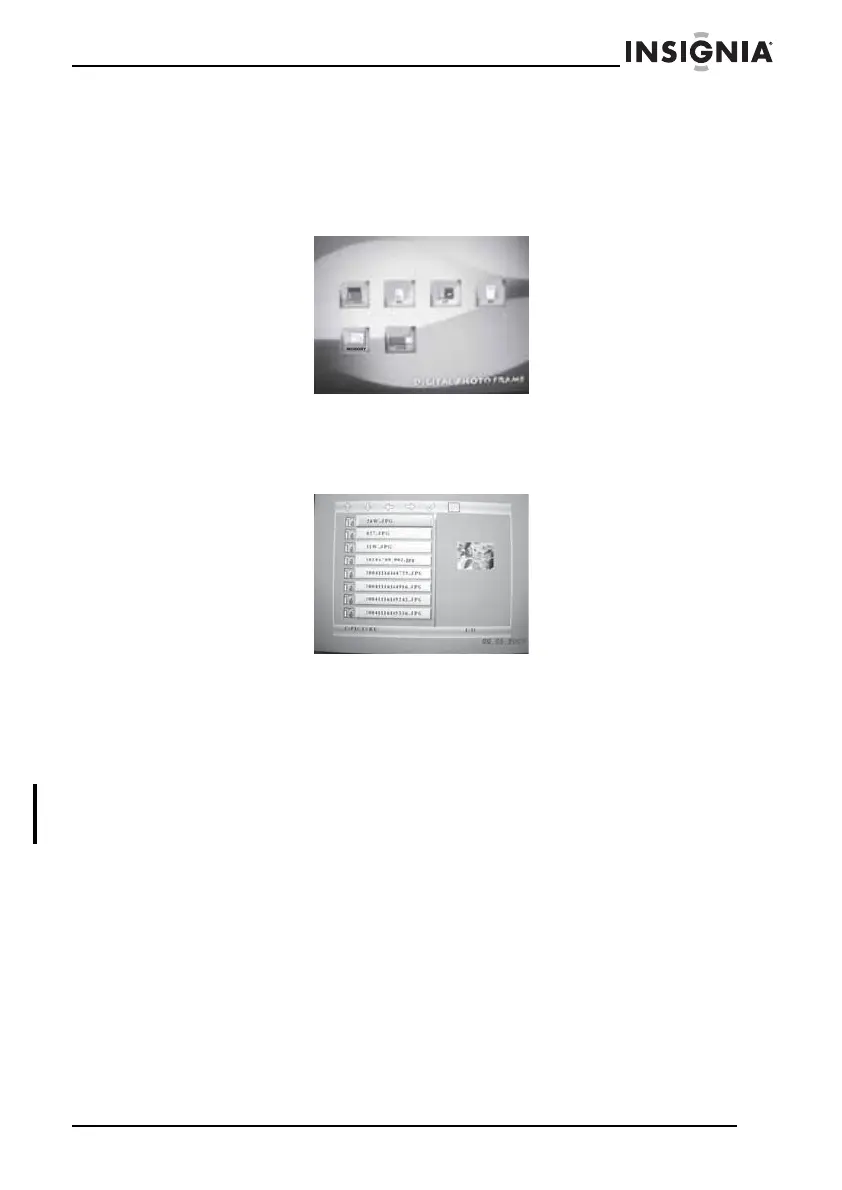9
Insignia NS-DPF10A Digital Picture Frame
www.insignia-products.com
Playing a slideshow
To play a slideshow:
1 On the main menu, select Picture, then press ENTER. A screen
opens that lists the types of media you can select.
2 Press the arrow buttons to select the media that has the pictures
you want to play, then press ENTER. To access your picture
frame’s internal memory, select Memory. A screen opens that
lists the names of the files on the media you selected.
3 Press ENTER to start playback with the first file. Your picture
frame plays the files in a slideshow format.
4 If you want to manually control playback, press PLAY, then press
the arrow buttons to select a picture you want to play.
5 If you want to enlarge a picture, press ZOOM. Each time you
press ZOOM, the picture enlarges by 20%. After you enlarge a
picture, you can use the arrow buttons to move the picture around
so you can center the portion of the picture you want to view.
6 Press MENU to end and go to the main menu.
