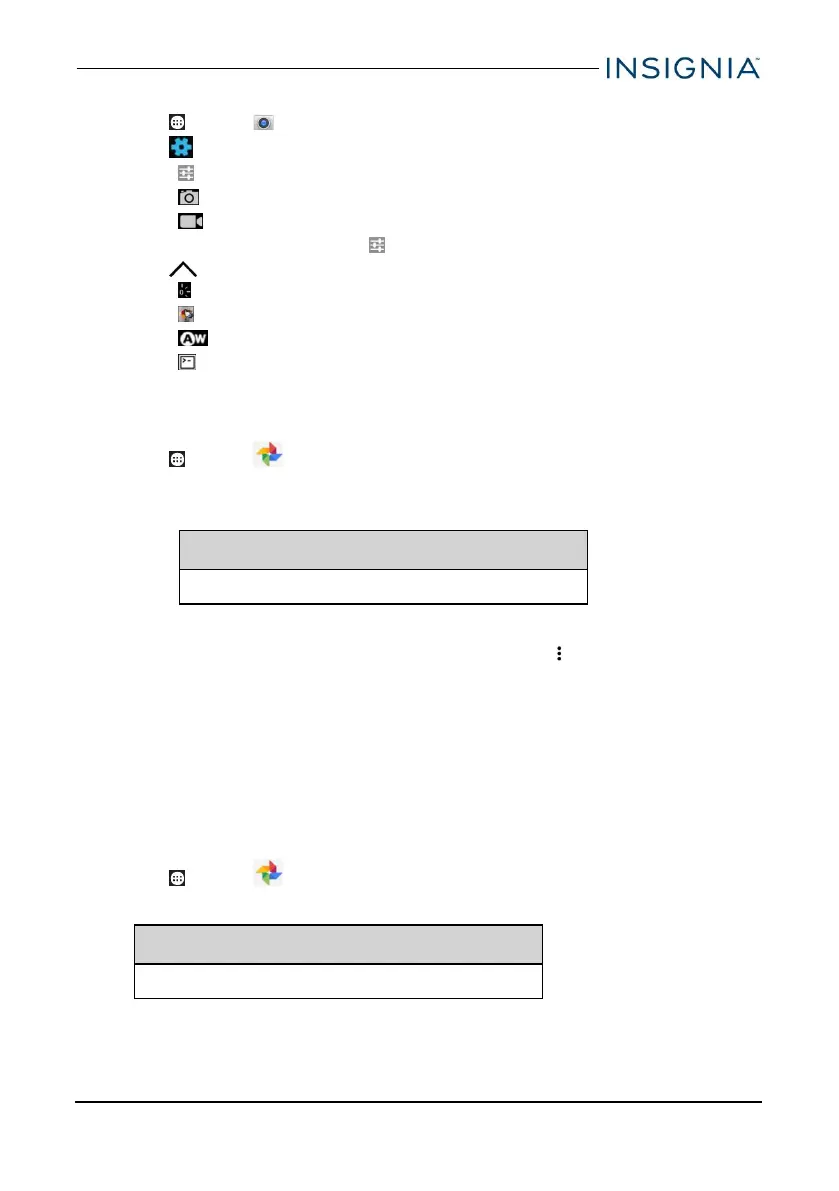Change camera settings
1. Tap Apps > Camera.
2.
Tap to open the settings menu.
l : Adjust general settings
l : Adjust picture settings
l : Adjust video settings
l To restore defaults, tap , then Restore Defaults.
3. Tap to adjust:
l : Exposure level
l : Color effect
l : White balance
l : Scene mode
VIEW PHOTOS AND VIDEO
View photos
1.
Tap Apps > Photos.
l Drag your finger to the left or right to browse your photos.
l Tap a photo thumbnail to view in full screen.
Tip
Videos have a ► (play) icon and photos don't.
l To zoom in or out, pinch your fingers together or apart.
l To view more options, select a photo, then tap . Options may include:
l Details – View information about your photo.
l Print – Print a photo with a connected printer.
l Slideshow – Start a slideshow of the photos in the current folder.
l Set as… – Set your photo as your wallpaper or contact photo.
l Settings – View photo settings.
l Feedback – Feedback photos information.
l Help – View help information online.
View videos
1.
Tap Apps > Photos.
2. Tap a video thumbnail, then tap ► (play).
Tip
Videos have a ► (play) icon and photos don't.
www.insigniaproducts.com
51
Insignia NS-P16AT08/NS-P16AT10 8"/10.1" Wi-Fi Android™ Tablet