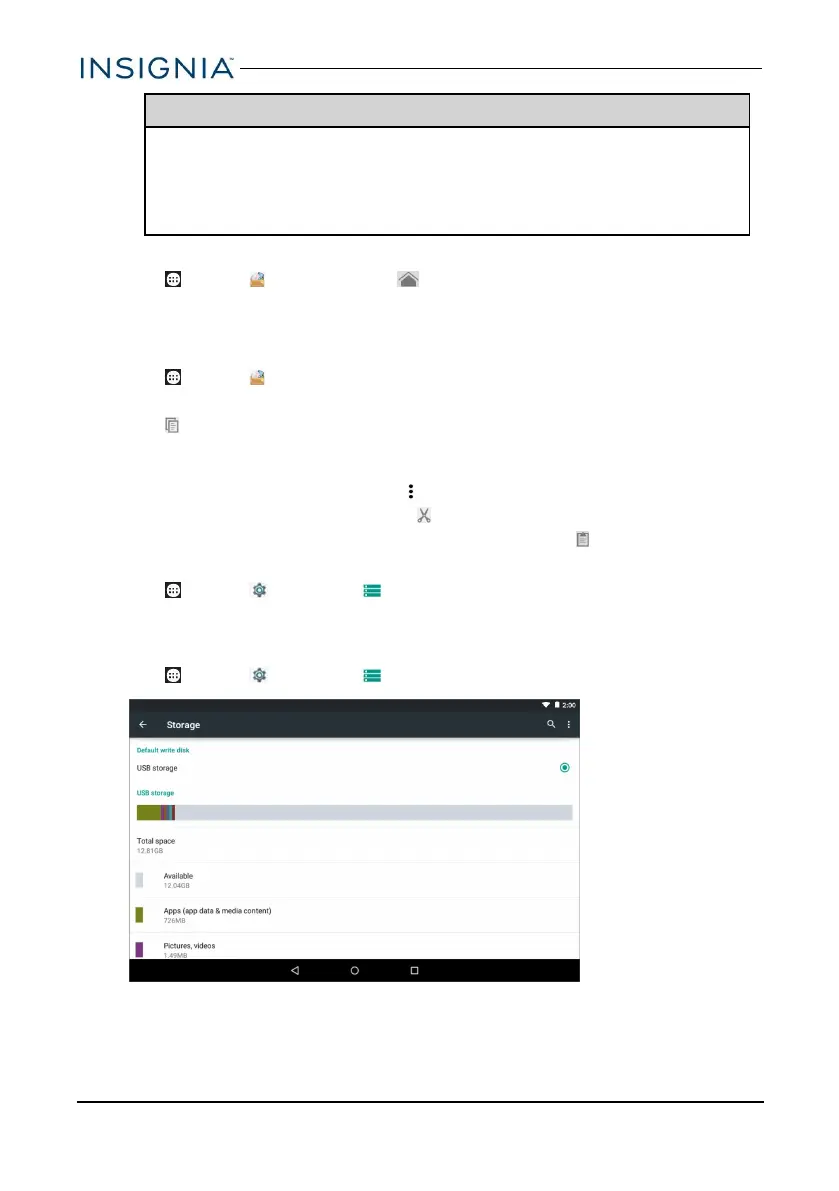Note
If prompted to change the default write disk:
l Tap Cancel to make no changes.
l Tap OK to go to Storage settings then select where you want
your tablet to write files.
Access files on a microSD card
1. Tap Apps > File Manager > Home > SD card.
2. Navigate to the file you want to open, tap it, then select an app to open it (if
prompted).
Move files to or from a microSD card
1. Tap Apps > File Manager.
2. Navigate to the file, then touch and hold the file name to select it.
3. Tap to copy the file.
OR
To move the existing file to a new location:
l If using the 8-inch tablet, tap (options), then Cut.
l If using the 10-inch tablet, tap (cut).
4. Navigate to where you want to save the file, then touch (paste).
Remove a microSD card
1. Tap Apps > Settings > Storage > Unmount SD card > OK.
2. Push the microSD card in then release to remove it from the card slot.
VIEW STORAGE SPACE
l Tap Apps > Settings > Storage.
www.insigniaproducts.com
54
Insignia NS-P16AT08/NS-P16AT10 8"/10.1" Wi-Fi Android™ Tablet