
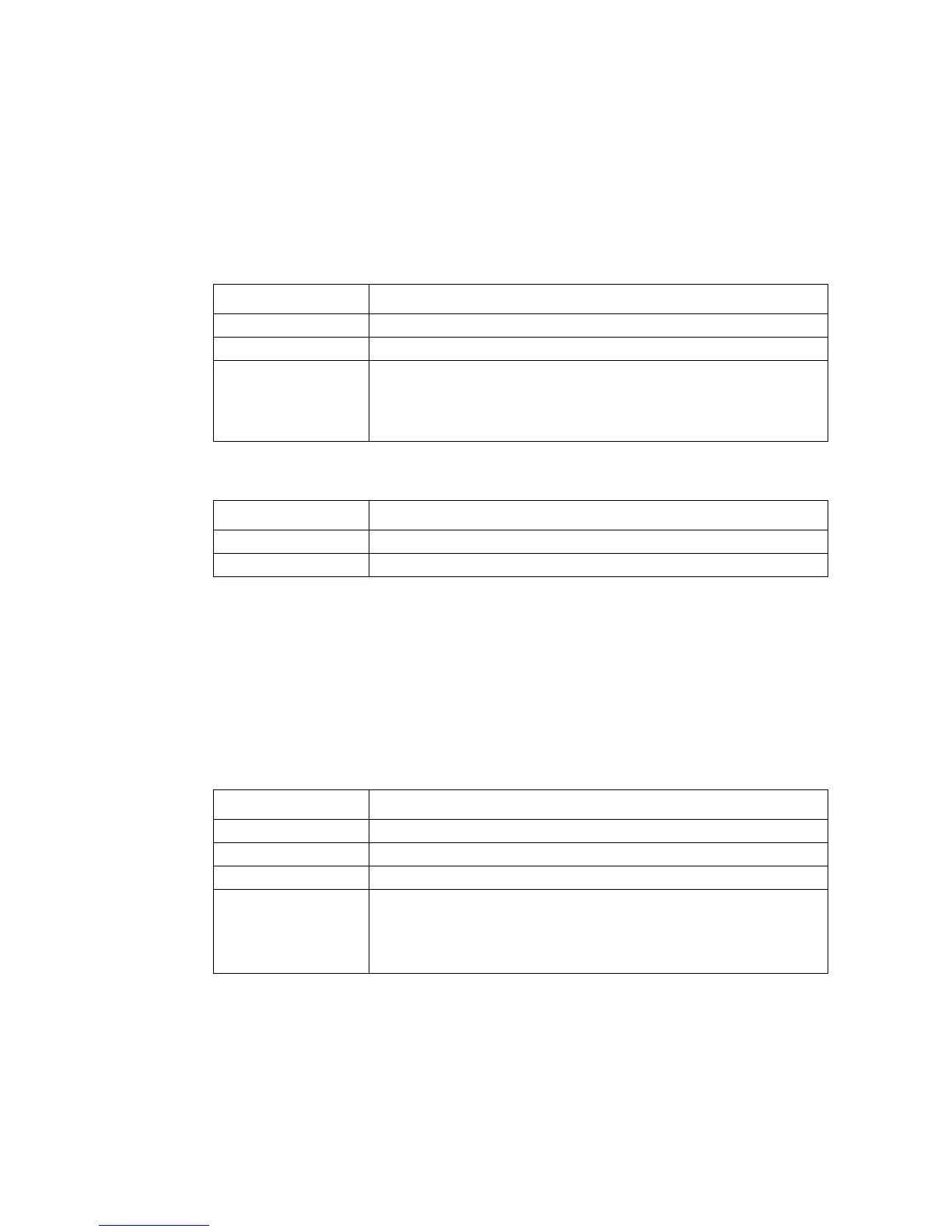
Do you have a question about the Intel ZT8101 and is the answer not in the manual?
Mechanical aspects of installing the ZT8101 board into a PICMG slot.
Mechanical aspects of removing the ZT8101 board from the system.
Connecting to the switch via the RS-232 console port for initial setup.
Configuring the switch's IP address for network access.
Overview of switch management methods: Serial, Telnet, and Web.
Details on assigning IP addresses and the factory-assigned MAC address.
Protocol to prevent network loops by blocking redundant links.
Grouping physical ports as if on the same LAN for traffic reduction.
How to connect to the switch using a serial cable and terminal emulator.
Steps for initial login via Telnet or serial console.
Overview of options available in the switch's main menu interface.
Steps to plan network segmentation, IP addressing, and security.