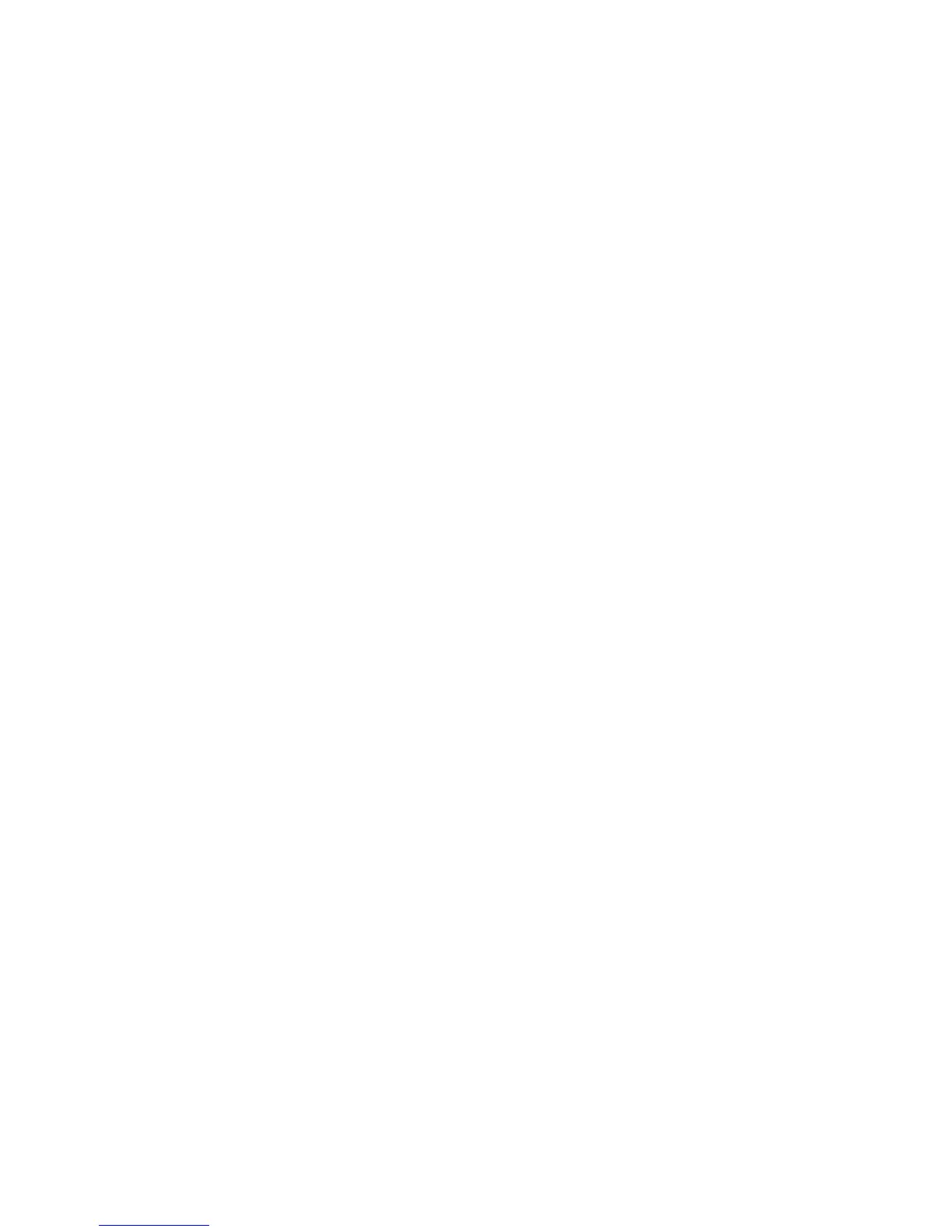ZT8101 Users Guide 93
Using the Web Console
When the download is completed, the switch automatically reboots and executes the new runtime
firmware.
To download a configuration file
1. In the left panel, click Switch Utilities.
2. In the top panel under TFTP Services, click Download Configuration from TFTP Server.
3. In the Server IP Address field, enter the IP address of the TFTP server.
4. In the Path\ Filename field, enter the full path with filename of the configuration file on the
TFTP server.
5. To start the download, click Download.
When the download is completed, the switch saves the configuration in NV-RAM and
automatically reboots.
Note: If FLASH becomes corrupted because you lose power when upgrading the firmware, you must use
Zmodem to fix the problem. See “Upgrading Firmware through Zmodem” on page 19.
To upload a configuration file
You can save the switch's current settings to a TFTP Server. This saved file can then be used to
reconfigure the switch or to configure another switch.
1. In the left panel, click Switch Utilities.
2. In the top panel under TFTP Services, click Upload Settings to TFTP Server.
3. In the Server IP Address field, enter the IP address of the TFTP server.
4. In the Path\ Filename field, enter the location on the TFTP server to save the configuration.
Include the full path and the filename in this field.
5. To save this configuration information, click Save Settings. This saves the IP address of the
TFTP server so that the next time you access this screen, you won’t have to enter the address
or the path \ filename.
6. To start the upload, click Upload.
To upload a history log file
1. In the left panel, click Switch Utilities.
2. In the top panel under TFTP Services, click Upload History Log to TFTP Server.
3. In the Server IP Address field, enter the IP address of the TFTP server.
4. In the Path\ Filename field, enter the location on the TFTP server to save the history log.
Include the full path and the filename in this field.
5. To save this configuration information, click Save Settings. This saves the IP address of the
TFTP server so that the next time you access this screen, you won’t have to enter the address.
6. To start the upload, click Upload.