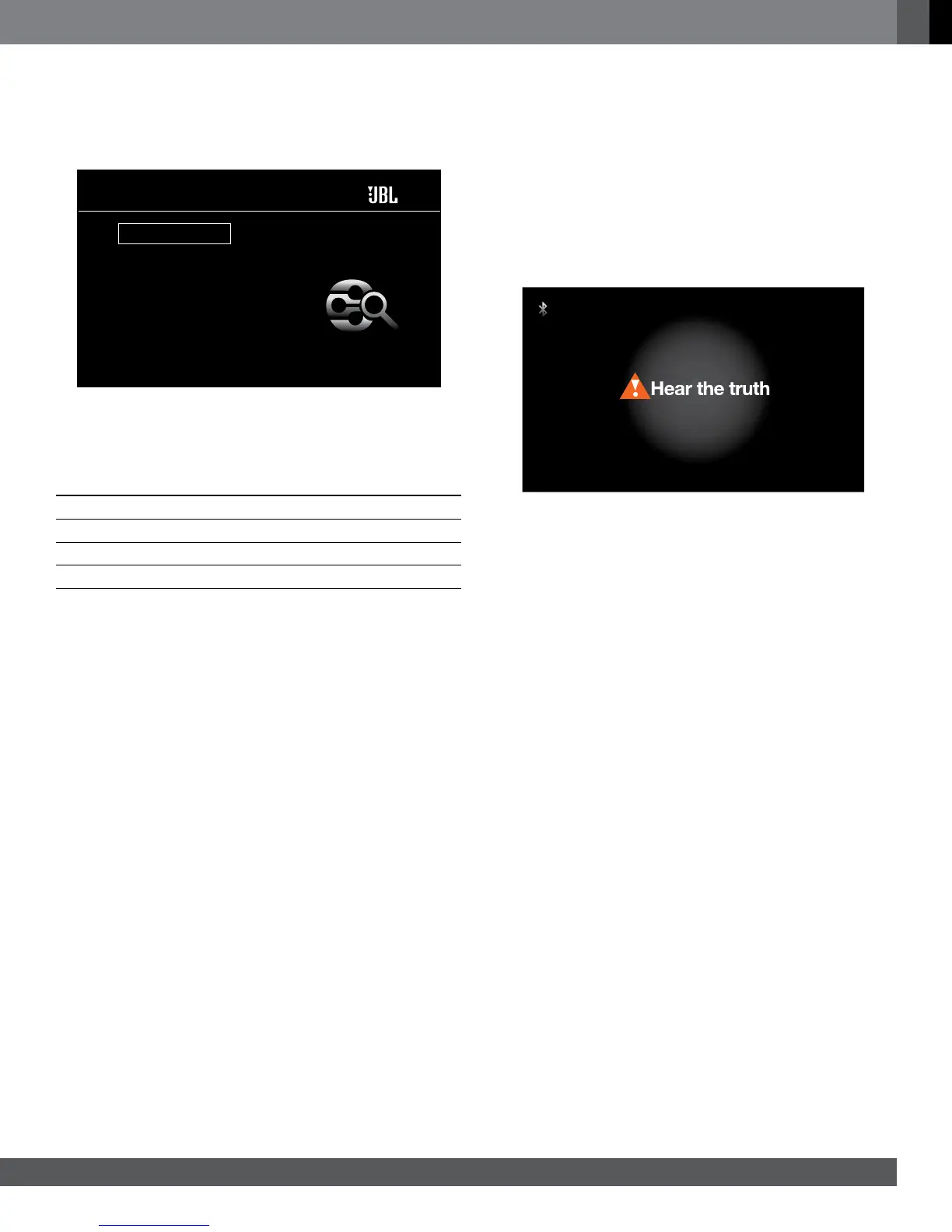23
www.jbl.com
English
playing sTReaMing MeDia Via youR hoMe
neTwoRk
Your BD receiver lets you access media on other devices connected to your
home network and enjoy media from on-line streaming services.
DLNA Search
Pandora
Picasa
YouTube
FM Radio
Bluetooth
Input
Home Menu
NOTE: The Pandora, Picasa and YouTube services are not available in
all regions. Refer to the table below. If the service is not available in your
region, it will not appear on the Home Menu input list shown above. (Refer
to the list on page 2 to nd your Blu-ray/DVD region.)
BLU-RAY/DVD REGION
Service A/1 A/2 A/3 A/4 B/2 B/4 C/5 C/6
Pandora Yes No No No No No No No
Picasa Yes Yes Ye s Yes Yes Ye s Yes No
YouTube Yes Yes Ye s Yes Yes Ye s Yes No
Digital Living Network Alliance (DLNA) is a le-sharing protocol that
creates a bridge between the BD receiver and other devices on the same
network that contain audio and video media. DLNA le sharing is supported
by PCs that support Windows Media
®
Player, Windows Media Center or
Intel
®
Media Server le sharing. Apple computers can also share les via
the DLNA protocol using HARMAN Music Manager software, which can be
downloaded without charge from www.jbl.com. (Third-party software that
enables DLNA le sharing also is available.)
Before you can access les located on other devices via the DLNA protocol,
each device must rst give permission to share les with the BD receiver. To
give le-sharing permission on a PC with Windows Media Player:
1. Open Windows Media Player.
2. Open the Library menu and select Media Sharing. The Media Sharing
window will appear.
3. Check the “Share My Media” box. An icon for the BD receiver will
appear in the window.
4. Select the Cinema BD icon, select “Allow,” then select “OK.”
The computer’s WMA and MP3 media should now be available to the BD
receiver. To share media from other types of computers, operating systems
or media software, check the instructions for the computer, operating
system or media player.
To determine which of your network devices allow DLNA media sharing,
simply scroll through the BD receiver’s Home Menu screen and select
DLNA; the various network devices will be listed below the main title.
Simply click on a device and if it allows le sharing, its le structure will be
displayed, allowing you to nd the available media.
NOTE: Your receiver is compatible with MP3 and WMA media; no other
types of media can be played.
Bluetooth connectivity lets you stream audio wirelessly from a device that
has been paired with the BD receiver.
• After you have paired the receiver with a Bluetooth device, you can
select “Bluetooth” as the active source from the Home Menu screen.
• If you have set Bluetooth Break-In to “Allow” (see Settings Menu >
System > Bluetooth Break-In, on page 16, for more information), at any
time you begin playing media on a paired Bluetooth device the audio
stream will automatically break in (the OSD will display a “Bluetooth
activated” message) and interrupt the source that is currently playing
through the receiver.
With both of the above methods, the Bluetooth screen will appear on the
OSD.
Bluetooth
Use the remote’s Disc Transport Control buttons to control playback.
To terminate Bluetooth streaming and return to the previously playing
source, press the remote’s Stop button at any time while the Bluetooth
screen is displayed.
Playing YouTube Media. The Internet-based YouTube service lets you
share videos with friends, family and the world.
Displaying Picasa Media. The cloud-based Google
™
Picasa
subscription service lets you organize, edit and share your digital images via
the Internet and view them on your TV. NOTE: Before you can view content
from Picasa, you rst must set up an account with the service.
Playing Pandora Music. The free, personalized Pandora Internet radio
service lets you access a wide cross-section of musical styles and tastes.
NOTE: Before you can stream audio from Pandora, you rst must set up an
account with the service. The only Cinema BD systems that work with the
Pandora service are the systems sold in the United States.
