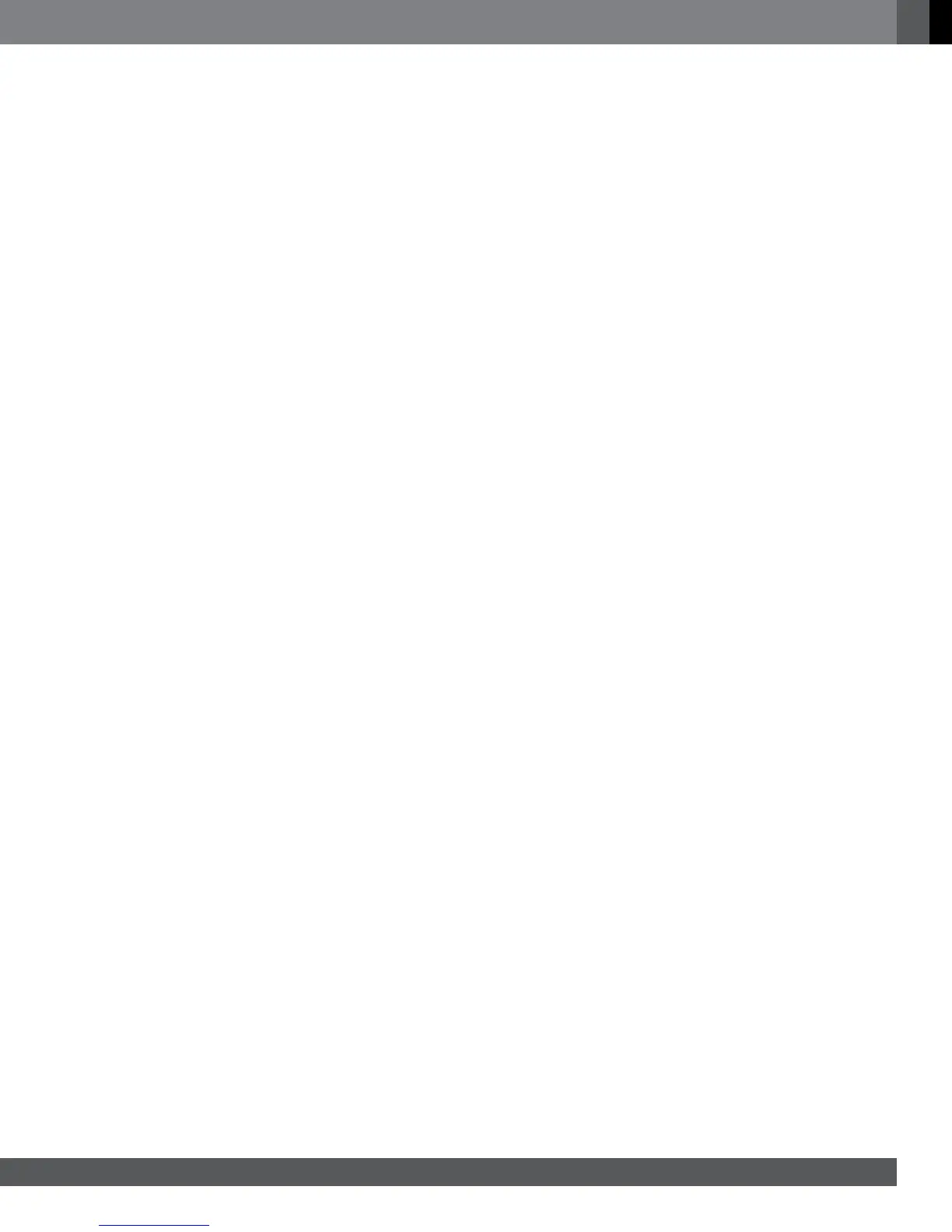27
www.jbl.com
English
using playlisTs
Because USB devices and CD data discs can contain large numbers of
playable les, you can create a playlist for each that will make it easier for
you to access selected les.
TO CREATE A PLAYLIST:
NOTE: The procedure is the same for a CD data disc playlist and a USB
playlist.
1. Press the Home button. The Home Menu screen will appear.
2. Select CD data disc or USB. The Photo, Music and Video folders will
appear.
3. Select the type of le you want to create the playlist for. You can create
a playlist for each type of le.
4. As you search through the directory structure, when you see a le you
want to include in the playlist for that le type, highlight it and press the
Options button. The playlist options box will appear.
5. To add the item to the playlist, select “Add to playlist.”
6. Repeat Steps 4 – 5 for all items you want to add to the playlist.
To create a playlist for a different le type, repeat Steps 1 – 6, but in Step 3,
select a different le type.
TO PLAY A PLAYLIST:
1. Press the Home button. The Home Menu screen will appear.
2. Select Playlist. The Photo/Music/Video screen will appear.
3. Select the le type of the playlist you want to play. The playlist will open.
4. Select the rst item in the playlist and press the Play button. The playlist
will play.
To repeat the playlist, press the Repeat button. You can repeat one item
(“1”) or the entire playlist (“All”).
