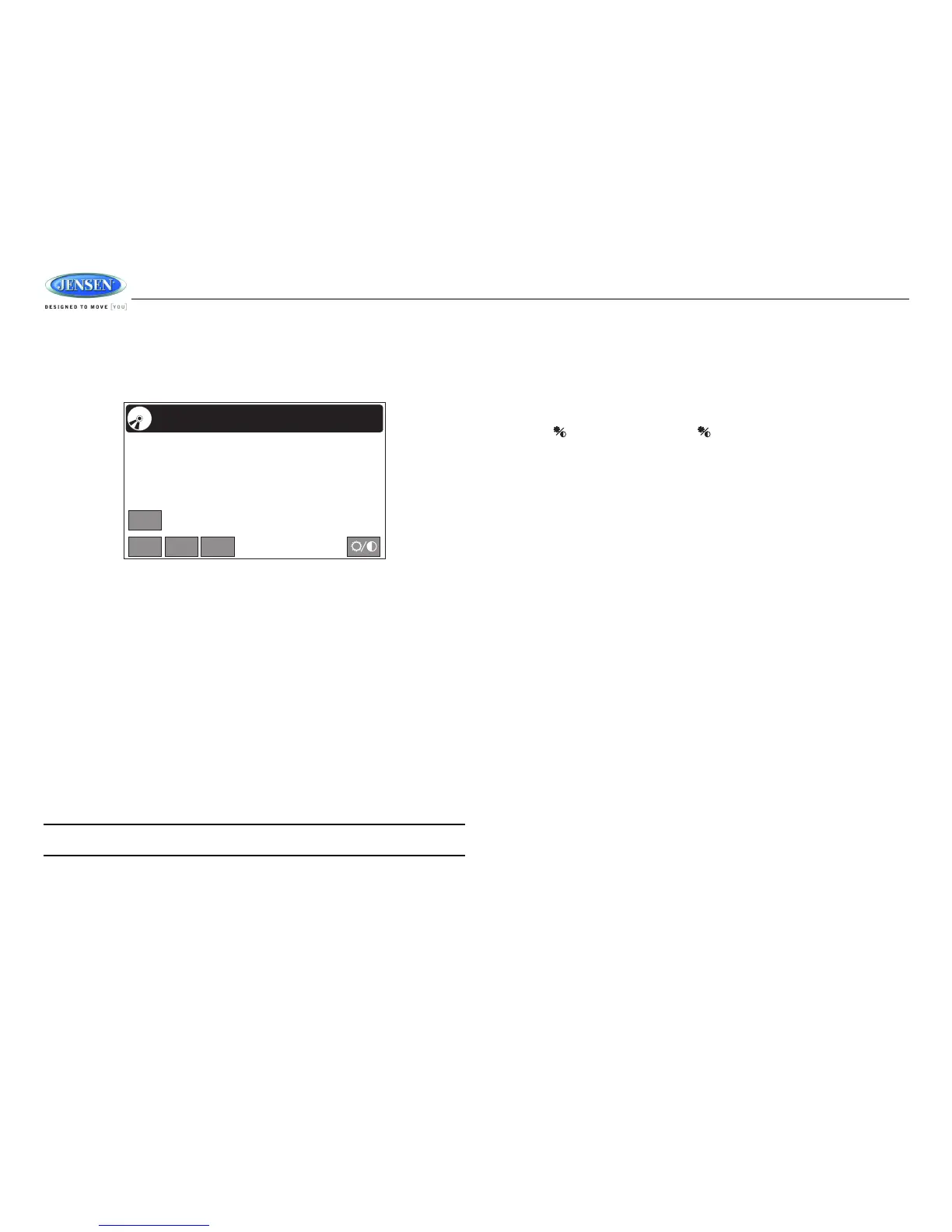JRV212T
20
CAMERA OPERATION
Enter Camera Mode
Connect the cameras to the unit using the CAMERA 1-3 connection cables at the back of the unit.
Press the CAM button (5) on the front control panel to access camera mode.
Camera Connection and Camera Trigger
This unit can connect 3 cameras: CAM 1, CAM 2, and CAM 3. Each camera can be triggered
separately and can be set in different trigger priority. There are 3 trigger wires at the back of the unit.
If trigger signals are detected on more than one trigger wire, the channel that has the highest priority
is triggered first. Once a channel is triggered, the triggered channel video will be displayed on the
full screen. Only CAM 1 has audio input.
Auto Mic Enable
When the Auto Mic Enable feature is set to “Yes,” the current playback audio will be muted and the
microphone for camera 1 will be automatically turned on when the vehicle is placed in reverse gear.
See “Camera Configuration” on page 10.
Audio Output and Volume Adjustment
In camera mode, if Camera 1 is not triggered, the front audio output will be the from the last audio
source played. Rotate the VOL control (1) to adjust the volume of the audio source.
When Camera 1 is triggered and the Auto Mic Enable feature is on, the Camera 1 video appears on
the entire screen and the audio input from the camera is played. In this case, rotate the VOL control
(1) to adjust the volume of the Camera 1 audio input. If the Auto Mic Enable option is off, no audio is
available when Camera 1 is triggered.
NOTE: The upper area of the screen is the current playback information bar area. Press the
top of the screen to remove the bar or make the bar reappear.
Camera Control Options
Touch the lower part of the screen to make the camera controls appear.
• Touch the “CAM 1” button to view the Camera 1 video in full screen.
• Touch the “CAM 2” button to view the Camera 2 video in full screen.
• Touch the “CAM 3” button to view the Camera 3 video in full screen.
• Touch the “AUDIO” button to turn the camera audio ON/OFF.
• Touch the button on the screen or press button (10) on the control panel to select
Brightness, Contrast and Color settings. Use the +/- buttons to adjust each setting from 0-10.
