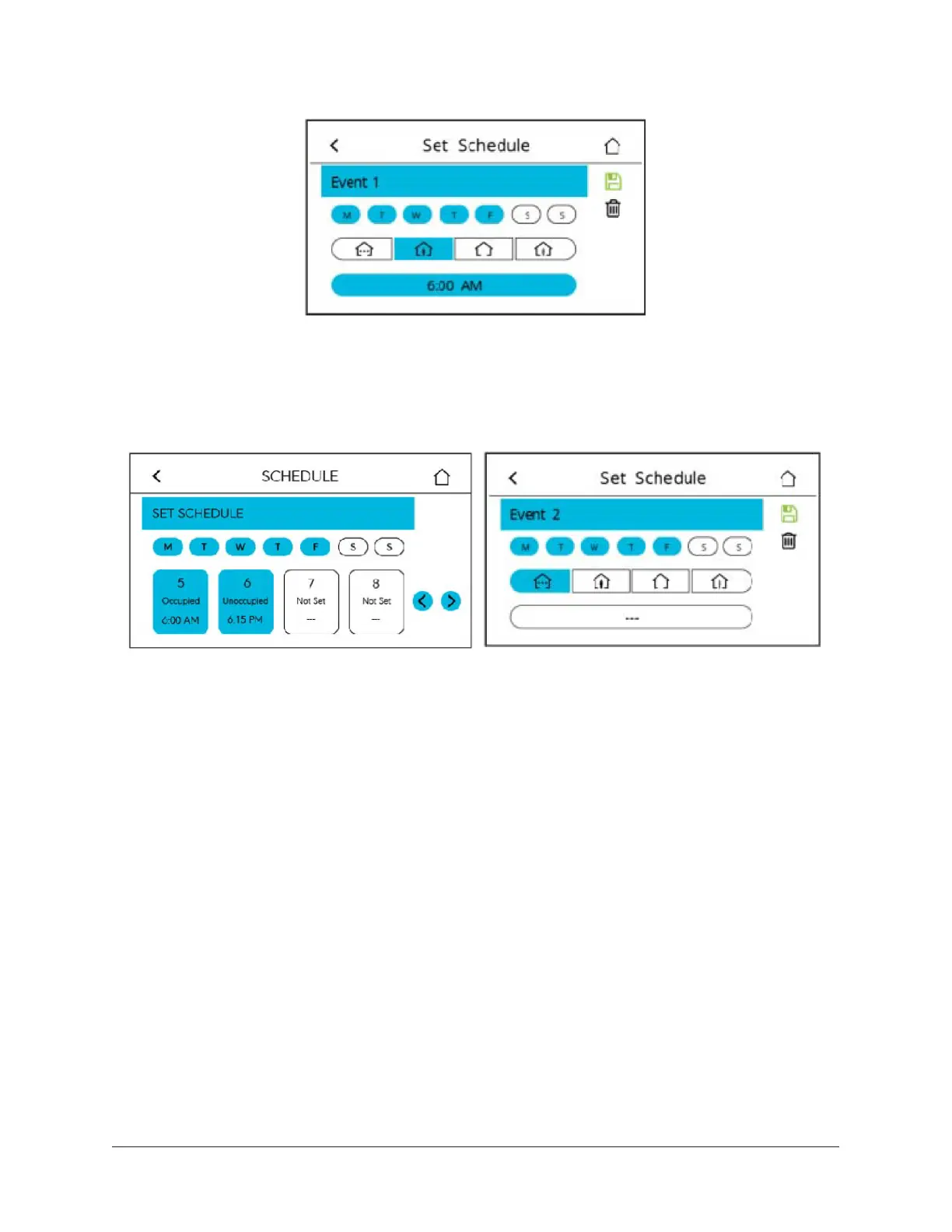Figure 27: Saving the event
10. Select Event 2. See Figure 28. The screen resets to the Event 2 Set Schedule screen. The days
are preselected to match Event 1.
11. Select the Occupancy Status button for Event 2.
Figure 28: Selecting event 2 (left) and setting the occupancy status (right)
12. Select the Time Set button.
13. Set the time for Event 2 and press Save.
14. Press the back arrow to return to the Scheduling screen.
Overriding the Occupancy mode
About this task:
The TEC supports a manual override of all other schedule sources (for example, Schedule, Occu-
pancy BI, and temporary occupancy). To override the Occupancy Mode:
1. Press the Menu icon.
2. Press Scheduling
3. Press Schedule Options.
4. Press Manual Occ Mode and select Occupied, Unoccupied, or No Override.
5. Press Save and the back arrow to return to the previous screen.
This option is also exposed to the BAS through the point OCCOVRD-MODE.
Enabling optimal start
About this task:
The TEC supports an advanced optimal start algorithm. The algorithm works in conjunction with a
local schedule to pre-heat or pre-cool the zone before scheduled occupancy periods begin, in order
TEC3000 Series On/Off or Floating Fan Coil Thermostats Installation Guide38
