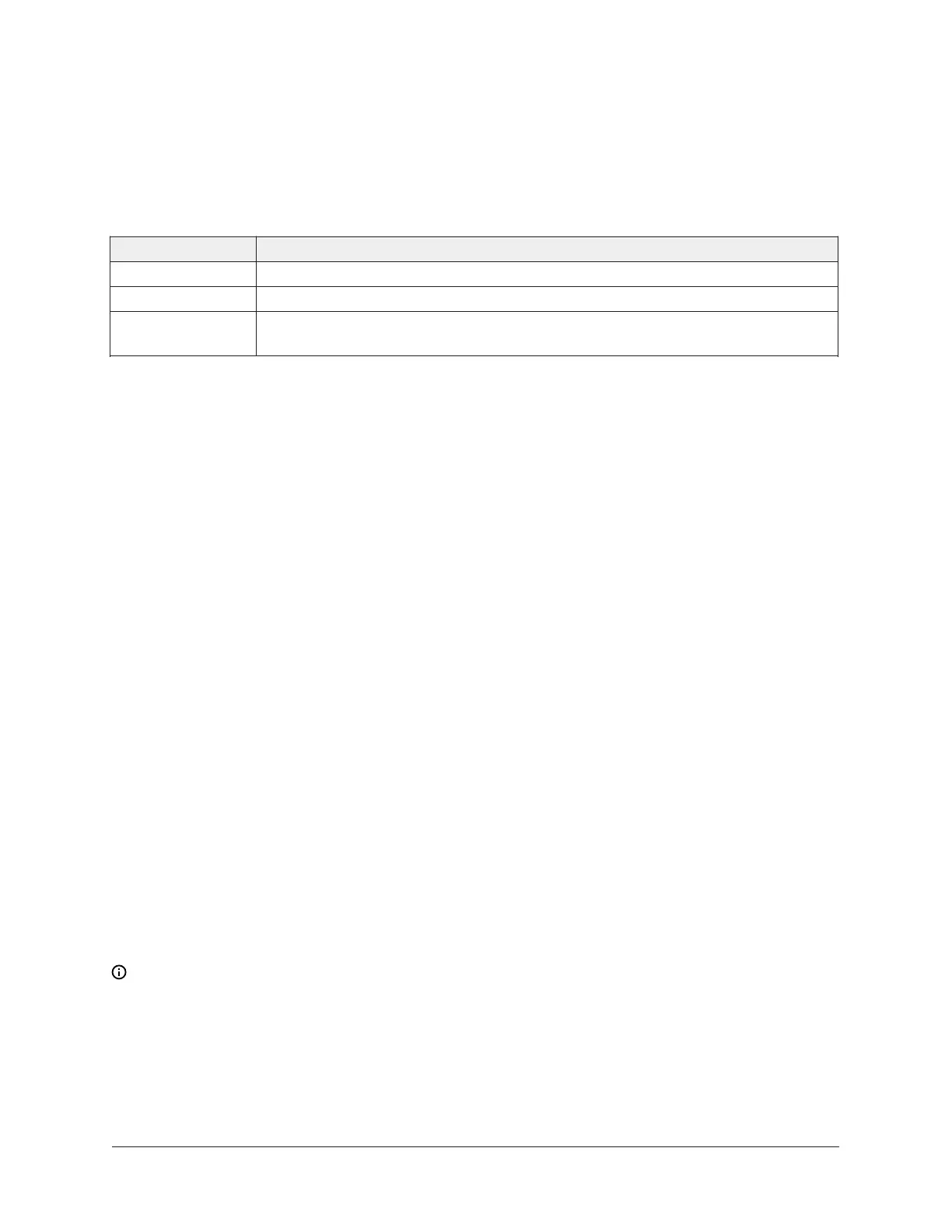User lockout
You can select from three different levels of access at the local display to manage functionality
through the supervisory controller. This lockout is independent of any display or passcode settings.
The existing temporary occupancy capability is unaffected by this feature. User lockout hides the
icons that are not operable. The following table describes the lockout levels.
Table 6: User lockout levels
Lockout level Capability
State 0 Allows full access to Home Screen Display Adjustments and icons (default).
State 1 Hides the Menu icon.
State 2 Only allows the screen to trigger temporary occupancy. Menu, Unit Power, the
Up and Down arrows, and Run/Hold are hidden.
Using the USB port
You can quickly and easily load firmware upgrades, back up the current settings, and restore
settings to the TEC3000 through the USB port with a USB drive. The TEC3000 can recognize eight
configuration files or firmware package files. The USB drive format must be FAT or FAT32. The
drive cannot be NTFS format or USB 3.0. If you upgrade the firmware or copy configuration files,
you need the passcode if one is set up. Do not remove the USB drive until the firmware upgrade
is complete. The TEC3000 may restart and go offline to the NAE after a firmware upgrade. The
upgrade takes approximately three minutes.
Configurations are copied, except for the Communication mode. See Choosing the Communication
mode (TEC3612 and TEC3613 Models) to configure the networked devices.
Loading the firmware
1. Ensure that the TEC screen is on.
2. Insert the USB drive into the right side of the TEC. See Figure 1 for the USB port location.
3. Press the Menu icon.
4. Scroll down the menu and press Update.
5. Press Load Firmware.
6. Select the correct firmware version. The correct file name has the .pkg extension.
7. Press Confirm if you have the correct firmware version. The firmware is loaded from the USB
drive into the TEC3000 operating system. The TEC3000 locates the new firmware only if the
new firmware is on the root drive of the USB drive. See Table 15 if the firmware is not loaded
correctly.
8. Remove the USB drive from the TEC3000 controller when the update is complete. The TEC3000
firmware update is complete when the TEC3000 restarts and returns to the home screen.
Backing up the settings
About this task:
Note: When you back up the settings, the network settings are not backed up or restored.
1. Ensure that the TEC screen is on.
2. Insert the USB drive into the right side of the TEC. See Figure 1 for the USB port location.
3. Press the Menu icon.
4. Scroll down the menu and press Update.
5. Press Backup. A message appears stating that the file is saved locally and on a USB drive.
TEC3000 Series On/Off or Floating Fan Coil Thermostats Installation Guide24
