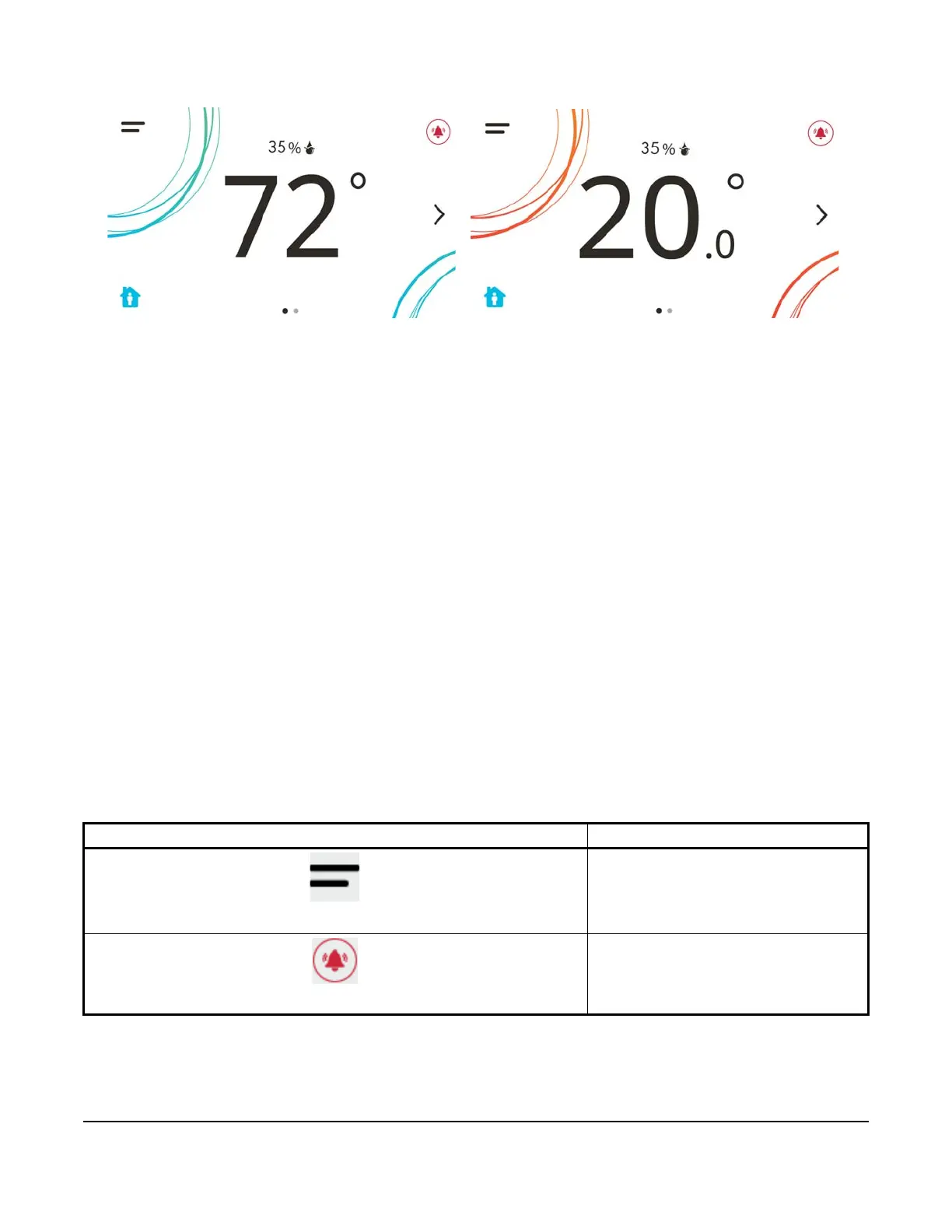TEC3000 Series Networked and Wireless Proportional Fan Coil and Individual Zone Thermostat Controllers with
Dehumidification Capability Quick Start Guide
13
Figure 15: Thermostat controller home screen in cooling mode (left) and heating mode (right)
Customizing the home screen
Customizing the Home screen settings include:
You can also show or hide these items on the Home screen:
To customize the Home screen:
1. Press the Menu icon.
2. Press Display Settings.
3. Enable or disable elements of the home screen as appropriate for the building owner and occupants.
4. Set the passcode on the thermostat controller to prevent the occupants from changing settings that they should
not have access to change.
Touchscreen icons
Table 3 describes the touchscreen icons on the home screen. Press and release a touchscreen icon to activate the
TEC. Additional touchscreen icons appear based on the menu, and those icons are also described in Table 3.
• Brightness • Units • Time Zone • Date
• Enable Backlight • Time • Time Format • Date Format
• Fan Button • Off Button • Alarms • Date/Time
• Temperature • Hold Button • Occupancy Status
• Humidity • Setpoint • Unit Status
Table 3: Touchscreen icons (Part 1 of 4)
Icon and icon name Description
Menu
Displays the configuration screens where
various settings may be adjusted.
Alarm
Indicates that the thermostat controller has
triggered an alarm.
