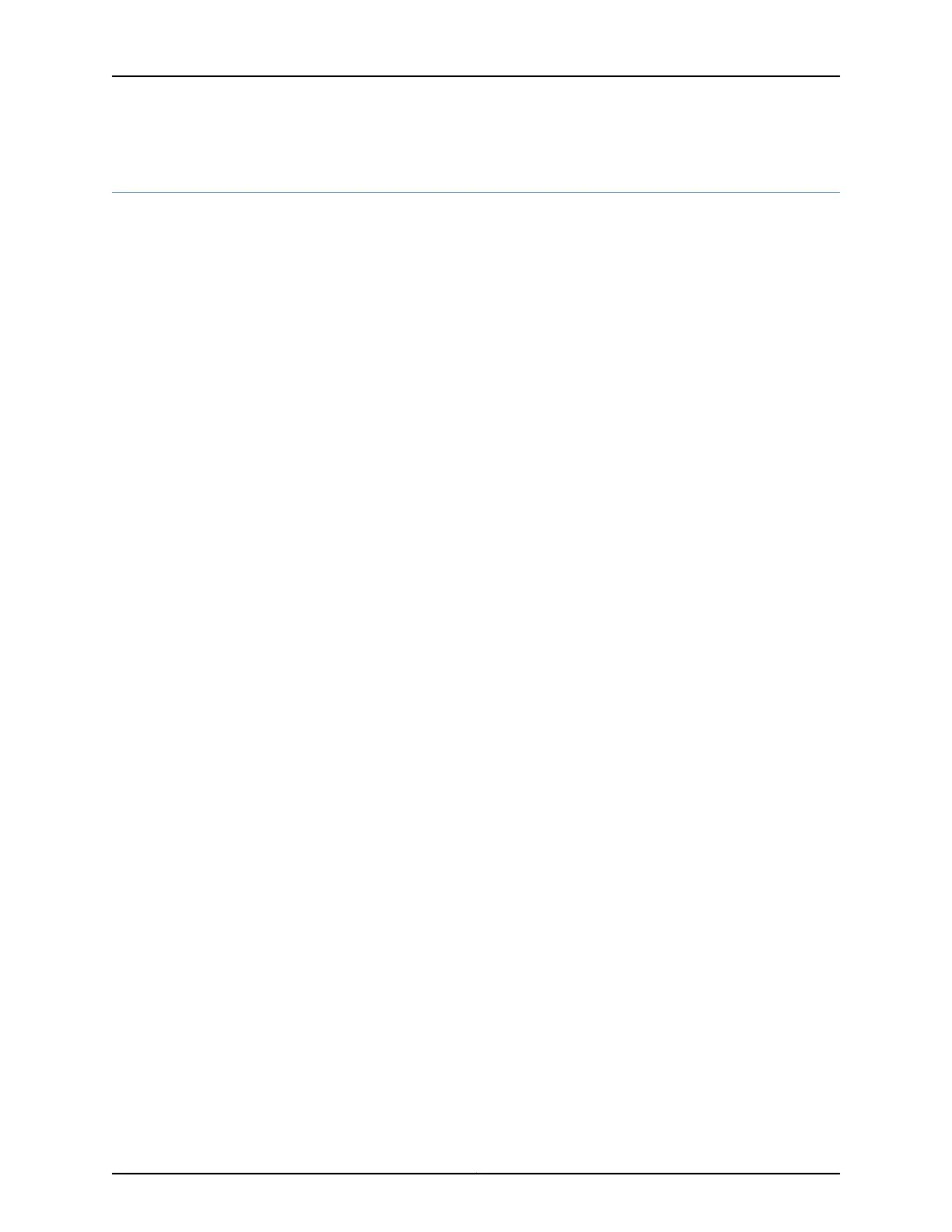Step 6: Perform Initial Software Configuration
This procedure connects the router to the network but does not enable it to forward
traffic. For complete information about configuring the router to forward traffic, including
examples, see the Junos OS configuration guides.
To configure the software:
•
Enter Configuration Mode on page 18
•
Configure User Accounts and Passwords on page 18
•
Configure System Attributes on page 19
•
Commit the Configuration on page 19
Enter Configuration Mode
1. Verify that the router is powered on.
2. Log in as the root user. There is no password.
Amnesiac ttyd0
login: root
3. Start the CLI.
root@% cli
root>
4. Enter configuration mode.
root> configure
Entering configuration mode.
[edit]
root#
Configure User Accounts and Passwords
For information about using an encrypted password or an SSH public key string (DSA or
RSA), see the Junos OS System Basics Configuration Guide.
1. Add a password to the root administration user account. Enter a clear-text password.
[edit]
root# set system root-authentication plain-text-password
New password: password
Retype new password: password
2. Create a management console user account.
[edit]
root# set system login user user-name authentication plain-text-password
New Password: password
Retype new password: password
3. Set the user account class to super-user.
[edit]
18
ACX500 Universal Access Routers Quick Start—ACX500 Indoor Routers
