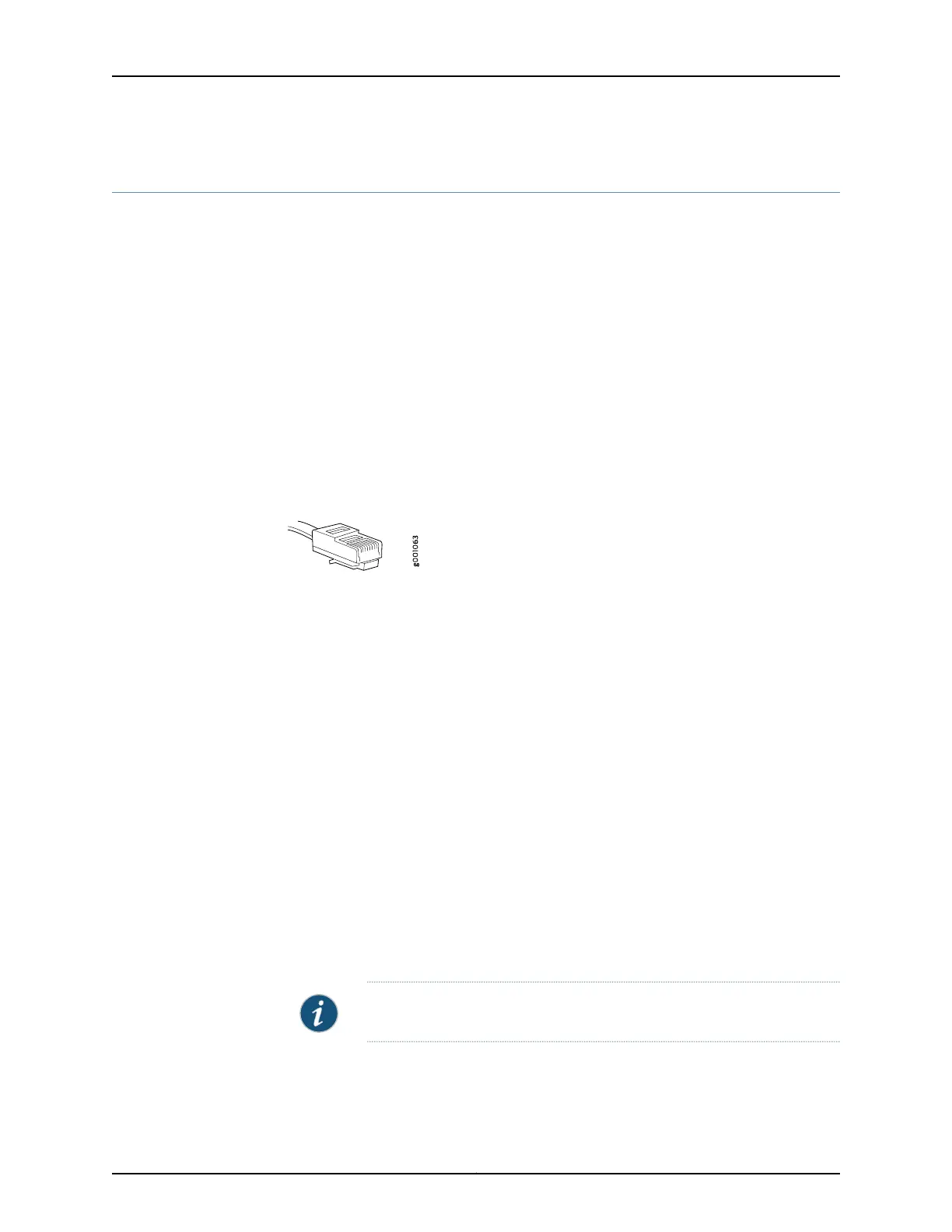Step 4: Connect External Devices and Cables
•
Tools Required to Connect External Devices and Cables on page 12
•
Connect the ACX500 Router to a Network for Out-of-Band Management on page 12
•
Connect the ACX500 Router to a Management Console Device on page 12
•
Connect Network Interface Cables to the ACX500 Router on page 12
Tools Required to Connect External Devices and Cables
To connect external devices and cables to the router, you need the following tools:
•
Ethernet cable with an RJ-45 connector attached (provided)
•
RJ-45 to DB-9 serial port adapter (provided)
•
Management host, such as a PC, with an Ethernet port (not provided)
Figure 8: Ethernet Cable Connector
Connect the ACX500 Router to a Network for Out-of-Band Management
1. Turn off the power to the management device.
2. Plug one end of the Ethernet cable (Figure 8 on page 12 shows the connector) into
the MGMT port on the front of the chassis. Figure 2 on page 5 show the port.
3. Plug the other end of the cable into the network device.
Connect the ACX500 Router to a Management Console Device
1. Turn off the power to the console device.
2. Plug the RJ-45 end of the serial cable (Figure 8 on page 12 shows the connector) into
the CONSOLE port on the front panel. Figure 2 on page 5 show the port.
3. Plug the female DB-9 end into the device's serial port.
Connect Network Interface Cables to the ACX500 Router
1. Have ready a length of the type of cable used by the network ports. For cable
specifications, see the ACX500 Universal Access Router Hardware Guide.
NOTE: Shielded cables are required for outside deployment.
2. Remove the rubber safety plug from the cable connector port.
12
ACX500 Universal Access Routers Quick Start—ACX500 Indoor Routers
