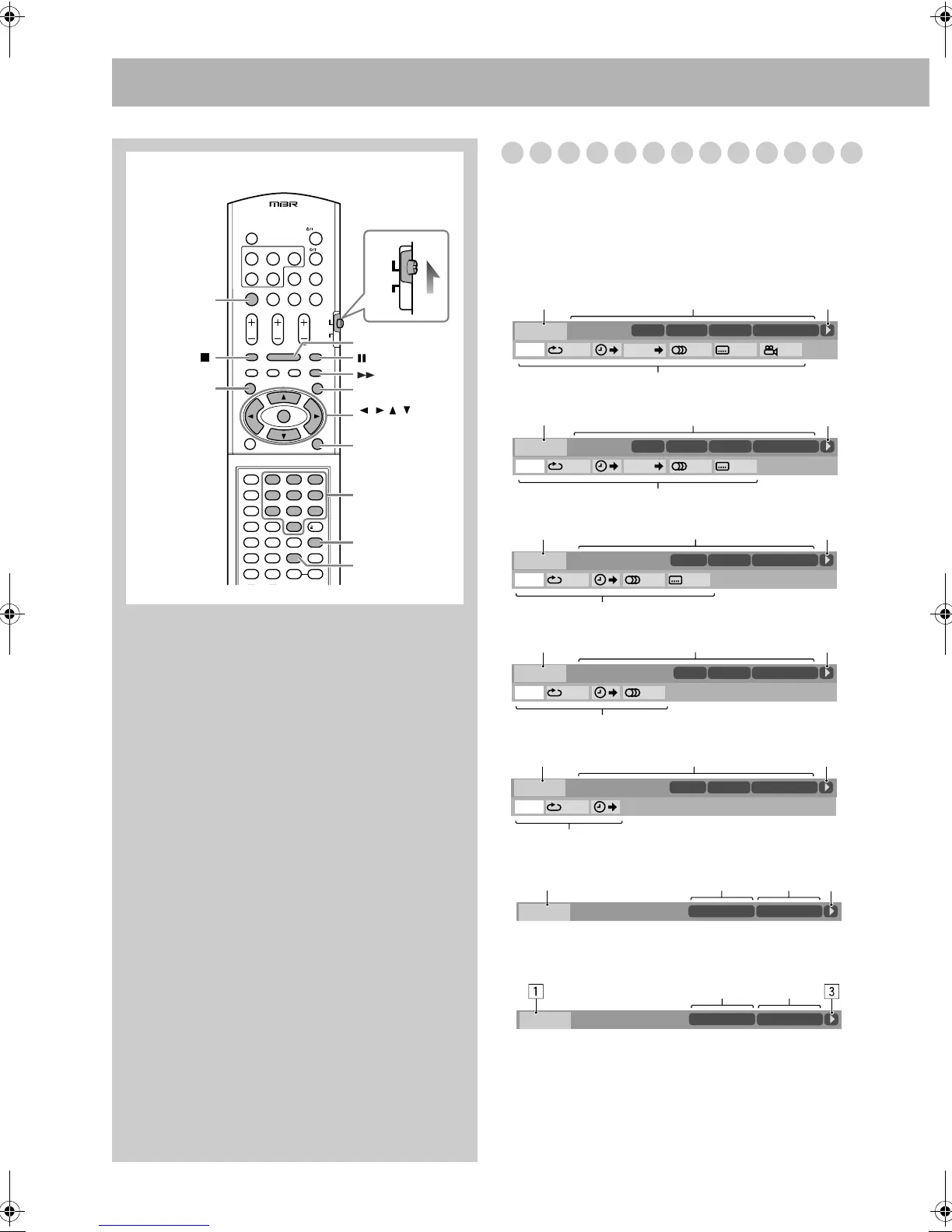23
On-Screen Operations
On-screen Bar Information
You can check the playback information and use some
functions through the on-screen bar. (Not applicable for
Audio file and JPEG file.)
On-screen bars
123
456
789
10 0 10
DVD/CD 3
REPEAT
ZOOM
ENTER/SET
ON SCREEN
PL
PG
,,,,
AUDIO
TV
USB
MEMORY 3
AUDIO
TV
Remote control
Number buttons
DVD Video
DVD-VR
SVCD
VCD
CD
Video file on a disc—MPEG-1/MPEG-2/ASF/DivX
Video file in a USB mass storage class device
—MPEG-1/MPEG-2/ASF/DivX
3
DVD-VIDEO
TITLE 2
DISC 1
TIME OFF CHAP. 1/31/31/1
TOTAL 1:01:58
CHAP 3
Dolby D
3/2.1ch
12
4
3
DVD-VR
PG 2
DISC 1
TIME OFF CHAP. ST ON
TOTAL 0:01:58
CHAP 3
Dolby D
2/0.0ch
12
4
3
SVCD
TIME OFF ST1
TIME 0:04:58
TRACK 3
12
4
-/ 4
DISC
3
PROGRAM
3
VCD
TIME OFF ST
TIME 0:04:58
TRACK 3DISC 4
PROGRAM
12
4
3
CD
TIME OFF
TIME 0:04:58
TRACK 3
12
4
DISC 5PROGRAM
TOTAL
1:25:58
CHAP
23
FILE
REPEAT GROUP 00:00:58
2513
TIME
TOTAL
1:25:58
CHAP
23
USB
00:00:58
2
REPEAT GROUP
5
TIME
DX-U20_9[U].book Page 23 Wednesday, March 4, 2009 10:59 AM