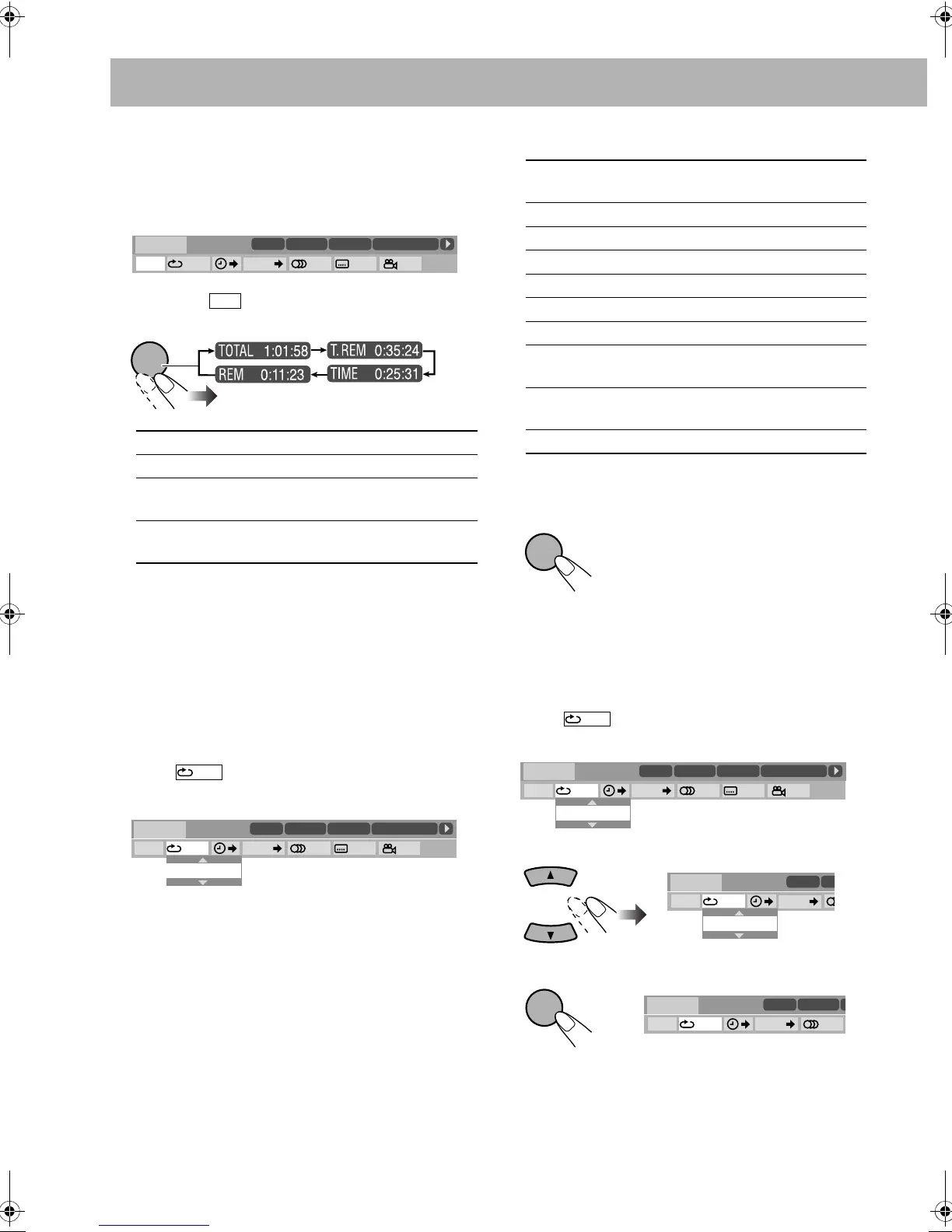25
To change the time information
You can change the time information in the on-screen bar
and the display window on the main unit.
1 Display the on-screen bar with the pull-down menu.
2 Make sure is selected (highlighted).
3 Change the time indication.
* Not applicable for DVD-VR.
Repeat Play
• For Audio files, see also page 22.
• For Video files and JPEG file, see page 28.
1 While playing a disc (without PBC for SVCD/VCD),
display the on-screen bar with the pull-down menu.
• All discs except DVD: Repeat Play can be selected
before starting playback.
2 Select .
3 Display the pop-up window.
4 Select the repeat mode you want.
* During Program Play or Random Play, “STEP”
appears.
5 Finish the setting.
A-B Repeat
1
While playing a disc, display the on-screen bar with
the pull-down menu.
2 Select .
3 Display the pop-up window.
4 Select “A-B.”
5 Select the start point (A).
• After selecting the starting point (A), you can search for
the end point using y.
TOTAL Elapsed disc time.
T. REM Remaining time of the current disc/title.
TIME* Elapsed playing time of the current
chapter/track.
REM* Remaining time of the current chapter/
track.
OFF
1/3
1/3 1/3
TIME
TITLE
14
TOTAL
1:25:58
CHAP
23
DVD-VIDEO
TITLE 2
TIME OFF CHAP. 1/31/ 3 1/1
TOTAL 1:01:58
CHAP 3
DISC 1
Dolby D
3/2.1ch
TIME
ENTER
/SET
OFF
1/3
1/3 1/3
TIME
TITLE
14
TOTAL
1:25:58
CHAP
23
DVD-VIDEO
TITLE 2
TIME OFF CHAP. 1/31/ 3 1/1
TOTAL 1:01:58
CHAP 3
OFF
DISC 1
Dolby D
3/2.1ch
ALL Repeats all discs or all programmed
tracks.
A-B Repeats a desired portion (see below).
TITLE Repeats the current title.
GROUP Repeats the current group.
DISC Repeats the disc (except for DVD).
CHAPTER
Repeats the current chapter.
TRACK* Repeats the current track.
PG Repeats the current program (for
DVD-VR only). See also page 28.
PL Repeats the current playlist (for DVD-
VR only). See also page 28.
OFF Cancels Repeat Play.
Pop-up window disappears.
ENTER
/SET
OFF
1/3
1/3 1/3
TIME
TITLE
14
TOTAL
1:25:58
CHAP
23
DVD-VIDEO
TITLE 2
TIME OFF CHAP. 1/31/ 3 1/1
TOTAL 1:01:58
CHAP 3
OFF
DISC 1
Dolby D
3/2.1ch
OFF
TIME
TITL
DVD-VIDEO
TI
TIME OFF CHAP.
A–B
DISC 1
Dolby D
3/2.1ch
ENTER
/SET
OFF
1/3
TIME
TITLE
14
C
DVD-VIDEO
TITLE 2
TIME A- CHAP. 1/3
DISC 1
Dolby D
3/2.1ch
DX-U20_9[U].book Page 25 Wednesday, March 4, 2009 10:59 AM