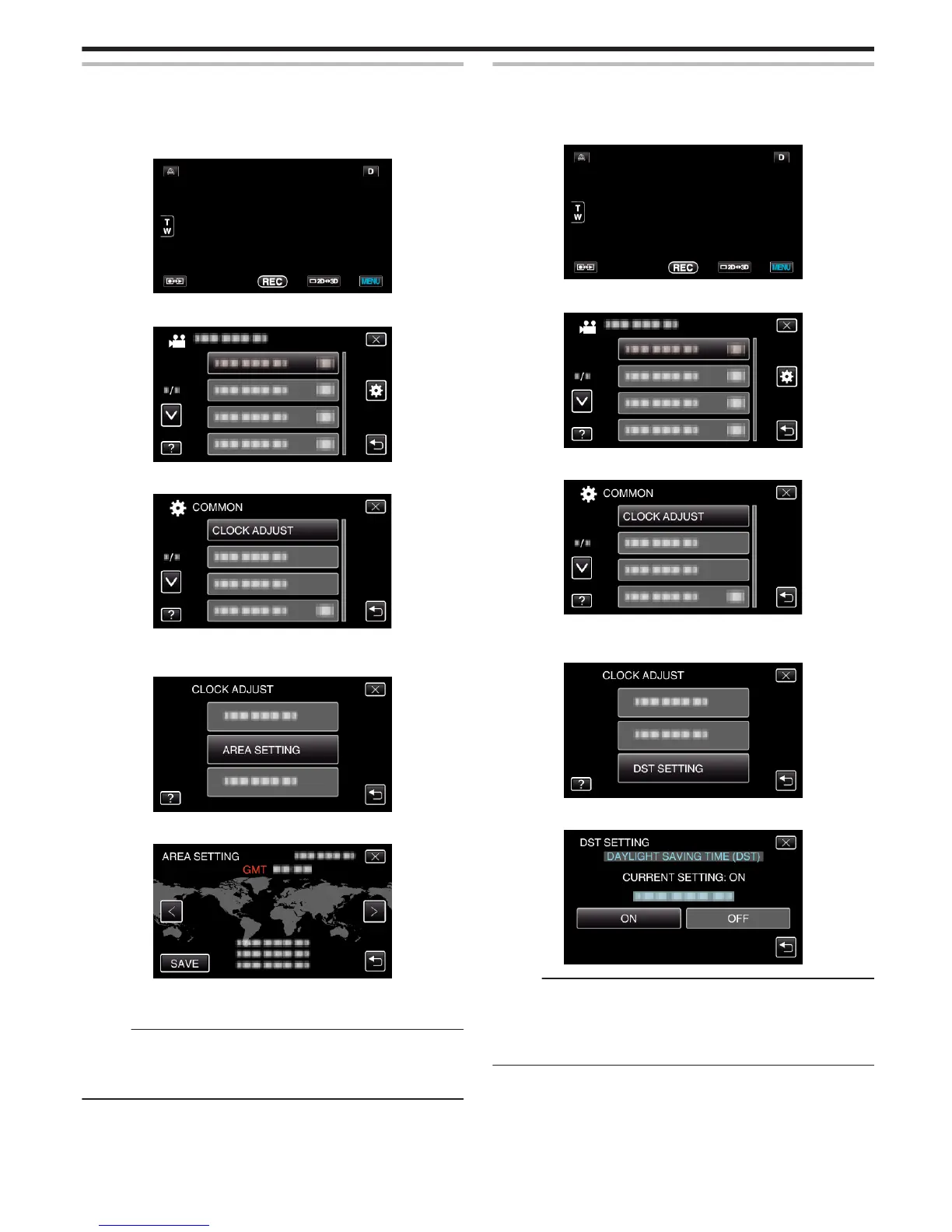Setting the Clock to Local Time when Traveling
Change the date and time display to the local time by selecting your travel
destination in “AREA SETTING” of “CLOCK ADJUST”.
Restore the region settings after you returned from the trip.
1
Tap “MENU”.
.
2
Tap “Q”.
.
3
Tap “CLOCK ADJUST”.
.
0
Tap ∧ or ∨ to move upward or downward for more selection.
4
Tap “AREA SETTING”.
.
5
Select the area you are traveling to and tap “SAVE”.
.
0
The city name and time difference are displayed.
0
Tap < or > to select the city name.
Memo :
0
Setting “AREA SETTING” changes the clock time such that time difference
is accounted for.
After returning to your country, re-select the region that was set initially to
restore the original clock settings.
Setting Daylight Saving Time
When “ON” is selected in “DST SETTING” of “CLOCK ADJUST”, the time is
set 1 hour ahead.
1
Tap “MENU”.
.
2
Tap “Q”.
.
3
Tap “CLOCK ADJUST”.
.
0
Tap ∧ or ∨ to move upward or downward for more selection.
4
Tap “DST SETTING”.
.
5
Tap “ON”.
.
Memo :
0
What is daylight saving time?
Daylight saving time is the system of setting the clock 1 hour ahead for a
fixed period in summer.
It is used mainly in the Western countries.
0
Restore the daylight saving time settings after you returned from the trip.
Getting Started
25