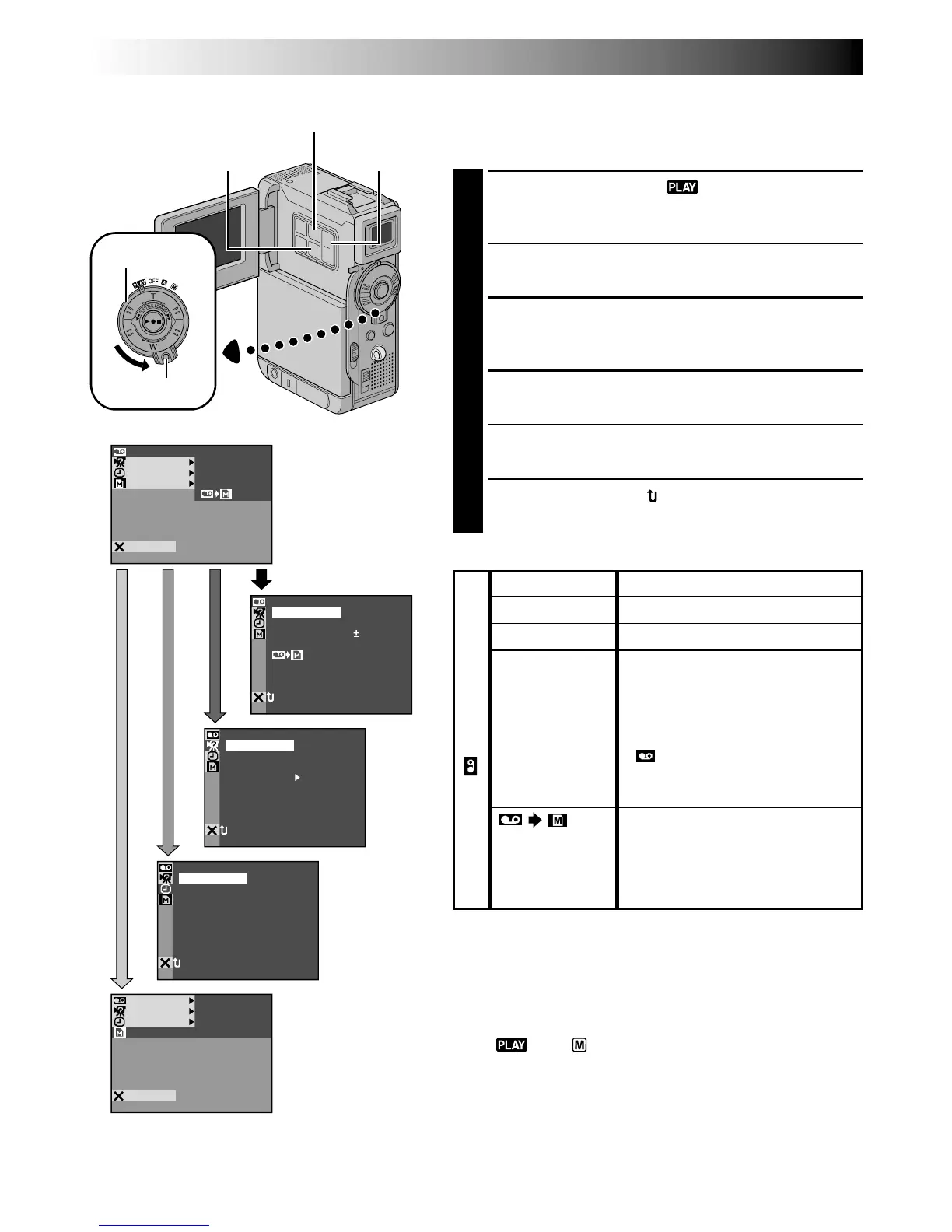44 EN
MDOESOUND
MDOE
12
BIT
ROSYNCH
ODEREC M
COP Y
STEREO–
SOUND
1
SP
OFF
–
–
–
–
NRETUR
O.O
RE NEON SC LCD / TV
UAOTIMETDATE /
T I ME CODE
–
–
–FFO
NRETUR
BEEP
ME LODY
NO
TALLY
–
–
–
DEMO M ODE NO
S
O
U
ND IN
–CIM
CAM ERSET
NRETUR
MSYSTE
AYDISPL
YMEMOR
V I DEO SOUND MODE
MOD E
MOD E
12
BIT
SYNC ROH
REC
END
COP Y
MSYSTE
AYDISPL
YMEMOR
VIDEO
TCPROTE
DELE ET
DPOF
ATFORM
END
For Playback Menu
The following procedure applies to all except Synchro
Comp (墌 pg. 73).
1
Set the Power Switch to “ ” while pressing down
the Lock Button located on the switch. Open the LCD
monitor fully or pull out the viewfinder fully.
2
Press MENU. The Menu Screen appears.
3
Press + or – to select the desired function icon, and
press SET/SELECT. The selected function menu
appears.
4
Press + or – to select the desired function, and press
SET/SELECT to display the Sub Menu.
5
Press + or – to select the desired parameter and
press SET/SELECT. Selection is complete.
6
Press + or – to select “ RETURN” and press SET/
SELECT twice to close the Menu Screen.
Menu Screen Explanations
Display
墌 pg. 46.
墌 pg. 46.
墌 pg. 73.
Allows you to set the video
recording mode (SP or LP)
depending on your preference
(墌 pg. 15). It is recommended
you use “REC MODE” in the
“ VIDEO” when using this
camcorder as a recorder during
digital dubbing (墌 pg. 59).
ON: Enables dubbing of images
recorded on a tape to a memory
card (墌 pg. 60).
OFF: Enables snapshots to be
taken during video playback.
NOTES:
●
It is also possible to change the ON SCREEN settings by
pressing DISPLAY on the remote control (provided).
●
“REC MODE” can be set when the Power Switch is set
to “ ” or “ ” (
墌
pg. 15, 41).
VIDEO
USING MENUS FOR DETAILED ADJUSTMENT
(cont.)
SOUND MODE
12BIT MODE
SYNCHRO
REC MODE
COPY
CONTINUED ON NEXT PAGE
Power Switch
MENU Button
Lock Button
SET/SELECT Button
+, – Button