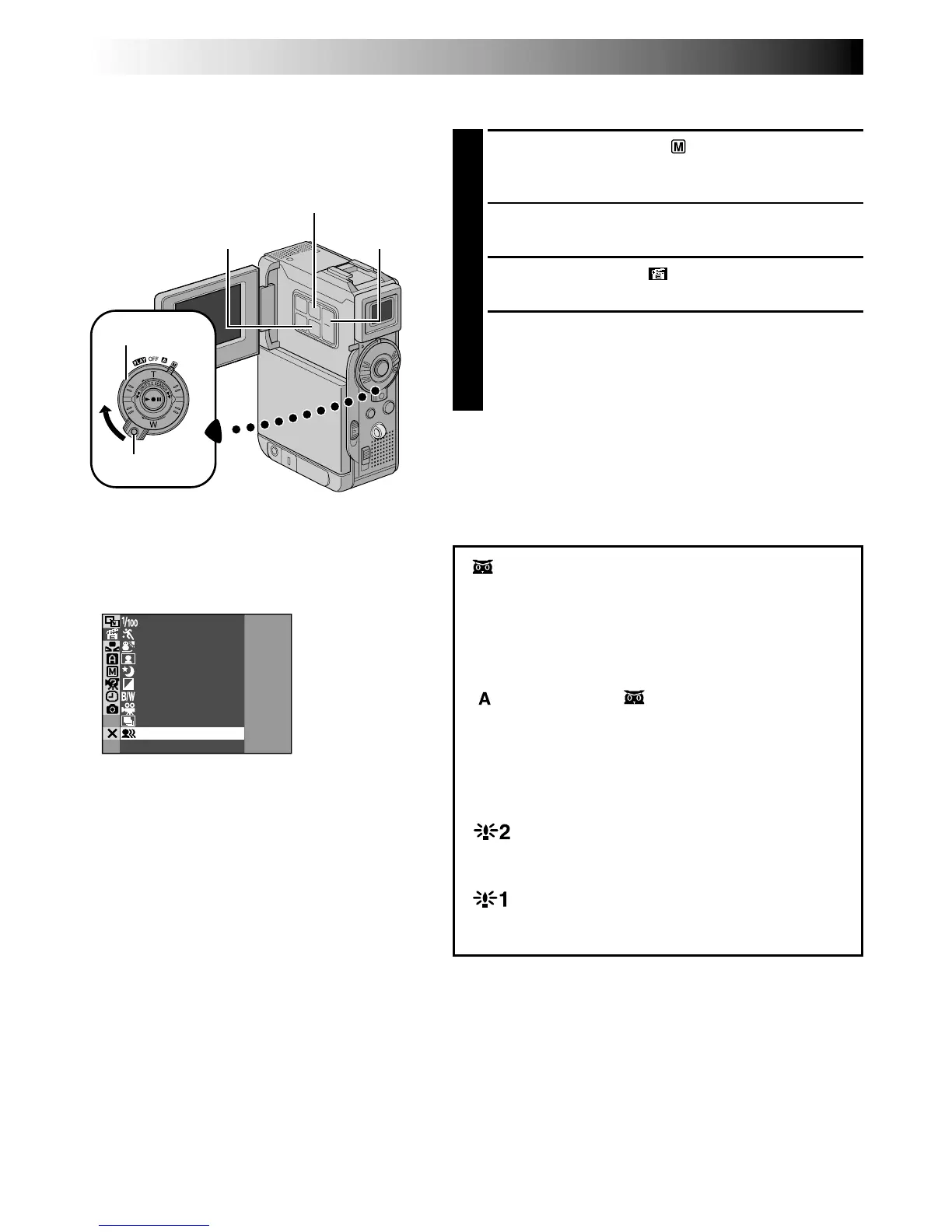48 EN
IC FIL
HO
MCLASS
SEP I A
GHTT
W
ILI
ONEMONOT
SNO
W
SSPORT
GIHTSPOTL
ES T ROB
VI ECD
EO
OFF
ERSHUTT
1/100
FOR RECORDING
(cont.)
Program AE With Special Effects
1
Set the Power Switch to “ ” while pressing down
the Lock Button located on the switch. Open the
LCD monitor fully or pull out the viewfinder fully.
2
Press MENU. The Menu Screen appears.
3
Press + or – to select “ PROGRAM AE”, then
press SET/SELECT. PROGRAM AE Menu appears.
4
Press + or – to select the desired mode (墌 below
and pg. 49), then press SET/SELECT. Selection is
complete. Press SET/SELECT again. The Menu
Screen closes.
•The selected mode indicator appears.
To Deactivate The Selected Mode . . .
... select “OFF” in step 4.
NOTE:
Program AE with special effects can be changed during
recording or during Record-Standby.
NIGHT ALIVE
Makes dark subjects or areas even brighter than
they would be under good natural lighting.
Although the recorded image is not grainy, it may
look as if it is strobing due to the slow shutter
speed. The shutter speed is automatically
adjusted to provide up to 30 times sensitivity.
“ ” appears beside “ ” while the shutter speed
is being automatically adjusted.
SLOW (Slow Shutter)
Lights dark subjects or areas even brighter than
they would be under good natural lighting. Use
“SLOW” only in dark areas.
SLOW 10X
Slow Shutter raises light sensitivity further to
allow shooting in even darker environments.
SLOW 4X
Slow Shutter raises light sensitivity to allow
shooting in dark environments.
IMPORTANT:
Some modes of Program AE with special
effects cannot be used with certain Fade/Wipe
Effects (
墌
pg. 50, 51). If an unusable mode is
selected, its indicator blinks or goes out.
Display
PROGRAM AE
Menu
Power Switch
MENU Button
Lock Button
SET/SELECT Button
+, – Button
CONTINUED ON NEXT PAGE