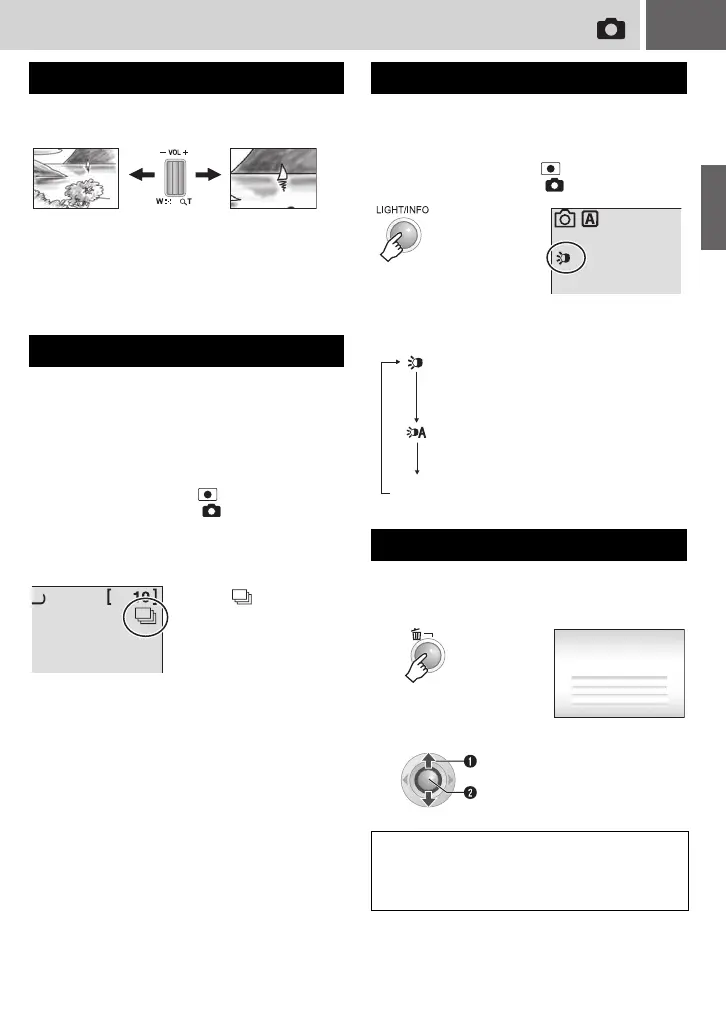EN 21
While recording
● You can zoom up to 32x by using the optical
zoom.
● Digital zoom (墌 pg. 18) is not available.
If the continuous shooting mode is set to on,
keeping the REC/SNAP button pressed in
step 3 (墌 pg. 20) provides an effect similar to
serial photography. (Interval between still
images: approx. 0.3 seconds)
Preparation:
● Set the power switch to .
● Set the MODE switch to .
Set the [CONTINUOUS SHOOTING] to
[ON]. (墌 pg. 57)
● Continuous shooting may not work well
depending on the recording medium.
● The continuous shooting speed will drop if this
function is used repeatedly.
If you select to use this function, the LED light
turns on to improve visibility during shooting.
Preparation:
● Set the power switch to .
● Set the MODE switch to .
Each time you press the button, setting
changes.
The file most recently recorded will be deleted.
After the recording is finished
Zooming
Continuous Shooting
Zoom out
Zoom in
T: Telephoto
W: Wide angle
0
FINE
The indicator
appears.
LED Light
The light remains on regardless
of the surrounding conditions.
The light turns on automatically
when shooting in insufficient light
conditions.
Disables this function.
Deleting a File
1
2
Select [EXECUTE].
NOTE:
If the recording mode (video or still image) is
switched, or the power is turned off and on again
after recording, you cannot delete the file.
No
display
DELETE?
CANCEL
EXECUTE
Select
Set
RECORDING
M6E3Asia.book Page 21 Monday, March 13, 2006 3:03 PM