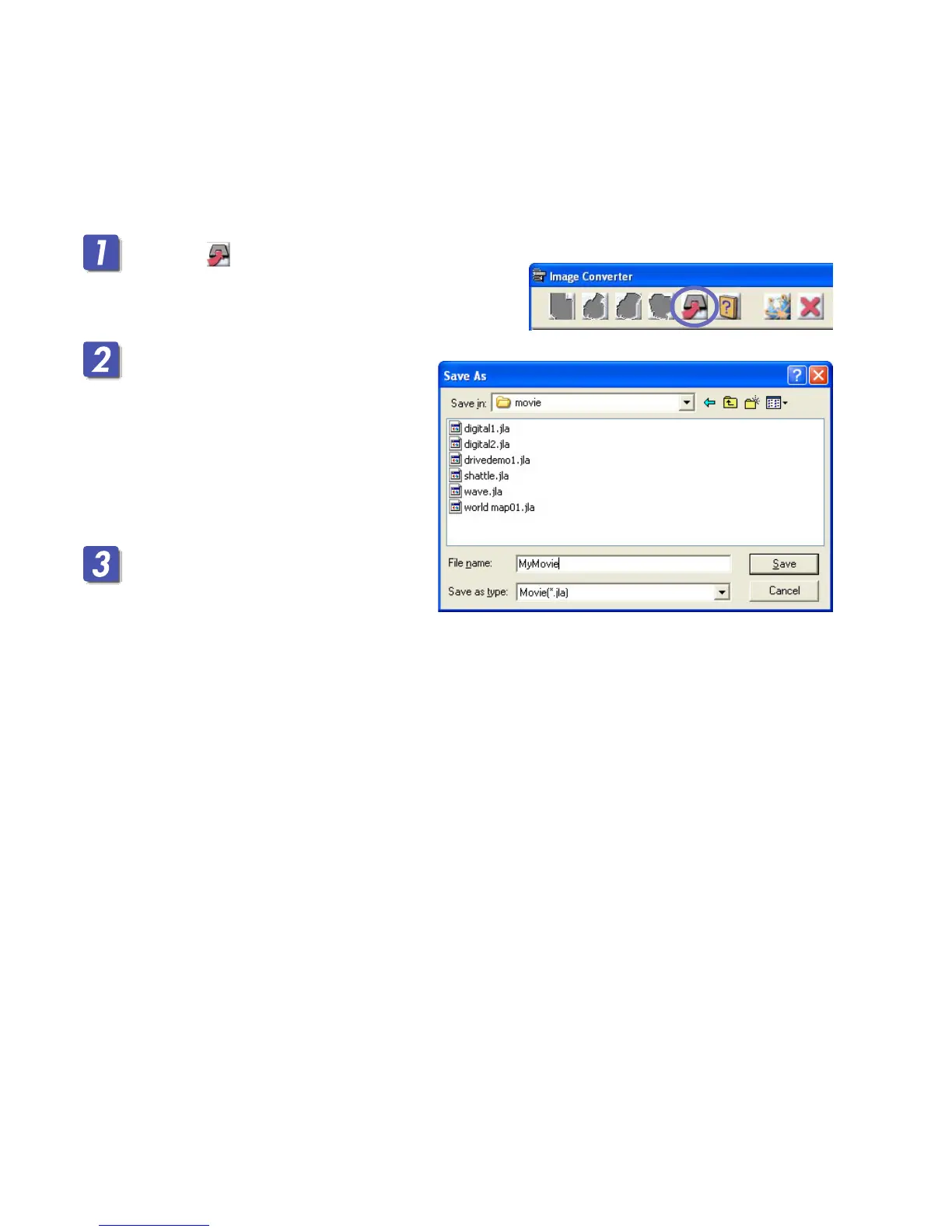19
Saving and writing the image onto a CD-R/
SD Memory Card
Saving an image
Save an animation (movie) or a still image (picture) you made onto your PC.
Click on the Menu Bar.
The “Save As” dialogue box appears.
Name the file.
Type the file name into “File
name” box.
The appropriate extension (.jll
for a still image and .jla for an
animation) is added
automatically.
Click the Save button.
Saving is finished.
• When your JVC car audio is
compatible with SD Memory Card,
you can save the files onto an SD Memory Card and directly access to
them with JVC car audio.
• Repeat steps 1 to 3 if you have more images to save.
The resolution of the images Image Converter generates is fixed at 256 x 80 pixels with a four
step gradation, which is the resolution of the JVC Car Audio display.
Enjoying an Image on your JVC Car Audio
Write the images you have made onto a CD-R to enjoy the animation on
your Car Audio*. For writing data onto a CD-R, also refer to the
instructions for your CD-R writing software.
* When your JVC Car Audio is compatible with SD Memory Card, you can
also use an SD Memory Card to transfer the images.
Menu Bar
“Save As” dialogue box
Ex. Naming the file “MyMovie”
