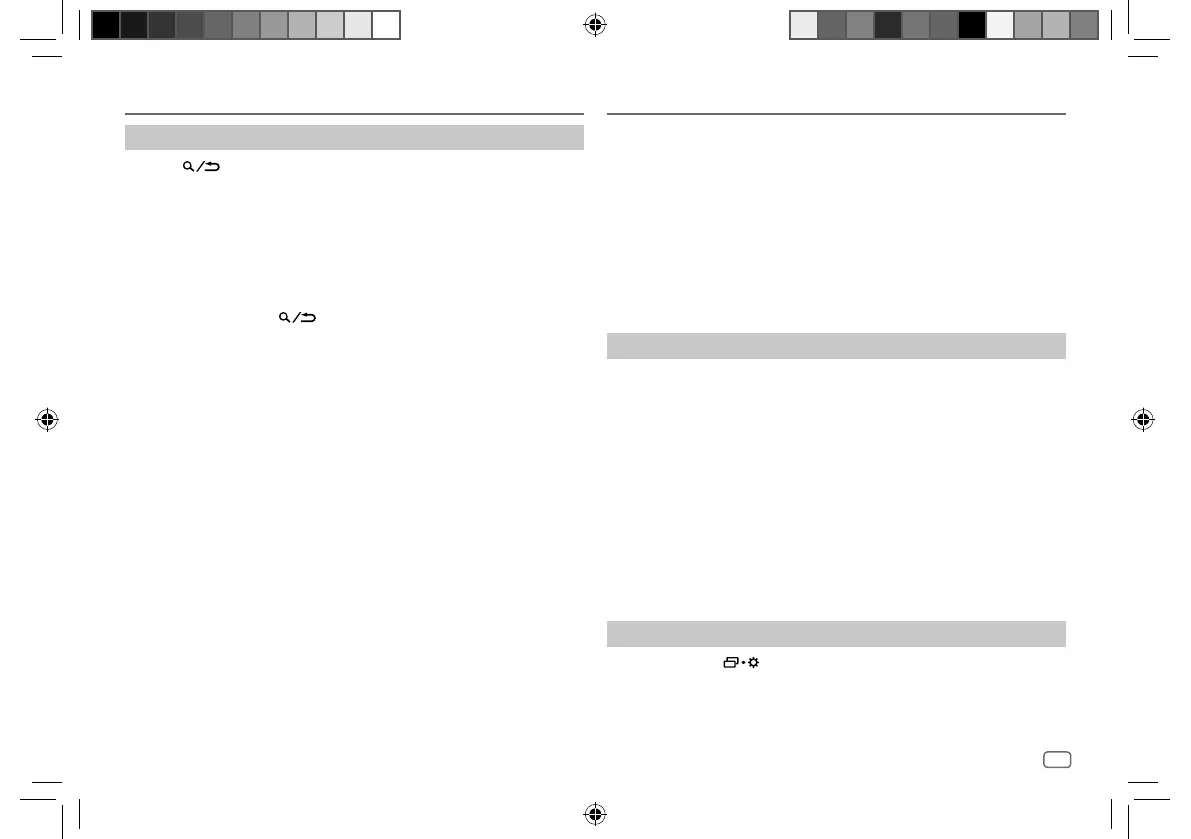ENGLISH
17
Data Size: B6L (182 mm x 128 mm)
Book Size: B6L (182 mm x 128 mm)
Spotify
Search for a song or station
1
Press .
2 Turn the volume knob to select a list type, then press the knob.
The list types displayed differ depending on the information sent from
Spotify.
3 Turn the volume knob to select the desired song or station, then press
the knob.
You can browse through the list quickly by turning the volume knob
quickly.
To cancel, press and hold
.
JVC Remote Application
You can control the JVC car receiver from the following device using
JVC Remote application.
• KD-T922BT: iPhone/iPod touch (via Bluetooth or via
USB input terminal) or Android device (via
Bluetooth)
• KD-DB622BT/KD-X38MDBT: Android device (via Bluetooth)
For more information, visit <http://www.jvc.net/cs/car/>.
Preparation:
Install the latest version of JVC Remote application on your device before
connecting.
Start using JVC Remote application
1
Start up the JVC Remote application on your device.
2 Connect your device.
• For Android device:
Pair the Android device with this unit via Bluetooth. (Page 19)
• For iPhone/iPod touch:
Connect iPhone/iPod touch to the USB input terminal. (Page 13)
(or)
Pair the iPhone/iPod touch with this unit via Bluetooth. (Page 19)
(Make sure the USB input terminal is not connected to any device.)
3 Select the device to use from the menu.
See the following “Settings to use JVC Remote application”.
For KD-T922BT: By default,
[ANDROID]
is selected. To use iPhone/
iPod touch, select
[YES]
for
[IOS]
. (Page 18)
Settings to use JVC Remote application
1
Press and hold .
2 Turn the volume knob to select an item (page18), then press the
knob.
JS_JVC_KD_T922BT_E_EN_2.indd 17JS_JVC_KD_T922BT_E_EN_2.indd 17 4/2/2020 2:04:49 PM4/2/2020 2:04:49 PM
